Certain new features and fixes for problems on the Apple watch are introduced with new versions of WatchOS. This is the operating system that runs everything that you see on your watch. Many troubleshooting guides will identify the version of the operating system that they are using, as different operating system version might not use, or even have, the exact steps that are identified in that guide.
Our guide below will show you where to locate the version number of WatchOS that is currently installed on your Apple Watch. These steps are all performed directly from your watch, so you won’t need your iPhone to complete these steps.
Where to Find Your Apple Watch’s Operating System Version
The steps below were performed on an Apple Watch 2 using the 3.2 version of the WatchOS operating system. The steps below will show you how to find the WatchOS version that is currently on your own Apple Watch.
Step 1: Press the crown button on the side of your watch to get to the app screen, then tap the Settings app icon.
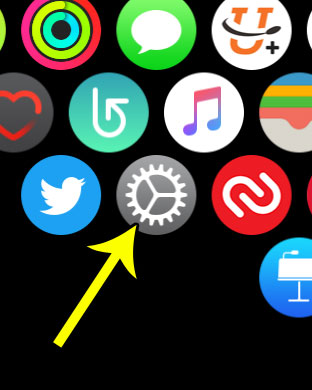
Step 2: Select the General option.
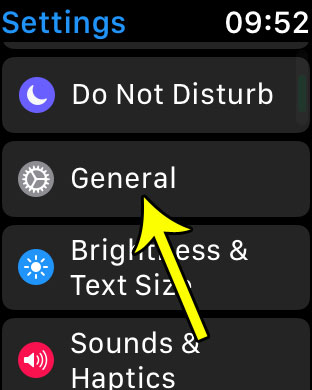
Step 3: Touch the About option.
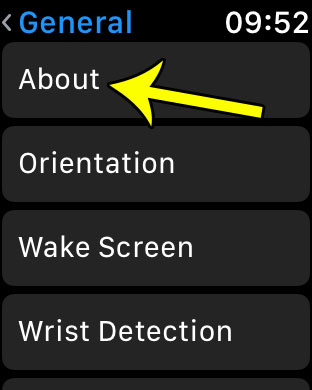
Step 4: Scroll down until you see the Version item. Your WatchOS version number is displayed there. The one on this watch is version 3.2.
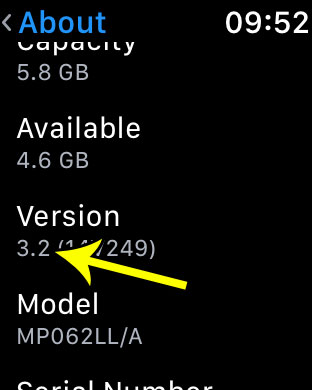
You can exit this menu by pressing the crown button a couple of times to return to the Home screen.
Tired of the constant reminders from your watch that you need to do your breathing exercises? Learn how to disable the Breather reminders on your Apple Watch so that they stop popping up throughout the day.

Kermit Matthews is a freelance writer based in Philadelphia, Pennsylvania with more than a decade of experience writing technology guides. He has a Bachelor’s and Master’s degree in Computer Science and has spent much of his professional career in IT management.
He specializes in writing content about iPhones, Android devices, Microsoft Office, and many other popular applications and devices.