When you install a new app on your iPhone, it will get placed in the first open spot on your Homer screen.
If you have a lot of apps on your device, then that could mean that you need to swipe through multiple screens to find them.
Our can I move apps on my iPhone 7 tutorial below will show you how to find and reposition those apps so that all of your most used apps are as accessible as you need them to be.
How to Reorganize Your iPhone App Layout
- Find the app to move.
- Tap and hold on to the app icon, then choose Edit Home Screen.
- Drag the app to the desired location.
- Continue moving other apps as needed.
- Press the Home button when you have finished moving apps.
Our can I move apps on my iPhone 7 guide continues below with additional information, including pictures of these steps.
The location of the apps on your iPhone may not seem important at first, but you will find that grouping certain apps together on different screens can make for a more streamlined user experience.
The iPhone will use its own criteria to organize your apps, but it’s very likely that this organization will not be ideal.
Fortunately, you can choose where to put all of your apps so that you can access your most frequently used apps as easily as possible. Our guide below will show you how.
How to Move an App on the iPhone 7 Home Screen (Guide with Pictures)
These steps were performed on an iPhone 7 Plus, in iOS 10.0.3.
If you have an iPhone with 3D Touch, then you may need to experiment with using different touch pressures until you see the small x at the top-left corner of the app icons.
Step 1: Locate the app that you want to move.
I am moving the HBO Go app in the picture below.
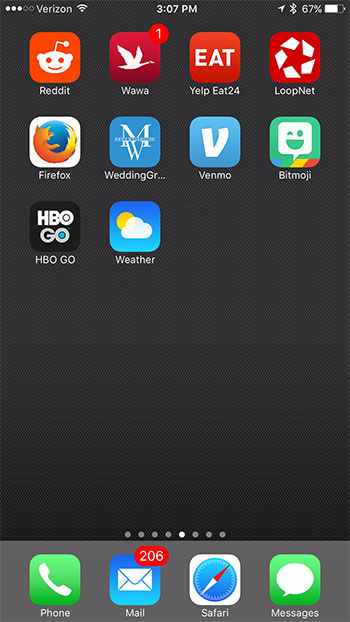
Step 2: Tap and hold the app icon until it starts to shake.
Depending upon the app you wish to move, a small x might appear at the top-left corner of the screen.
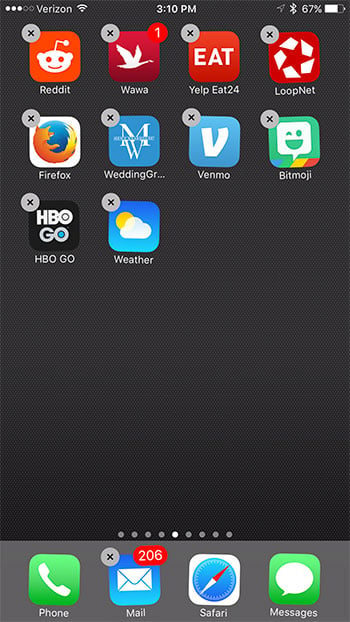
Step 3: Drag the app to the desired location on the Home screen.
Once the app is in the right space, you can press the Home button under your screen to secure it in the new location.
One newer iPhone models that don’t have a Home button you will need to tap the Done button at the top-right corner of the screen instead.
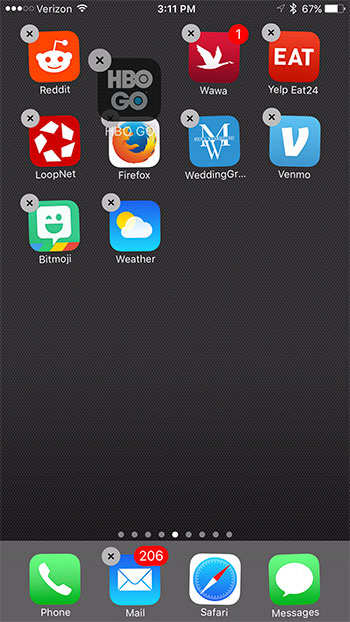
Note that you can move apps to separate Home screens by dragging the app icon to the side of the screen.
Now that you have finished the steps in this can I move apps on my iPhone 7 article, you will be able to use this feature of the iPhone to place your most important or most-used apps in a location where you can find and launch them more easily.
Related Articles

Kermit Matthews is a freelance writer based in Philadelphia, Pennsylvania with more than a decade of experience writing technology guides. He has a Bachelor’s and Master’s degree in Computer Science and has spent much of his professional career in IT management.
He specializes in writing content about iPhones, Android devices, Microsoft Office, and many other popular applications and devices.