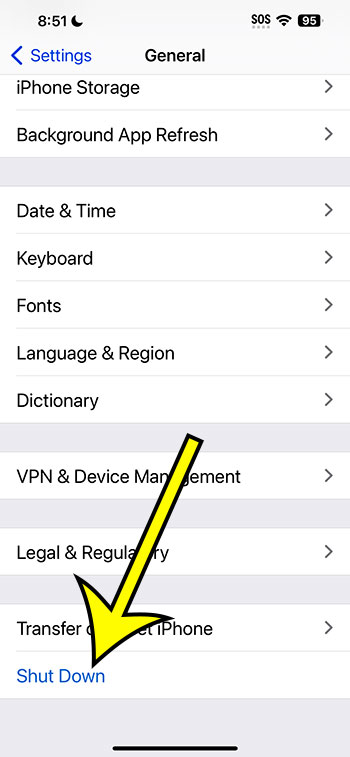Yes, you can shut down your iPhone 11 from the settings menu. This feature is particularly useful if your physical buttons are not working or are inaccessible. To do this, open the “Settings” app, go to “General,” scroll down and tap “Shut Down.” This will bring up the slider to turn off your device. While this method provides a convenient alternative to using the physical buttons, it’s worth noting that there are very few scenarios where it is necessary.
You can also watch this video about performing an iPhone 11 hard reset for more on this topic.
If you’ve recently upgraded to an iPhone 11 or are considering making the switch, you might be wondering about all the ins and outs of your new device. One common question many iPhone users have is about shutting down their device: Can you turn off your iPhone 11 through the settings menu? Let’s dive in and find out!
Understanding the Basics: Turning Off Your iPhone 11
Before we get into the nitty-gritty, it’s important to note that the iPhone 11, like its predecessors, is designed to be user-friendly. Turning off your iPhone 11 is a straightforward process, but it does require a specific set of steps.
Using the Physical Buttons
Traditionally, iPhones are turned off using the physical buttons on the device. For the iPhone 11, you will need to press and hold the side button along with the volume up or down button until two sliding buttons appear. Once they do, you can slide to power off your device. This method is quick and easy, and it’s the standard way of shutting down your iPhone. You can read this article for more about the iPhone 11 hard reset method.
But what about those times when your buttons might not be working properly, or you’re just curious if there’s another way? This brings us to the heart of the matter.
Shutting Down from the Settings Menu
The good news is, yes, you can indeed shut down your iPhone 11 from the settings menu! Apple has thoughtfully included this feature for scenarios where the physical buttons might not be functioning properly or are inaccessible.
To turn off your iPhone 11 from the settings menu:
- Open the “Settings” app.
- Scroll down and select “General.”
- Scroll all the way down and tap “Shut Down.”
Once you’ve done this, a slider will appear, and you can swipe it to turn off your device. It’s as simple as that!
Pros of Shutting Down from Settings
- Accessibility: This method provides an alternative for users who may have difficulty using the physical buttons.
- Convenience: It’s straightforward and can be easier for some people, especially if you’re already in the settings menu.
- Troubleshooting: If your buttons are temporarily unresponsive, this provides a quick solution without needing a visit to the Apple Store.
Cons of Shutting Down from Settings
- Less Intuitive: For many users, using the physical buttons is more intuitive and quicker.
- Battery Drain: If your phone is malfunctioning and you can’t access settings, you might end up with a drained battery since you can’t shut down the device.
- Limited Scenarios: There are very few scenarios where this method is necessary, so some might argue it’s an unnecessary feature.
Related: iPhone 11 – Reset Network Settings Guide
A Deeper Dive: Additional Information
So, we’ve covered the basics and the pros and cons, but what else should you know about shutting down your iPhone 11?
Battery Health: Regularly shutting down your iPhone 11 (regardless of the method) can actually contribute to maintaining your battery’s health. It gives the device a chance to reset and clear out any minor glitches that might be occurring in the background.
Software Updates: Sometimes, shutting down your iPhone is necessary to complete software updates. In these cases, being able to shut down from the settings menu can be particularly handy.
Emergency Situations: In the rare event that your iPhone’s physical buttons are damaged, knowing how to shut down from the settings menu can be a lifesaver.
Video About iPhone 11 Hard Resets
Final Thoughts: A Handy Trick to Know
Whether you’re a tech-savvy iPhone user or just getting started with your iPhone 11, knowing all the ways to navigate your device is crucial. While shutting down your iPhone 11 from the settings menu might not be something you need to do every day, it’s a handy trick to have up your sleeve for those just-in-case moments. So go on, explore your iPhone 11 to its fullest and make the most out of your Apple experience!
FAQs:
- Can I turn my iPhone 11 back on from the settings menu? No, once your device is off, you will need to use the physical buttons to turn it back on.
- Is it bad to shut down my iPhone 11 regularly? No, it’s actually good for the device as it helps to preserve battery health and clear minor glitches.
- Will I lose any data if I shut down my iPhone 11? No, shutting down your device does not delete any saved data or apps.
- What should I do if my iPhone 11’s buttons are not working? You can try shutting down from the settings menu, but if the issue persists, contact Apple Support or visit an Apple Store.
- Can I restart my iPhone 11 from the settings menu? No, the settings menu only provides an option to shut down the device, not to restart it.

Kermit Matthews is a freelance writer based in Philadelphia, Pennsylvania with more than a decade of experience writing technology guides. He has a Bachelor’s and Master’s degree in Computer Science and has spent much of his professional career in IT management.
He specializes in writing content about iPhones, Android devices, Microsoft Office, and many other popular applications and devices.