The digital calendar is a great feature that has gained more and more acceptance as a larger percentage of the population is using smartphones. You can put all of your appointments and tasks into your calendar, then let the app tell you where you need to go, and what you need to do.
However, if you have a very busy schedule, then these notifications might become excessive. If you are constantly checking your calendar anyway, then they might even be redundant. Fortunately you have the ability to stop the notifications from the calendar app completely. Our tutorial below will show you how to do this.
How to Stop All Calendar Notifications in iOS 10
The steps in this guide were performed on an iPhone 7 Plus, in iOS 10.3.3. The result of completing these steps will be that you have turned off all of the notifications sent by the default Calendar app on your iPhone. This will not affect any third-party calendar apps, nor will it stop any email notifications that are sent by your calendars.
Step 1: Open the Settings menu.
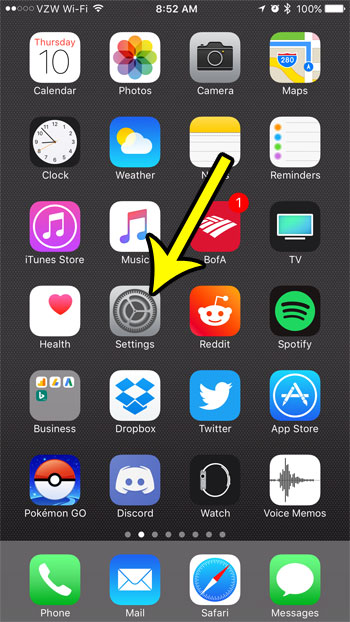
Step 2: Select the Notifications option.
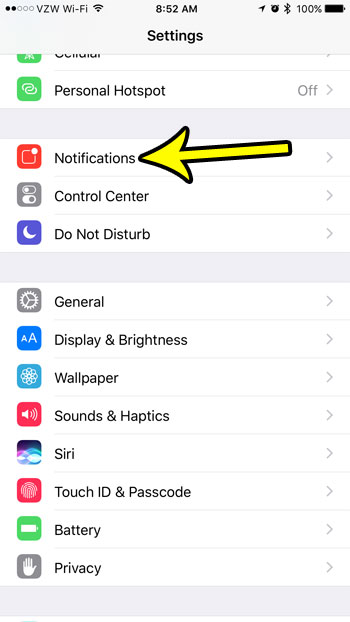
Step 3: Scroll down and choose the Calendar option.
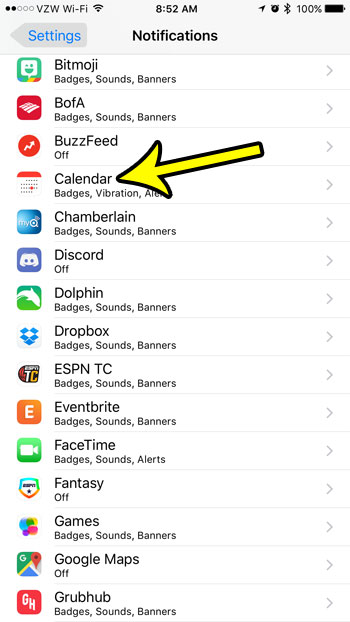
Step 4: Touch the button at the top of the screen to the right of Allow Notifications. Note that this will make the rest of the notification options on this screen disappear.
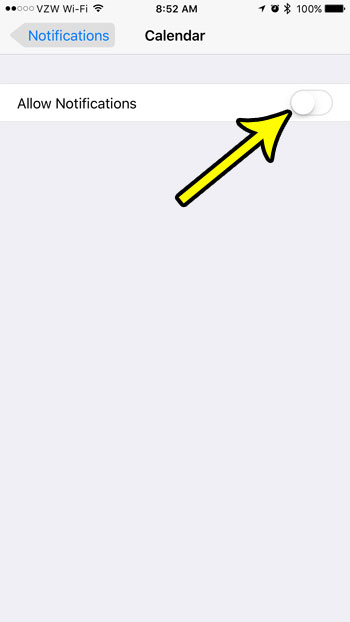
Are you only interested in stopping some of the notifications that are sent by your calendars? Learn how to stop the “time to leave” notifications, for example, if you want your iPhone to stop letting you know that you should be leaving for one of your appointments.

Kermit Matthews is a freelance writer based in Philadelphia, Pennsylvania with more than a decade of experience writing technology guides. He has a Bachelor’s and Master’s degree in Computer Science and has spent much of his professional career in IT management.
He specializes in writing content about iPhones, Android devices, Microsoft Office, and many other popular applications and devices.