Your iPhone has some features on its Accessibility menu that enables it to speak the content that is on your screen. While this is meant to aid individuals that have difficulty reading the contents of the screen, it can also be beneficial for people that are not able to look at their iPhone screen because they are engaged in another task.
But you might find that your iPhone is speaking too quickly for you to understand what is being said, and that you would like to slow down the speech on the iPhone. Our guide below will show you where to find the setting that controls the speed of spoken text on the iPhone so that you can adjust it to something more suitable for your needs.
How to Make the iPhone Speak Slower in iOS 10
The steps in this article were performed on an iPhone 7 Plus, in iOS 10.3.1. These steps will also work for other iPhone models running iOS 8 or higher.
Step 1: Touch the Settings icon.
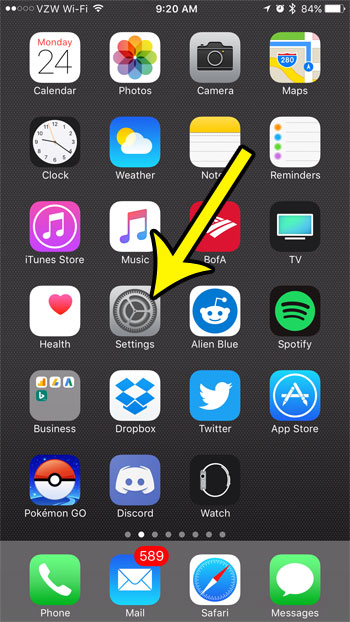
Step 2: Select the General option.
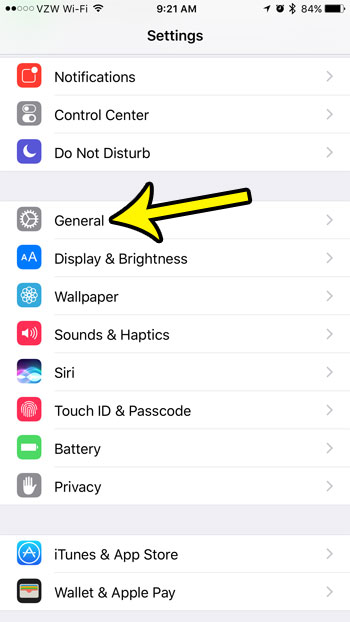
Step 3: Tap the Accessibility button.
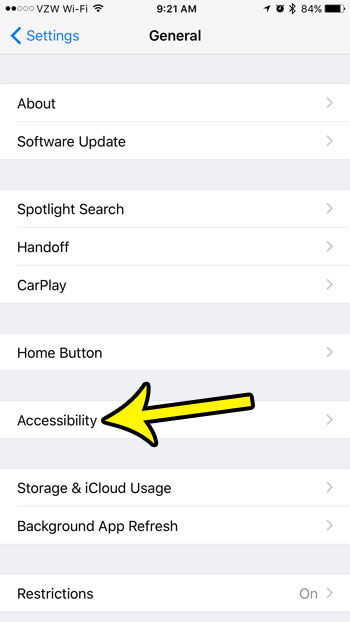
Step 4: Touch the Speech button.
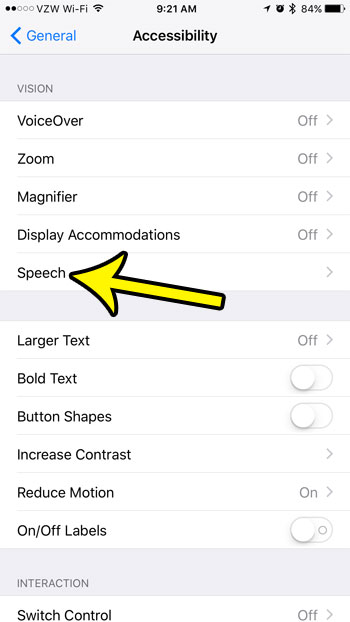
Step 5: Locate the slider under Speaking Rate, then move the button on that slider to the left.
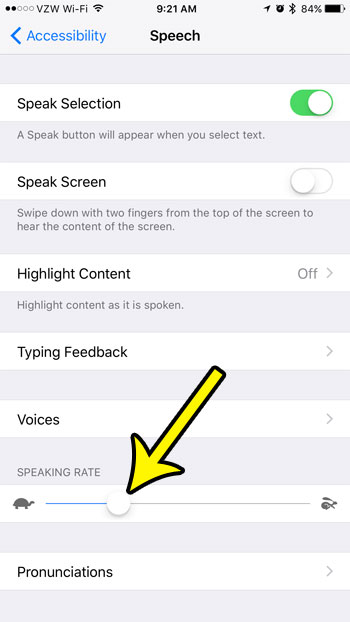
Have you noticed that the battery icon color on your iPhone can change from time to time? Learn about the yellow battery icon on the iPhone, as well as what it means, and some of the other battery icon colors that can occur.

Kermit Matthews is a freelance writer based in Philadelphia, Pennsylvania with more than a decade of experience writing technology guides. He has a Bachelor’s and Master’s degree in Computer Science and has spent much of his professional career in IT management.
He specializes in writing content about iPhones, Android devices, Microsoft Office, and many other popular applications and devices.