Notifications from the apps on your iPhone can make using your device much simpler. But some apps can send a lot of notifications, like the Messages app, so you may be wondering how to shut off text message notifications on your iPhone 7.
Your iPhone can alert you to new text messages in a handful of different ways. The specific method used can depend on whether the phone is muted or not, or if the screen is on or not. You may have already spent some time adjusting the settings for your text message notifications, such as changing the text message sound, but may have decided to experiment with turning all of the notifications off completely.
This is something you might consider doing if you receive a lot of text messages throughout the day, or if you simply don’t like hearing or seeing notifications about texts. Fortunately you have the ability to turn them off completely by following the steps in the guide below.
How to Turn Off the iPhone 7 Text Notification
- Open Settings.
- Select Notifications.
- Choose Messages.
- Tap Allow Notifications.
Our article continues below with additional information on turning off iPhone 7 text notifications, including pictures of these steps.
Would you like to mute notifications from specific conversations? Our hide alerts iPhone article can show you how to do it.
How to Disable Notifications from the iPhone Messages App (Guide with Pictures)
The steps in this article are going to turn off all of the different types of notifications that are caused by your Messages app. The device used in this tutorial is an iPhone 7 Plus in iOS 10.3.3. Note that this will only stop the notifications. You will still receive the text messages, you just won’t know they are there until you open the app.
Step 1: Open the Settings menu.
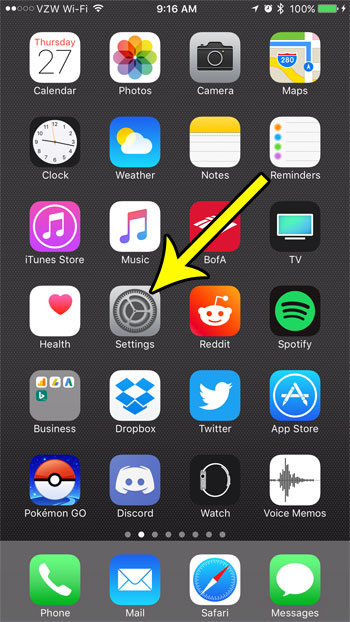
Step 2: Select the Notifications option.
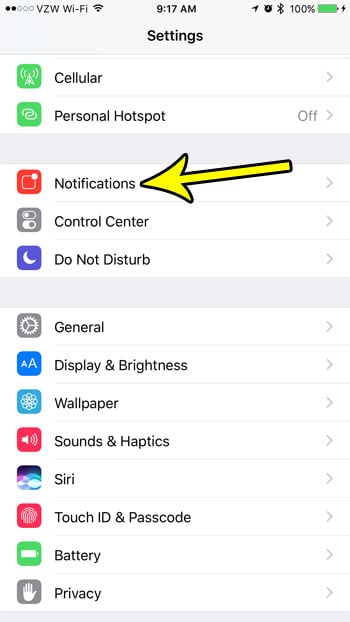
Step 3: Scroll down and choose the Messages option.
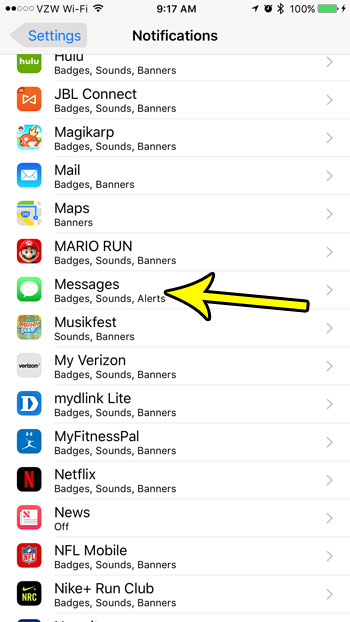
Step 4: Tap the button to the right of Allow Notifications at the top of the screen to turn them all off.
Note that the rest of the settings on this menu will be hidden once you turn off the notifications.
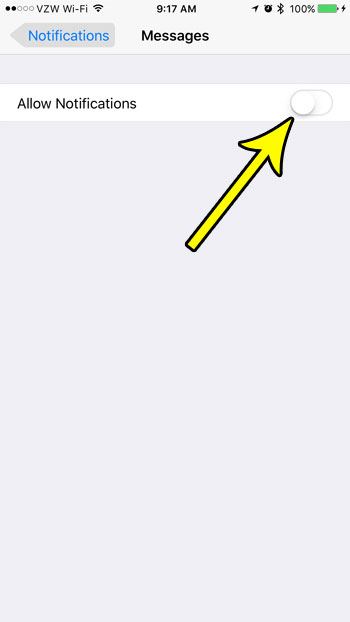
Did you know that you can also use a different type of notification for alerts, such as those you receive from text messages? Find out more about the camera flash for alerts feature and see how to set up your iPhone so that the flash on the back of the device goes off whenever you get a new alert.
Additional Reading

Kermit Matthews is a freelance writer based in Philadelphia, Pennsylvania with more than a decade of experience writing technology guides. He has a Bachelor’s and Master’s degree in Computer Science and has spent much of his professional career in IT management.
He specializes in writing content about iPhones, Android devices, Microsoft Office, and many other popular applications and devices.