Have you previously connected to a Wi-Fi network, but you either entered the password incorrectly, or the password has been updated since the last time you connected? You may be struggling to connect to that network because of the incorrect password that is currently stored for that network.
Fortunately you have the option of “forgetting” a network on your iPhone 7. This allows you to connect to the network again as if you had never connected to it before. This will give you the option to enter the password again.
One effective troubleshooting step you can take when your WiFi doesn’t seem to be working right is to reset some settings. Our iPhone 11 reset network settings article will show you how.
How to Change the Password for a Stored Network on the iPhone 7
The steps in this article were performed on an iPhone 7 Plus, in iOS 10.3.1. This process is going to require you to forget the WiFi network, then re-connect to it and enter the new, correct password. You will need to be in range of this network for these steps to work. Your iPhone doesn’t offer a way for you to view a list of all the networks that you have connected to, so you will need to have that network be visible on the Wi-Fi menu.
Step 1: Open the Settings app.
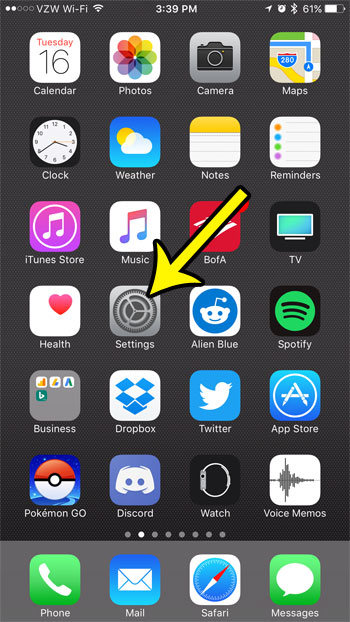
Step 2: Select the Wi-Fi option at the top of the screen.
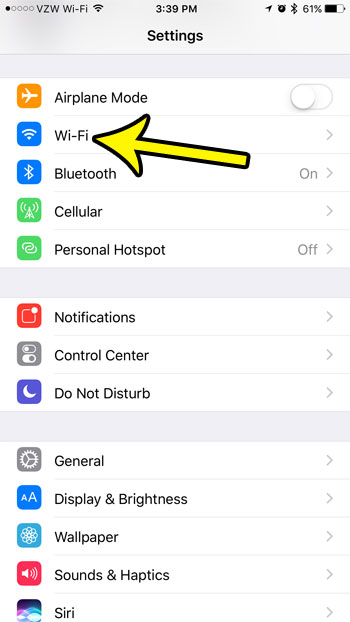
Step 3: Tap the small i button to the right of the Wi-Fi network that you need to update.
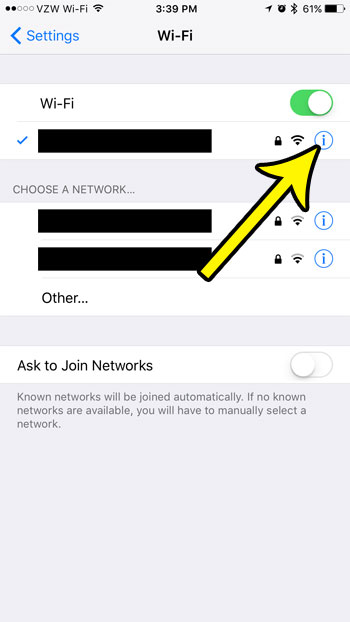
Step 4: Tap the Forget this Network button.
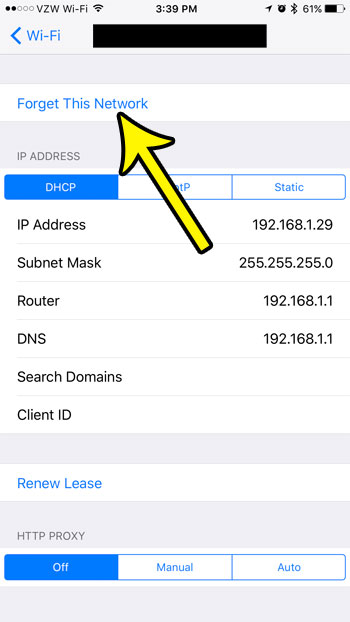
Step 5: Touch the Forget Network button. If this was a network to which you were connected, you will now be disconnected. tap the Wi-Fi button at the top-left of the screen to return to the main Wi-Fi menu.
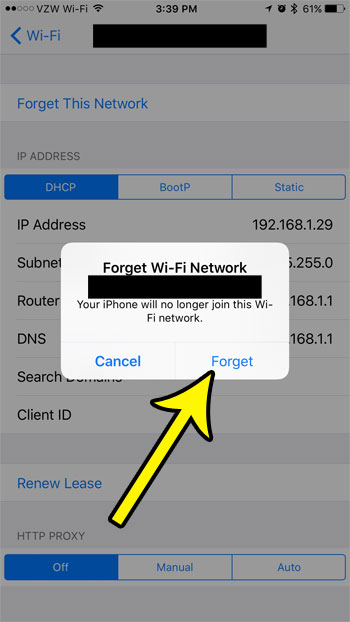
Step 6: Select the network from the list.
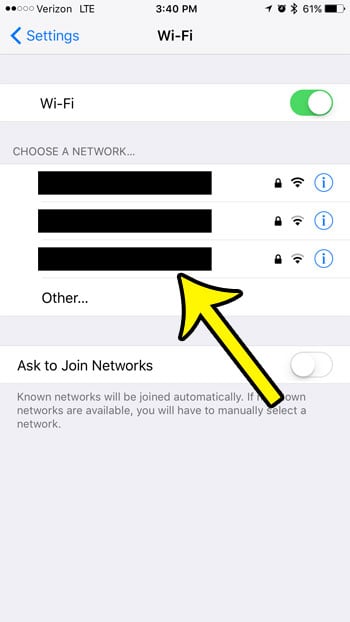
Step 7: Enter the correct password, then tap the Join button.
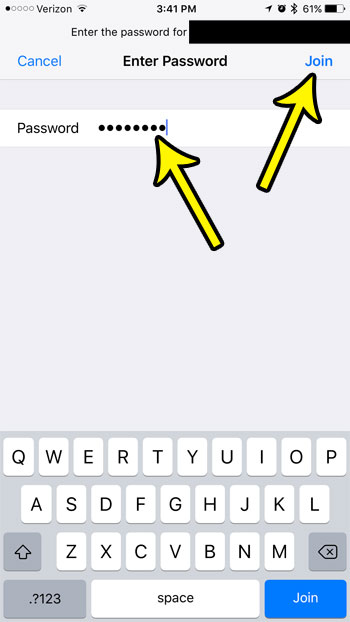
Learn how to change the Bluetooth name on your iPhone if you are running into problems because of the current name, or if you simply don’t like the name that is being displayed when you try to pair your iPhone with other devices.

Kermit Matthews is a freelance writer based in Philadelphia, Pennsylvania with more than a decade of experience writing technology guides. He has a Bachelor’s and Master’s degree in Computer Science and has spent much of his professional career in IT management.
He specializes in writing content about iPhones, Android devices, Microsoft Office, and many other popular applications and devices.