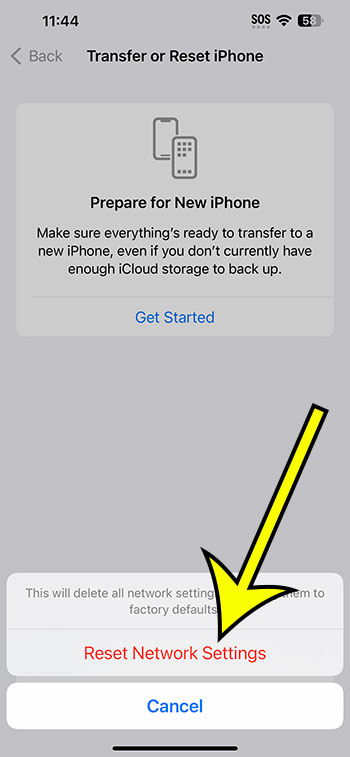Resetting the network settings on your iPhone 14 is as simple as navigating to Settings > General > Transfer or Reset iPhone > Reset > Reset Network Settings > inputting your passcode > Reset Network Settings.
Our explanation continues below with further information on how to execute a network settings reset on an iPhone, including screenshots of the procedures.
For additional information, see this video on how to reset network settings on an iPhone 14.
How to Reset the Network Settings on Your iPhone 14
The instructions in this post were carried out using an iPhone 14 Plus running iOS 16.5.
You can also use these methods in more recent versions of iOS, such as iOS 15. Furthermore, these instructions will work on a variety of additional iPhone models, including the following:
- iPhone 14
- iPhone 14 Pro
- iPhone 14 Pro Max
It is important to note that following these steps will delete the stored network and VPN information, which means you will need to sign back into those networks the next time you want to use them.
Step 1: On your iPhone 14, launch the Settings app.
Step 2: Scroll down and click on the General tab.
Step 3: Scroll down to the bottom of this menu and select the Transfer or Reset iPhone option.
Step 4: Select the Reset button.
Step 5: Press the Reset Network Settings button.
Step 6: If prompted, enter your passcode, then tap the Reset Network Settings button again to confirm.
Now that you know how to reset network settings on iPhone 14, you may use this method whenever you encounter issues that you suspect are related to your network settings.
Resetting Network Settings Video
Steps to Reset the iPhone 14 Network
- Select Settings.
- Select General.
- Choose Transfer or Reset iPhone.
- Select Reset.
- Select Reset Network Settings from the menu.
- Type in your passcode.
- Confirm by selecting Reset Network Settings.
Related: How to Create an iPhone 14 iCloud Backup
Conclusion
While current iPhone models, such as the iPhone 14, frequently perform quite well for extended periods of time, difficulties might emerge that necessitate the reset of key settings and features.
Fortunately, there is a Reset menu on the device that provides numerous alternatives for resetting your data, including one that may reset network usage settings.
These options include Wi-Fi networks and passwords, cellular network connection data, and VPN configurations.
If you are having issues with any of these items, our how to reset network settings on iPhone 14 instruction may hopefully assist you in resolving them.

Kermit Matthews is a freelance writer based in Philadelphia, Pennsylvania with more than a decade of experience writing technology guides. He has a Bachelor’s and Master’s degree in Computer Science and has spent much of his professional career in IT management.
He specializes in writing content about iPhones, Android devices, Microsoft Office, and many other popular applications and devices.