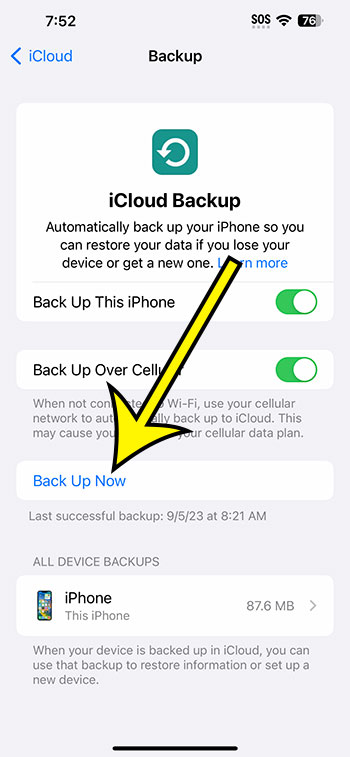You can make an iCloud backup of your iPhone 14 by navigating to Settings > choosing your Apple ID > iCloud > iCloud Backup > Back Up Now.
Our explanation continues below with further information about backing up your iPhone to iCloud, including screenshots of the process.
For more information, see this video on how to create an iPhone 14 iCloud backup.
How to Perform an iPhone 14 iCloud Backup
The instructions in this post were carried out using an iPhone 14 Plus running iOS 16.6.
You may use the same methods for many other versions of iOS and iPhone models, including the following:
- iPhone 14
- iPhone 14 Pro
- iPhone 14 Pro Max
Step 1: From your Home screen, select the Settings app icon.
Step 2: At the top of the screen, select your Apple ID.
Step 3: Select iCloud from the menu.
Step 4: Choose iCloud Backup.
Step 5: Select the Back Up Now option.
Now that you know how to back up iPhone 14 to iCloud, you can do it whenever you want to make a backup of your iPhone.
You may also enable the Back Up This iPhone switch at the top of this menu if you want your iPhone to back itself up automatically.
This usually happens at night or when you don’t normally use the phone.
If you don’t want your iPhone to use cellular data for creating backups, turn off the Back Up Over Cellular option. Depending on what you’re backing up, they can be several GB in size, which can take a lot of cellular data.
Furthermore, you only receive 5 GB of complimentary iCloud storage. This may seem like plenty space at first, but in a few months, you’ll simply outgrow it. If you require more storage capacity, you can purchase one of the iCloud upgrades from the choices on the iCloud Backup screen.
Video Tutorial on iCloud Backup
Performing an iCloud Backup on an iPhone 14
- Go to Settings.
- Choose your Apple ID card.
- Select iCloud.
- Select iCloud Backup.
- Choose Back Up Now.
Related: How to Disable iPhone 14 Location
Conclusion
You probably have a lot of critical information, images, and movies on your iPhone that you don’t want to lose.
It’s a good idea to back up these files on a regular basis, just like you would your computer data, in case your iPhone breaks, is lost, or is stolen.
While you can backup your iPhone by connecting it to your computer and using iTunes, you can also utilize Apple’s cloud storage service, iCloud, to do so.
Hopefully, our advice on how to back up iPhone 14 to iCloud above has supplied you with the necessary information to establish this type of backup.

Kermit Matthews is a freelance writer based in Philadelphia, Pennsylvania with more than a decade of experience writing technology guides. He has a Bachelor’s and Master’s degree in Computer Science and has spent much of his professional career in IT management.
He specializes in writing content about iPhones, Android devices, Microsoft Office, and many other popular applications and devices.