Many Excel users typically only work with one worksheet in a workbook, but there is a lot that you can accomplish when you start leveraging the relationship that can exist between multiple worksheets within a single workbook. Often this will require you to insert a new worksheet in Excel so that you can include additional sets of information that benefit and improve the rest of your data.
There are a handful of ways to add a new Excel worksheet to your workbook, so continue reading below to learn about three of them and start adding new worksheets to your Excel workbooks today.
How to Insert a New Worksheet in Excel
The steps in this article were performed using Excel 2010, but are very similar in other versions of Excel as well. The result of this tutorial will be the insertion of a new worksheet into an existing Excel workbook.
Step 1: Open your Excel file.
Step 2: Locate the worksheet tabs at the bottom of the window.
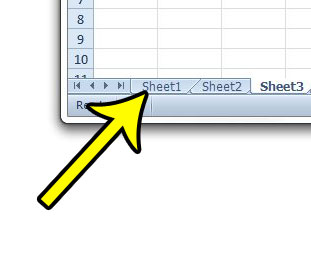
Step 3: Click the + icon to the right of the the current sheet tabs.
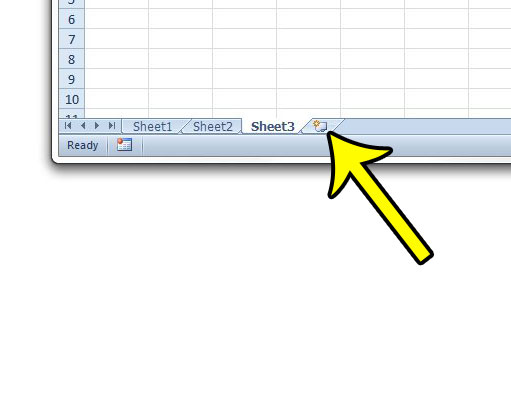
Note that you can also insert a new worksheet in Excel 2010 by clicking the Home tab at the top of the window, then clicking the Insert button, followed by Insert Sheet.
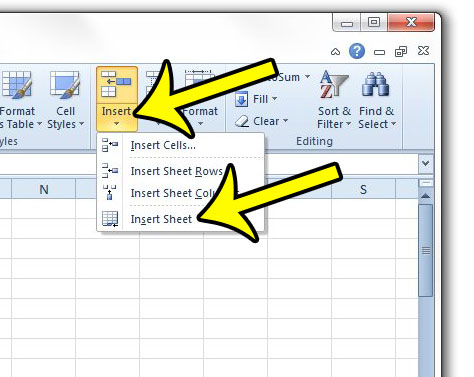
Finally, you can use a keyboard shortcut to insert a new worksheet in Excel by pressing Shift + F11 on your keyboard.
Do you find that worksheets you try to print in Excel often print incorrectly? Read our Excel printing guide and see some of the options that will help you to optimize your printed spreadsheets so that they look better, are easier to read, and use less paper.

Kermit Matthews is a freelance writer based in Philadelphia, Pennsylvania with more than a decade of experience writing technology guides. He has a Bachelor’s and Master’s degree in Computer Science and has spent much of his professional career in IT management.
He specializes in writing content about iPhones, Android devices, Microsoft Office, and many other popular applications and devices.