Zipping files is an effective way to send multiple files to one person without needing to add those file individually to an email. It’s also the only way to send certain types of files that may otherwise be blocked by your email provider. Plus zipped files are typically smaller than their uncompressed counterparts.
Windows 10 makes it fairly simple to zip files, but it also provides you with the tolls necessary to unzip files as well. Our tutorial below will show you how to unzip a file that you have received using a feature that is included on your Windows 10 laptop by default.
How to Unzip Files in Windows 10
This guide assumes that you have received a file with the .zip extension from a person that you trust. Zip files can be used by spammers and other malicious individuals to send dangerous files, so it’s always best to exercise caution if you find yourself in possession of a zip file.
The first section of this guide provides a quick overview of how to unzip a file. For the full tutorial, including pictures, continue scrolling, or click this link to jump directly to that section.
Full Guide to Unzipping Files in Windows 10
Step 1: Locate the zipped file on your computer.
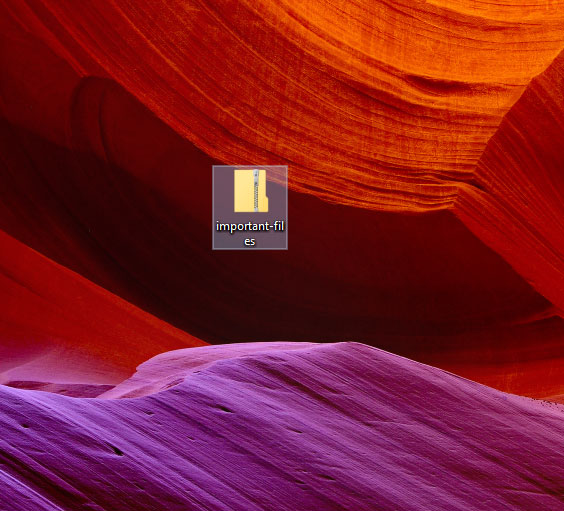
Step 2: Right-click the zip file, then choose the Extract All option.
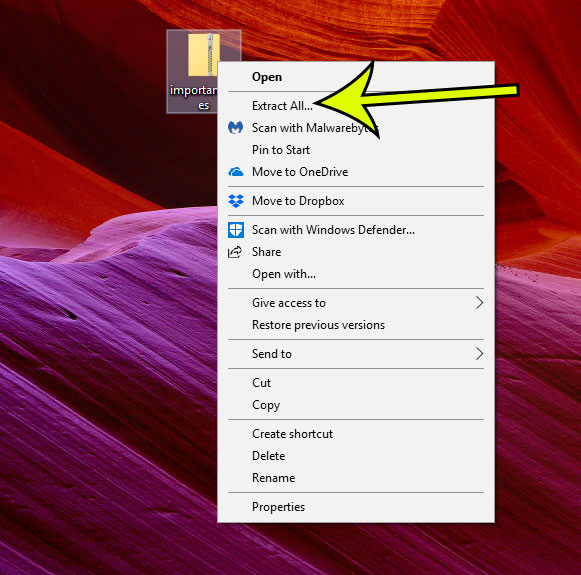
Step 3: Click the Browse button to choose a location for the unzipped files (or use the default option shown), choose whether to show the files when they are extracted, then click the Extract button.

Unzipping the files can take a few moments if there are a lot of files, or if the files are particularly large.
Note that this only works for files with the .zip file extension. If you have a compressed file in another file format, such as .rar, then you will need to use a third-party tool to unzip that file. Some popular options include 7zip and Peazip.
Are you about to download a big file, or install a new game? Find out how to check the remaining storage on your computer to ensure that you have the space for those files.

Kermit Matthews is a freelance writer based in Philadelphia, Pennsylvania with more than a decade of experience writing technology guides. He has a Bachelor’s and Master’s degree in Computer Science and has spent much of his professional career in IT management.
He specializes in writing content about iPhones, Android devices, Microsoft Office, and many other popular applications and devices.