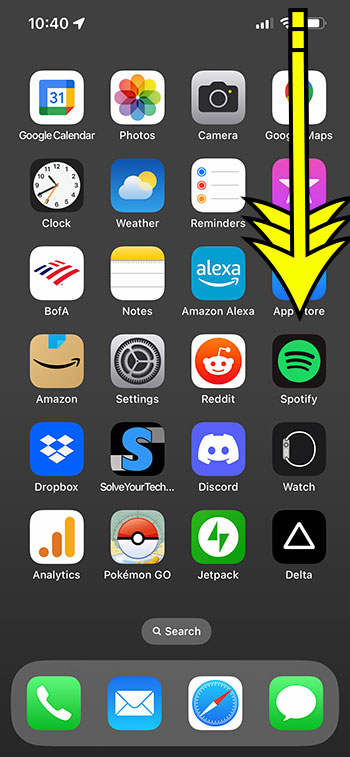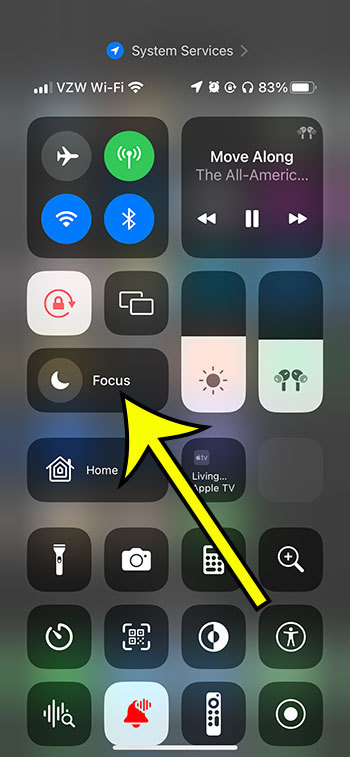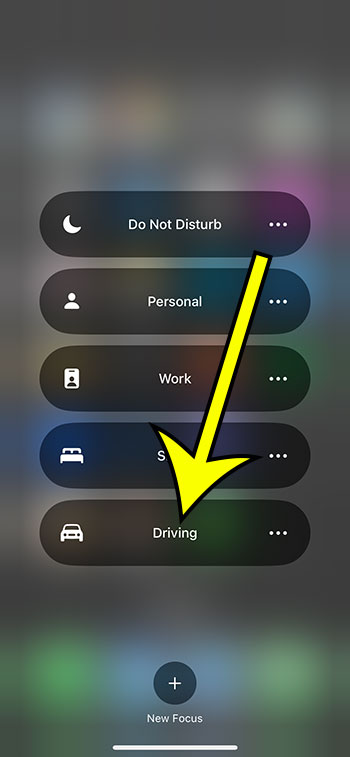The Do Not Disturb feature on the iPhone is part of a feature called “Focus” on the smartphone.
This menu allows you to change settings for circumstances such as work, sleep, and driving.
When you enable the iPhone’s Driving Mode in the Focus menu, you will see considerably fewer notifications, allowing you to concentrate on your driving.
If you don’t want to use this option, or if you want to turn it off, our tutorial below will show you how.
On an iPhone, you may toggle Driving Mode on and off by accessing the Control Center, tapping and holding the Focus button, and then selecting the Driving option.
For additional information on this issue, see this video on how to turn off automatic driving mode on iPhone 13.
Toggle iPhone Driving Mode On and Off
- Navigate to the Control Center.
- Press and hold the Focus button.
- Select Driving.
If you didn’t activate this setting manually and want to prevent it from activating on its own in the future, go to Settings > Focus > Driving > then scroll down and pick the While Driving button > then select Manually.
How to Change the iPhone’s Driving Focus Setting
Our article continues below with further information on how to disable driving mode on iPhone 13, including screenshots of these procedures.
In many scenarios, your iPhone can be really distracting, so it’s wonderful to be able to take a vacation from all of its notifications every now and then.
One approach to do this is to use the device’s Focus mode, which you can configure in the Settings app.
Driving is one of the options on that menu, and you may arrange your iPhone to minimize or eliminate alerts when driving. This option can be enabled or deactivated manually or automatically.
However, if Driving Focus mode is currently enabled, and you want to disable it, or vice versa, the methods in the next section will teach you how.
Related: How to Turn the iPhone 13 Flash Notification On or Off
How to Enable or Disable iPhone Driving Focus
The methods in this post were carried out on an iPhone 13 running iOS 16.
If Driving Focus is on, open the Notification Center or Control Center and look for a little automobile icon in the status bar at the top of the screen. If you see the automobile, it signifies Driving Mode is now enabled.
Step 1: Open the Control Center by swiping down from the top-right corner of the screen.
Swiping up from the bottom of the screen instead opens the Control Center on older iPhone models that include a Home button.
Step 2: Touch and hold on to the Focus button.
If Driving Focus mode is currently active, you can disable it by touching the car icon.
Step 3: Tap the Driving option to enable or disable Driving Mode.
Now that you know how to switch off driving mode on iPhone 13, you can do so whenever you want, depending on whether or not you want to view alerts until you arrive at your destination.
iPhone 13 Driving Mode Video
More Details About Driving Mode
The iPhone’s Driving Focus feature is designed to keep you focused on the road by removing distractions such as notifications and text messages.
When you put your iPhone in Driving Focus mode, the notifications are considerably minimized or even eliminated.
It can, however, interface with CarPlay, so if your phone is using CarPlay or Bluetooth, you may use it to answer a phone call or have Siri read a text message.
The technique is the same whether you want to turn iPhone Driving Focus on or off. Simply open the Control Center, press and hold the Focus button, and then press the Driving button.
The parameters app also allows you to change some Driving Focus Mode parameters.
If you go to Settings > Focus > Driving, you will see the following options:
- Allow Notifications -People – You can enable notifications from specific contacts.
- Auto-Reply – You can choose to send automated responses to specific groups of people.
- Customize Screens – To assist in limiting distractions, select one of your lock screens to utilize while in Driving Focus mode.
- Turn on Automatically -While Driving – choosing this choice will send you to another screen where you can pick whether Driving Focus should turn on automatically when connected to the car Bluetooth, manually, or with CarPlay.
- Delete Focus – If you like, you can remove the Driving Focus option.
You’ve probably noticed that your iPhone has several additional Focus settings. These include Do Not Disturb, Driving, Sleep, Personal, and Work and are a wonderful way to configure your iPhone so that you don’t get notifications all day when you need to focus on a task or simply want a break from phone distractions.
It is also possible to configure Focus mode to be shared across all of your devices that use the same Apple ID.
If you don’t want to use this option and would rather eliminate it from your device, there is also an eliminate Focus button on this screen.

Kermit Matthews is a freelance writer based in Philadelphia, Pennsylvania with more than a decade of experience writing technology guides. He has a Bachelor’s and Master’s degree in Computer Science and has spent much of his professional career in IT management.
He specializes in writing content about iPhones, Android devices, Microsoft Office, and many other popular applications and devices.