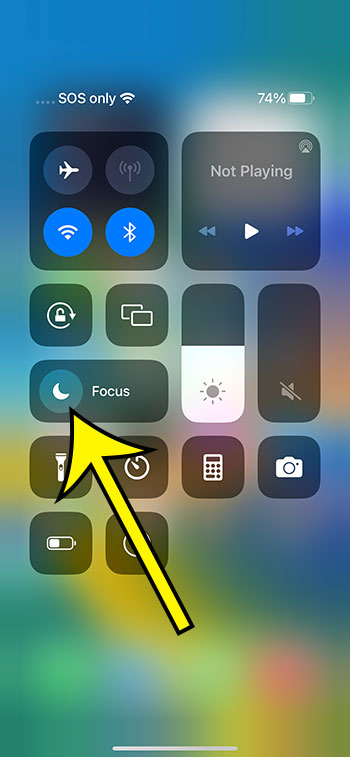On an iPhone 14, you may turn off Do Not Disturb by sliding down from the top-right corner of the screen and touching the crescent moon icon.
Our explanation continues below with further information on how to exit Do Not Disturb Mode on an iPhone, including screenshots of the procedures.
For more information on this issue, see our video on how to shut off iPhone 14 Do Not Disturb.
How to Turn Off iPhone 14 Do Not Disturb Mode
The instructions in this post were carried out using an iPhone 14 Plus running iOS 16.5.
These procedures are also applicable to other recent versions of iOS as well as many other iPhone models, including the following:
- iPhone 14
- iPhone 14 Pro
- iPhone 14 Pro Max
Step 1: Open the Control Center by swiping down from the top-right corner of the screen.
If you have an iPhone with a Home button, you must slide up from the bottom of the screen to access the Control Center.
Step 2: Locate the half-moon icon next to the word Focus and tap it to turn off Do Not Disturb.
When the button is gray, Do Not Disturb is turned off; when the button is white, it is turned on. In the image below, I have switched off Do Not Disturb.
Now that you know how to turn off Do Not Disturb on iPhone 14, you may toggle this setting on or off depending on whether you want to get notifications or not.
It’s worth noting that you can access the additional Focus modes from the Control Center by touching and holding the Focus button and then selecting from the available options. Among these alternatives are the following:
- Do Not Disturb
- Personal
- Work
- Sleep
- Options for Do Not Disturb
If you tap and hold on one of these options, you’ll be taken to a menu where you can change its settings.
You might also go to Settings > Focus and make changes to their settings there.
Do Not Disturb on iPhone 14 Video
Summary – Exiting the Do Not Disturb Mode on an iPhone 14
- Swipe down from the screen’s top-right corner.
- Tap the moon icon to the right of the term “Focus.”
Related: How to Turn Off Automatic Driving Mode on iPhone 13
Conclusion
If you are going to be using your iPhone in a circumstance where you don’t want any notifications for a short period of time, the Do Not Disturb feature on the iPhone can be very handy.
However, if you have only recently begun to investigate the utility of this feature and have engaged it in an unexpected method, you may be having difficulty exiting it.
Fortunately, the method for disabling this mode can be found in the Control Center, which can be accessed from any screen on the device.
Hopefully, our tutorial on how to turn off Do Not Disturb on iPhone 14 has assisted you in getting out of this mode on your iPhone so that you can resume normal use of the device and get notifications as you are accustomed.

Kermit Matthews is a freelance writer based in Philadelphia, Pennsylvania with more than a decade of experience writing technology guides. He has a Bachelor’s and Master’s degree in Computer Science and has spent much of his professional career in IT management.
He specializes in writing content about iPhones, Android devices, Microsoft Office, and many other popular applications and devices.