For many computer users the Web browser is the most commonly used application on their computer. There are a number of great Web browsers that you can have in Windows, one of which is the Firefox browser from Mozilla.
Unfortunately Web browsers can experience a number of performance-issues, so you may need to troubleshoot your browser if you are experiencing unexpected behavior. Firefox has a Safe Mode that you can use, which will disable your add-ons and a couple of other settings so that you can see if they were the cause of the poor performance. Our tutorial below will show you how to get into Safe Mode in the desktop version of Firefox.
How to Put Firefox into Safe Mode for Troubleshooting
The steps in this article were performed in the desktop version of Firefox running on Windows 10. Completing these steps will show you how to restart the Firefox Web browser with Add-ons disabled, which will let you put the browser into Safe Mode.
Step 1: Open Firefox.
Step 2: Click the Open menu button at the top-right of the window.

Step 3: Select the Help option.
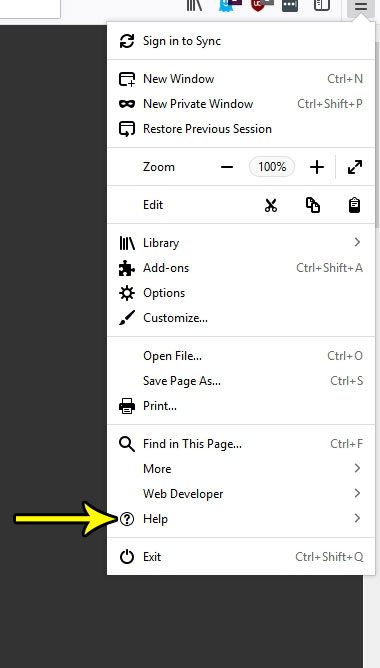
Step 4: Choose the Restart with Add-ons Disabled option.
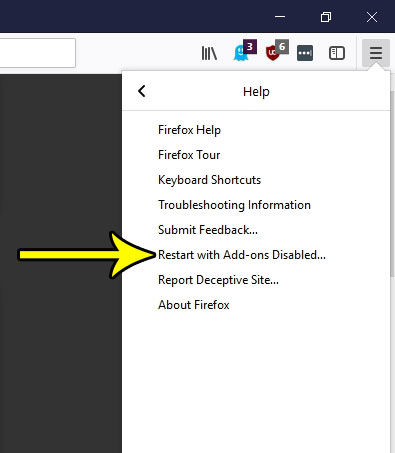
Step 5: Click the Restart Firefox button to confirm that you want to disable all of your add-ons and restart the browser.
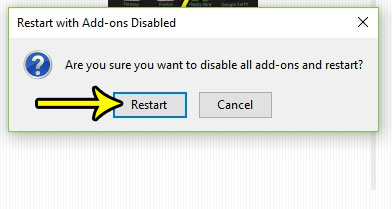
Step 6: Click the Start in Safe Mode button to put Firefox into Safe Mode.
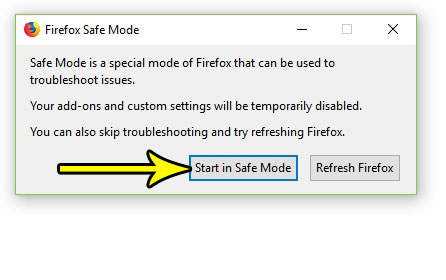
Note that this will only keep Firefox in Safe Mode for this session. If you close Firefox and restart it, the browser will open as normal, with all of your add-ons re-enabled.
One of the most common settings that can cause problems for Firefox users in Windows is hardware acceleration. Find out how to disable hardware acceleration in Firefox, as well as some other common programs, if you suspect that this may be the cause of your troubles.

Kermit Matthews is a freelance writer based in Philadelphia, Pennsylvania with more than a decade of experience writing technology guides. He has a Bachelor’s and Master’s degree in Computer Science and has spent much of his professional career in IT management.
He specializes in writing content about iPhones, Android devices, Microsoft Office, and many other popular applications and devices.