Gridlines are a crucial part of many spreadsheets in applications like Microsoft Excel and Google Sheets. They can make data easier to understand, so you may be wondering how to print with gridlines in Google Sheets if you want those gridlines on your paper.
To print gridlines on your entire sheet in a Google Sheet file you need to open the spreadsheet, select the View tab, then choose the Gridlines option.
Data that you print in a spreadsheet can be difficult to read, especially when there are a lot of rows and columns. It’s very easy for a reader’s eyes to glaze over when viewing this type of information, as it all starts to run together.
This problem becomes amplified if the data isn’t visibly separated by lines, called gridlines, that identify the boundaries of the cells. If your Google Sheets file is currently printing without these gridlines, then you might be looking for a way to include them. Our guide below will show you two different locations where you can set the gridline printing option.
How to Add Gridlines in Google Sheets
- Open your Sheets file.
- Click View.
- Select Gridlines.
Our article continues below with additional information on adding or printing gridlines in Google Sheets, including pictures of these steps.
Check out this merge csv files guide if you are looking for a quick way to combine multiple CSV spreadsheets.
How to Print the Lines on Your Spreadsheet in Google Sheets (Guide with Pictures)
The steps in this article were performed in the desktop version of Google Chrome, but will work in other desktop Web browsers like Firefox and Microsoft Edge, too. Note that Google Sheets, unlike Excel, has one setting for the display and printing of gridlines. If you have elected to make the gridlines visible, then they will also print on your worksheet. The steps below will show you how to enable the gridlines option from the View menu. We will also discuss changing the gridline setting from the Print menu as well.
Step 1: Sign into your Google Drive and open the Sheets file for which you want to print the gridlines.
Step 2: Click the View tab at the top of the window.
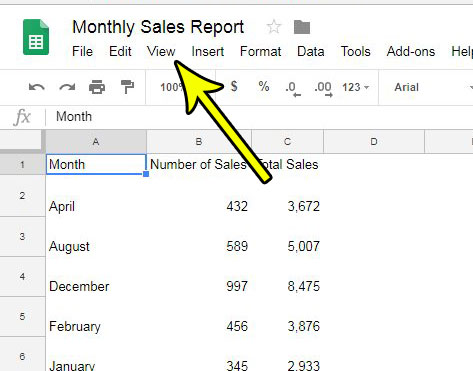
Step 3: Select the Gridlines option. The gridlines will become visible when you select this option, meaning they will also be printed.
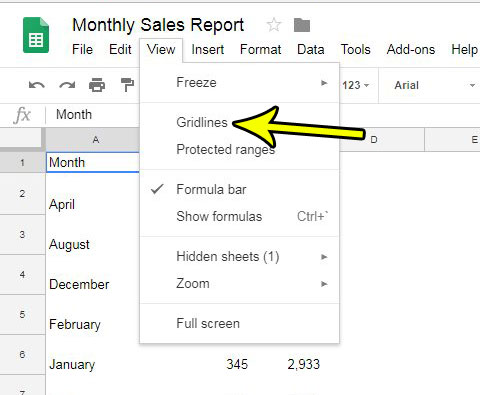
You should now see the gridlines on your spreadsheet, meaning they will print as well.
How to Show or Hide Gridlines from the Print Menu in Google Sheets
As mentioned previously, you can also control the gridlines from the Print menu. Simply click the File tab at the top of the window, then choose the Print option.
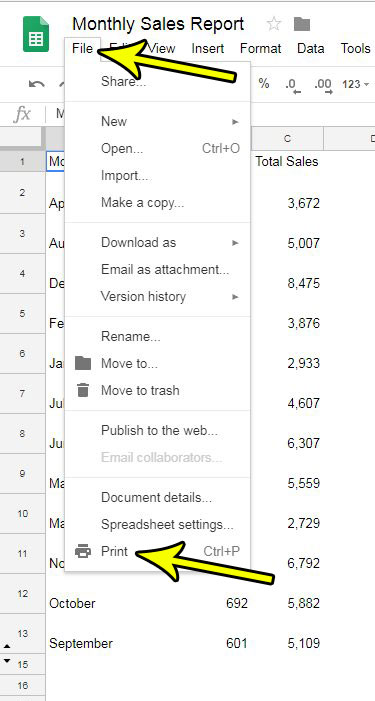
Click the Formatting option at the right side of the window.
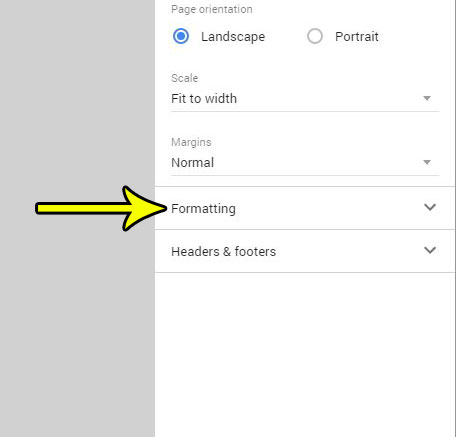
Then choose the Show gridlines option.
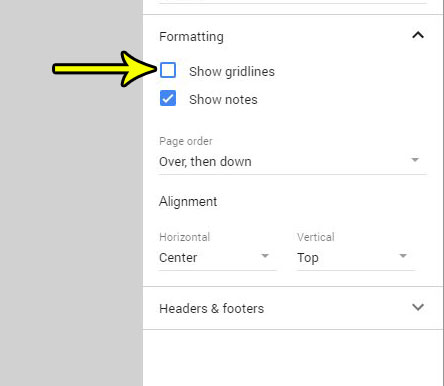
Is your spreadsheet currently printing in portrait or landscape, but you want it to print the other way? Find out how to change printing orientation in Google Sheets if your information would look better in a different printing format.
How to Remove Borders in Google Sheets
One issue that you might encounter in Google Sheets involves the different between gridlines and borders.
Occasionally people will use borders in place of gridlines. Borders are “on top” of gridlines, so they can override them in a sense.
Of particular issue are white borders that people use to hide gridlines.
Fortunately you can remove borders by selecting the cells with the borders, then clicking the Border button in the toolbar and choosing the Clear borders option.
Our tutorial continues below with additional discussion about how to print grid lines in google Sheets.
More Information on How to Print Google Sheets With Lines
The steps above have provides information on how to apply the gridlines to the individual cells in your spreadsheet.
Note that gridlines are an “all or nothing” thing. If you just have some selected cells that you want to place lines around, then you will need to use borders instead.
Google Sheets will only print pages with content on them. This can be problematic if you want to print a blank page of a spreadsheet. One way that you can print a blank sheet with gridlines is by using print areas. For example, if you select your sheet tab at the bottom of the window, then select a range of cells, you can click File at the top of the window, choose Print, then click the Print drop down menu and choose the Selected cells option to print a page of blank cells.
If you want to display gridlines in other Google Apps, such as Google Docs, then you are either going to need to add a table to your document and customize its appearance, or you are going to need to use an extension.
The Microsoft Office word processing application, Microsoft Word, however, does have an option to show gridlines. You will need to open your document in Word, then click the View tab at the top of the navigational ribbon. You can then check the box to the left of Gridlines in the Show group of the ribbon.

Kermit Matthews is a freelance writer based in Philadelphia, Pennsylvania with more than a decade of experience writing technology guides. He has a Bachelor’s and Master’s degree in Computer Science and has spent much of his professional career in IT management.
He specializes in writing content about iPhones, Android devices, Microsoft Office, and many other popular applications and devices.