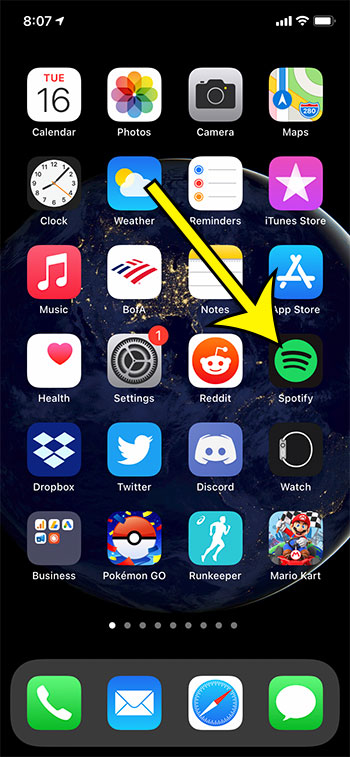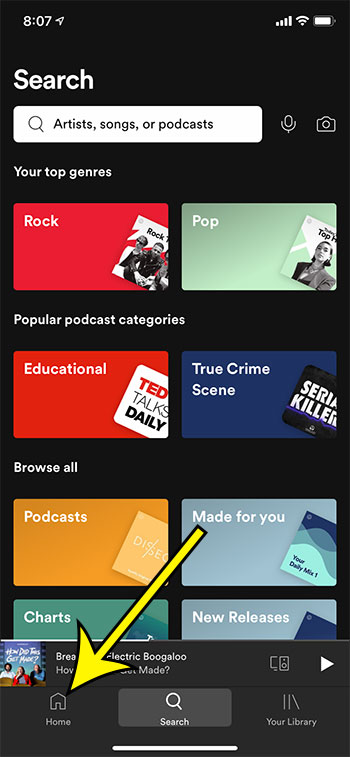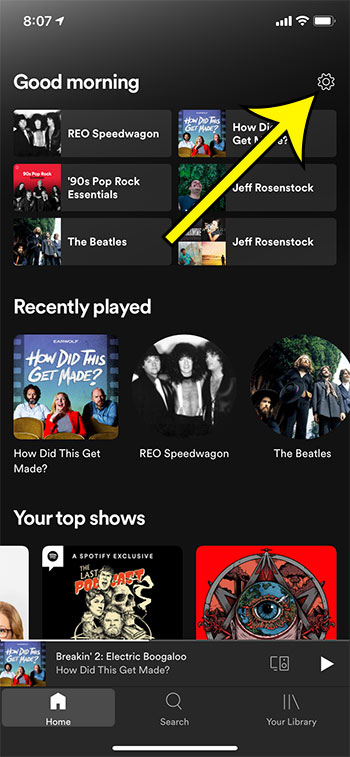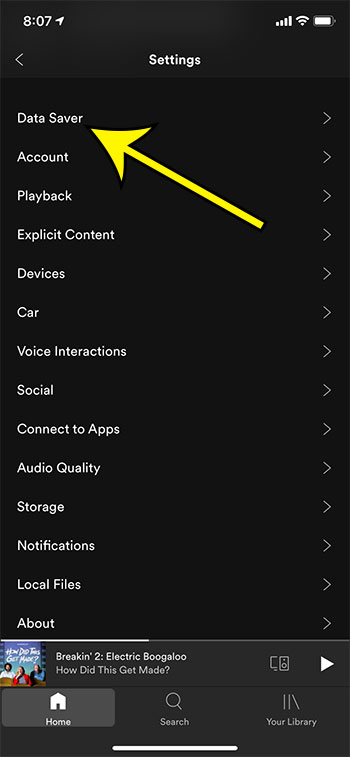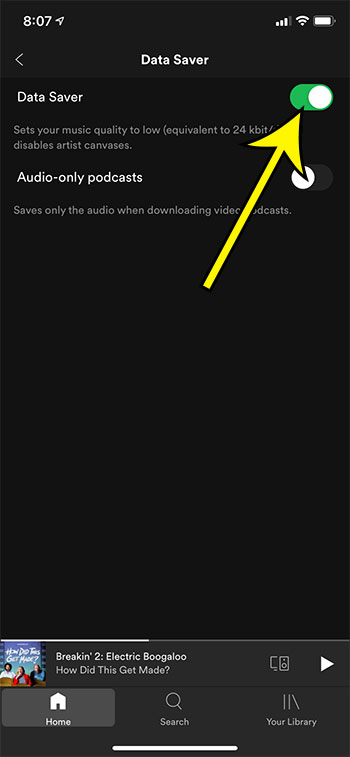Media apps like Spotify need to use data to stream content to your device.
This can wind up being a considerable amount of data and can consume a significant percentage of your monthly data allotment.
Our tutorial will show you how to enable the Data Saver in Spotify on an iPhone so that you can use less data as you listen to your music.
How to Turn on the iPhone Spotify Data Saver Option
- Open Spotify.
- Choose the Home tab.
- Touch the gear icon.
- Select Data Saver.
- Enable the Data Saver option.
Our article continues below with additional information on how to enable the Data Saver in Spotify on an iPhone, including pictures of these steps.
The Spotify app on your iPhone is a great way to discover new music and listen to old favorites. It’s also a good choice if you like to listen to podcasts. But if you use Spotify a lot when you aren’t on Wi-Fi, then you may be wondering how to enable the data saver in Spotify on an iPhone.
While streaming audio uses less data than streaming video, you might find that Spotify uses a considerable amount of data if you use it for several hours every day. If your cellular plan has a limited amount of data, then this could mean you don’t have much data left for other things.
Luckily Spotify has a feature called “Data Saver” that can help you use less data. it limits some of the more data-intensive features in the app, while also lowering the audio quality.
Our guide below will show you how to find and turn on Spotify’s data saver option so that you can use it and see if it’s something that is beneficial to you.
How to Use Less Data in the iPhone Spotify App (Guide with Pictures)
The steps in this guide were performed on an iPhone 11 in iOS 14.3. I am using the most current version of the Spotify app that was available when this article was written.
Step 1: Open the Spotify app on your iPhone.
Step 2: Select the Home tab at the bottom-left corner of the screen.
Step 3: Tap the gear icon at the top-right of the screen.
Step 4: Choose the Data Saver option from the menu.
Step 5: Tap the button to the right of Data Saver to turn it on.
Since this setting lowers the audio quality, you may notice that things sound different in the app, especially when listening through headphones. However, that lower audio quality is a big contributing factor to how much data the app uses, so it’s a good tradeoff if data usage is a priority.
Now that you know how to enable the Data Saver in Spotify on an iPhone, you can turn this option on or off whenever you want to minimize the amount of data that the app is using.
Additional Reading

Kermit Matthews is a freelance writer based in Philadelphia, Pennsylvania with more than a decade of experience writing technology guides. He has a Bachelor’s and Master’s degree in Computer Science and has spent much of his professional career in IT management.
He specializes in writing content about iPhones, Android devices, Microsoft Office, and many other popular applications and devices.