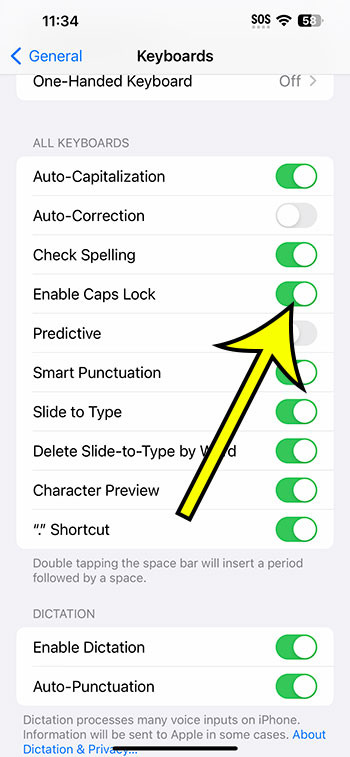On an iPhone 14, you can enable caps lock by navigating to Settings > General > Keyboard > Enable Caps Lock. Then, on the keyboard, double-tap the Shift key to activate it.
Our article continues below with further information on how to use the iPhone caps lock feature, including screenshots of the steps.
For more information, see this video on how to enable caps lock on iPhone 14.
How to Caps Lock on iPhone 14
The instructions in this post were carried out using an iPhone 14 Plus running iOS 16.5.
These procedures will also work on most other versions of iOS and iPhone models, including the following:
- iPhone 14
- iPhone 14 Pro
- iPhone 14 Pro Max
Step 1: Launch the Settings application.
Step 2: Scroll down and select the General tab.
Step 3: From this option, choose Keyboard.
Step 4: To enable Caps Lock, tap the button to the right of Enable Caps Lock.
You can now launch any program that makes use of the keyboard, such as Messages or Mail.
You can then double-tap the Shift key to add a horizontal line beneath the arrow. Then, you can type in all uppercase letters.
To enable caps lock, simply press the Shift key again.
You will be able to enter text in all capital letters much more simply now that you know how to use caps lock on iPhone 14.
Caps Lock on iPhone Video
Turning on Caps Lock on an iPhone 14
- Select Settings.
- Select General.
- Choose Keyboard.
- Select Enable Caps Lock.
- Launch a keyboard-based app and double-tap the Shift key.
Related: How to Turn Off iPhone 14 Auto Correct
Conclusion
To type in all capital letters on a laptop or desktop computer, use the Caps Lock key on the left side of the keyboard.
However, if you wish to type all capital letters on your iPhone, you may have been using the Shift key to type each letter individually.
Because this alternative is less handy, you may be thinking if there is a better option.
Fortunately, the steps in our how to caps lock on iPhone 14 article above showed you where to find the setting that allows you to enable caps lock on the smartphone and type in uppercase much faster.

Kermit Matthews is a freelance writer based in Philadelphia, Pennsylvania with more than a decade of experience writing technology guides. He has a Bachelor’s and Master’s degree in Computer Science and has spent much of his professional career in IT management.
He specializes in writing content about iPhones, Android devices, Microsoft Office, and many other popular applications and devices.