Correctly labeling contacts on your iPhone makes it easier to quickly identify a call or text message that you are receiving. It also makes it easier to use Spotlight Search to locate a contact so that you can find their phone number or address.
So if you find that a contact name is incorrect, or if someone’s name or job title changes, then you will need to update that contact’s name on your iPhone. Follow our tutorial below to learn how to edit a contact on your device.
Changing a Contact Name on an iPhone 6
Device used: iPhone 6 Plus
Software version: iOS 9.1
The steps in this article will show you how to change the name of an existing contact on your iPhone. If you have a message conversation going with this contact, then that name on that conversation will update once you have completed the change. Additionally, any calls from the contact in your call history will be labeled with the updated name as well.
Are there any contacts that you no longer wish to receive calls or text messages from? Learn how to block a caller on an iPhone.
- Open the Contacts app. If you do not see it, then you can also access your contacts by opening the Phone app, then selecting Contacts at the bottom of the screen.
- Select the contact that you wish to edit.
- Tap the Edit button at the top-right corner of the screen.
- Tap inside the First Name, Last Name, or Company field at the top of the screen, delete the existing information, then enter the new information that you wish to use for that contact. You can tap the Done button at the top-right corner of the screen when you have finished making changes.
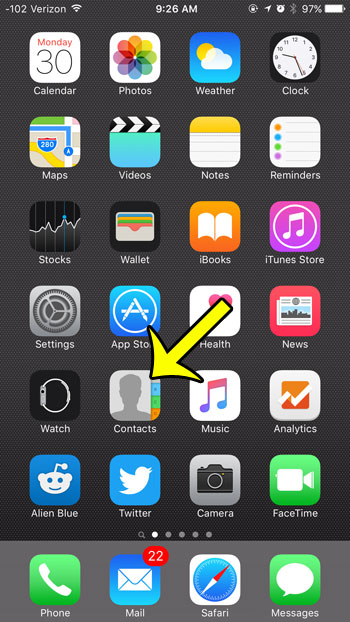
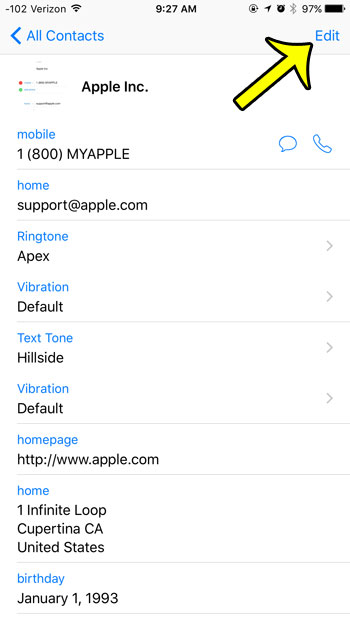
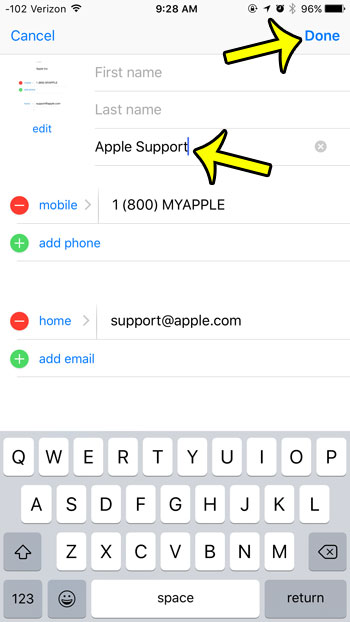
If you no longer to wish to have the contact included in your iPhone at all, then you can elect to delete the contact entirely.

Kermit Matthews is a freelance writer based in Philadelphia, Pennsylvania with more than a decade of experience writing technology guides. He has a Bachelor’s and Master’s degree in Computer Science and has spent much of his professional career in IT management.
He specializes in writing content about iPhones, Android devices, Microsoft Office, and many other popular applications and devices.