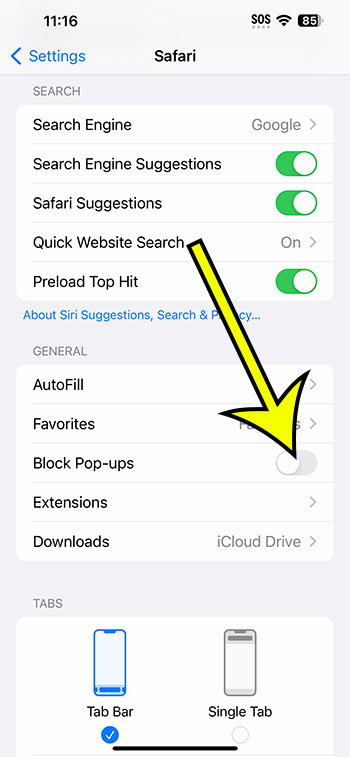You can enable pop-ups on your iPhone 14 by navigating to Settings > Safari and unchecking the Block Pop-Ups option.
Continue reading for more information on modifying this setting, including screenshots of the steps.
For more information on this topic, see this video on how to allow pop-ups on iPhone 14.
How to Unblock iPhone 14 Pop-Ups
The procedures in this article were carried out using an iPhone 14 Plus running iOS 16.5.
These methods will also work in most other recent versions of iOS and on most iPhone models, including the ones listed below:
- iPhone 14
- iPhone 14 Pro
- iPhone 14 Pro Max
Step 1: On your Home screen, find the Settings app icon and tap it to open the menu.
Step 2: Scroll to the bottom and select Safari.
Step 3: Scroll down and tap Block Pop-Ups button on the right.
You will be able to see pages and content that a website is attempting to offer as a pop-up now that you know how to allow pop-ups on iPhone 14.
Remember, if you were doing this to watch a specific pop-up, go back and switch the pop-up blocker back on when you’re finished so you don’t see pop-ups from undesired sources as you continue your Web browsing.
Furthermore, adjusting the pop-up setting in Safari has no effect on how pop-ups are handled in other browsers, such as Chrome or Firefox. If you use one of those browsers, you must allow pop-ups in those apps instead.
Allowing Safari Pop-Ups Video
How to View Pop-Ups in Safari on iPhone
- Go to Settings.
- Select Safari.
- Disable the Block Pop-Ups option.
Related: How to Create Safari Bookmarks on iPhone 14
Conclusion
Pop-ups have long been one of the most irritating aspects of the Internet, but current Web browsers can successfully prevent them with pop-up blockers.
However, you may visit a Web website that is attempting to provide a pop-up for a genuine reason, but the pop-up is being blocked by the browser.
You have control over this pop-up blocking, which you can enable or disable as needed.
Hopefully, our instruction above on how to allow pop-ups on iPhone 14 has given you the information you need to view the pop-ups that you want to see when using the Safari browser.

Kermit Matthews is a freelance writer based in Philadelphia, Pennsylvania with more than a decade of experience writing technology guides. He has a Bachelor’s and Master’s degree in Computer Science and has spent much of his professional career in IT management.
He specializes in writing content about iPhones, Android devices, Microsoft Office, and many other popular applications and devices.