By default the audio on your iPhone is balanced so that the levels for the left ear and the right ear are the same.
But you may have a preference or a need where you would prefer the balance to favor one ear over the other.
If you’ve looked at the various sound options on some of the iPhone menus, you may not have been able to find an option that you you change the balance for the device.
Fortunately it is possible to adjust the iPhone audio balance using an option that is found on the device’s Accessibility menu.
How to Change Audio Balance Levels on an iPhone
The steps in this article were performed on an iPhone 11 in iOS 13.6.
Step 1: Open the Settings menu.
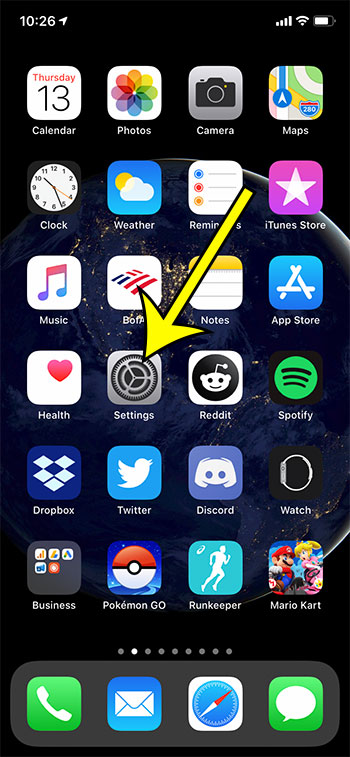
Step 2: Choose the Accessibility menu.
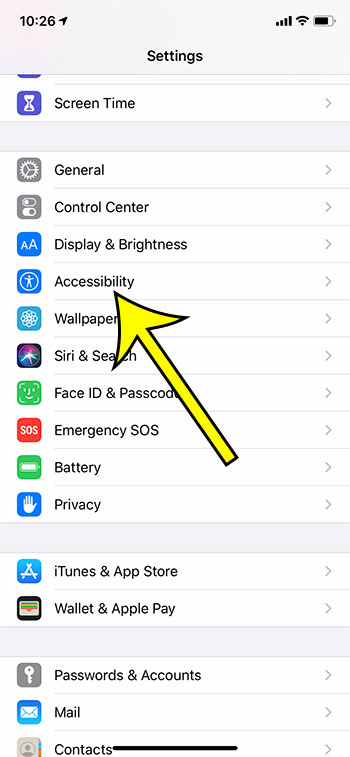
Step 3: Select the Audio/Visual option.
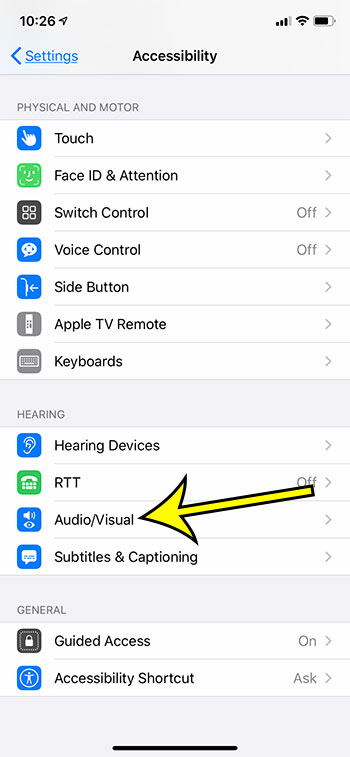
Step 4: Tap on the Balance slider and drag it to the left or the right.
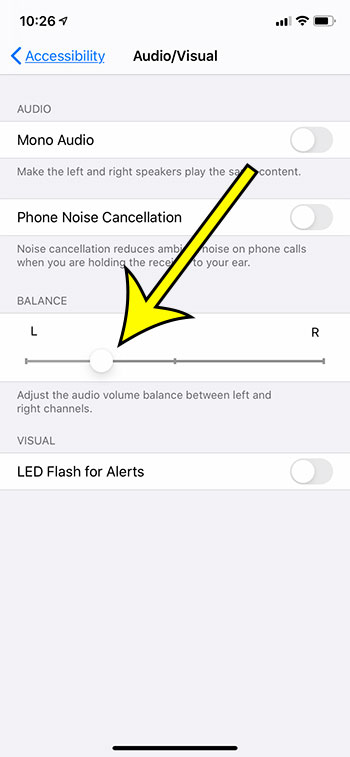
You can then go open and listen to something on your device to see if you like the audio balance. You can return to the balance slider and adjust it more until it is at your desired level.
Additional Reading
- What does “Hide Alerts” mean on an iPhone?
- How to turn off the lock sound on an iPhone
- What does the lock with a circle around it mean on an iPhone?
- How to turn off the camera flash on an iPhone
- How to delete playlists on an iPhone

Kermit Matthews is a freelance writer based in Philadelphia, Pennsylvania with more than a decade of experience writing technology guides. He has a Bachelor’s and Master’s degree in Computer Science and has spent much of his professional career in IT management.
He specializes in writing content about iPhones, Android devices, Microsoft Office, and many other popular applications and devices.