The desktop icons on your Windows 7 computer are something that you might rely on heavily, or they might be blocking your favorite picture. Depending on your preferences, it can be useful to know how to hide or unhide the desktop icons in Windows 7.
The desktop in Windows 7 is the place where many people save the files that they use the most. it provides a simple visual representation of your important shortcuts, files, and folders, and you can drag those items around into an organization that makes sense for the way you use your computer.
But if your desktop icons have become hidden, either through an accidental mis-click, a prank by a family member or coworker, or any other event, then you might be wondering how to unhide those hidden desktop icons. Conversely, if your desktop icons are too numerous and you find that they are cluttering up the desktop, then you might want a way to hide them. Fortunately the method for both hiding and unhiding desktop icons in Windows 7 is the same, so you can follow our guide below.
How to Hide or Unhide Desktop Icons in Windows 7
- Right-click the taskbar and choose Show the desktop.
- Choose View, then Show desktop icons.
Our article continues below with additional information on hiding and unhiding Windows 7 desktop icons, including pictures of these steps.
How to Show or Hide the Desktop Icons on a Windows 7 Computer (Guide with Pictures)
The steps in this article are going to show you how to either hide the icons on your Windows 7 desktop, or unhide the desktop icons if they are currently hidden. Note that this assumes that the issue is that the icons are actually hidden. If your icons have been deleted, then this will not make them appear. If you follow these steps to unhide your icons and they are not visible, then you might need to open the Recycle Bin and restore the icons if they are in there.
Step 1: Right-click on your taskbar, then click the Show the desktop option. This will minimize all of your open windows so that you can view the desktop.
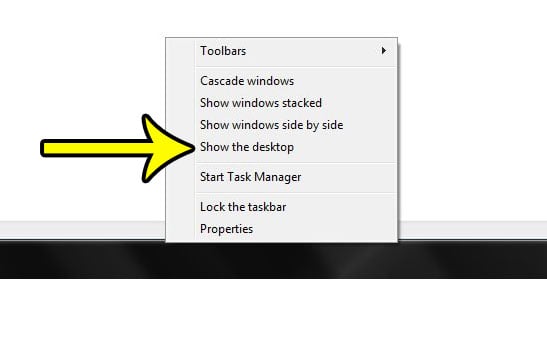
Step 2: Right-click anywhere on the desktop, select View, then click the Show desktop icons option.
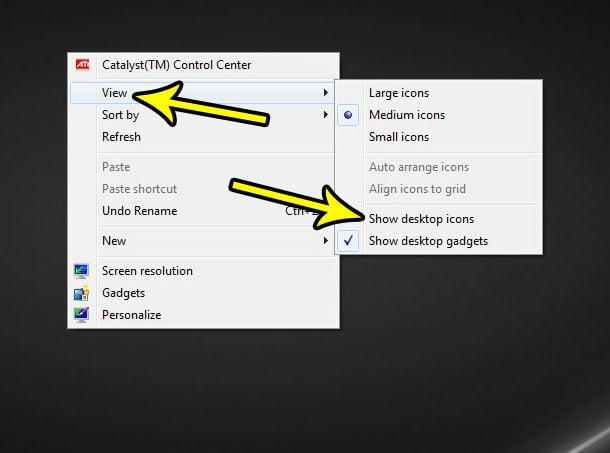
Note that you can use this right-click shortcut option at anytime to toggle the display of your desktop icons.
If you don’t see the Recycle Bin on your desktop, then you might need to add it. You can learn how to add or remove the recycle bin from the Windows 7 desktop by changing a desktop setting.
How to Access Desktop Icons in Windows 7 Even When Hidden
Just because your Windows 7 desktop icons are hidden doesn’t mean they’re gone.
You can always get to your computer’s desktop through Windows Explorer.
Simply click the folder icon in your toolbar, then select the Desktop option from the list at the left side of the window.
Alternatively you could type “Desktop” into the search bar, or you could open the C Drive, select “Users,” choose your username, then open the Desktop.
Additional Reading

Kermit Matthews is a freelance writer based in Philadelphia, Pennsylvania with more than a decade of experience writing technology guides. He has a Bachelor’s and Master’s degree in Computer Science and has spent much of his professional career in IT management.
He specializes in writing content about iPhones, Android devices, Microsoft Office, and many other popular applications and devices.