A new presentation in Google Slides will only have one slide by default. This is rarely enough room for your to present all of your information, so you will eventually need to add some new slides.
But if you are new to Google Slides, then you may be having trouble figuring out how to do that. Our tutorial below will show you how to add a new slide in Google Slides, either to a new presentation file, or to an existing one that just needs a little more information.
How to Insert a New Slide in Google Slides
The steps in this article were performed in the desktop version of Google Chrome. once you complete this guide you will have added a new slide to your presentation. Note that you will be able to select the type of slide that you wish to add, and that many of these available slide types include some slide elements by default.
Step 1: Go to your Google Drive and open the presentation to which you wish to add a new slide.
Step 2: Select the slide after which you wish to insert the new slide from the list of slides at the left side of the window.
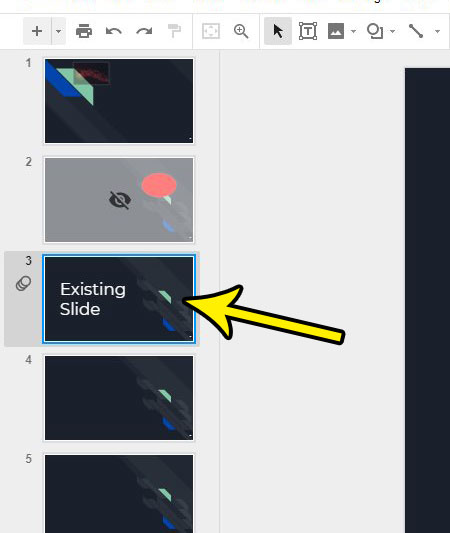
Step 3: Click the arrow to the right of the + sign at the top-left of the window, then select the type of slide that you wish to add to your slideshow.
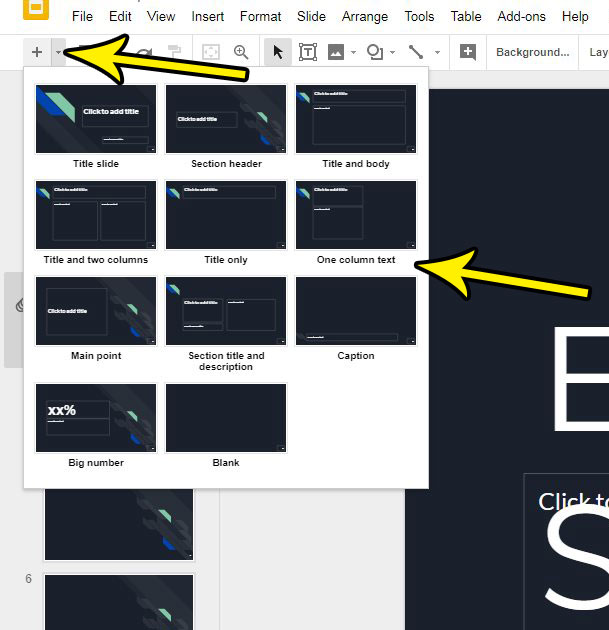
Have you accidentally added too many slides to your slideshow, or is there an existing slide that you have discovered you no longer need? Find out how to delete a slide in Google Slides to remove it from the presentation.

Kermit Matthews is a freelance writer based in Philadelphia, Pennsylvania with more than a decade of experience writing technology guides. He has a Bachelor’s and Master’s degree in Computer Science and has spent much of his professional career in IT management.
He specializes in writing content about iPhones, Android devices, Microsoft Office, and many other popular applications and devices.