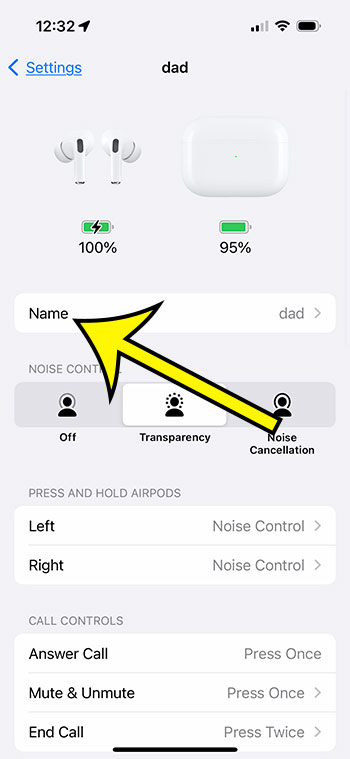You can change the name of your Apple AirPods on an iPhone 13 by opening the case, then going to Settings > selecting the AirPods > tapping on Name, then deleting the old name and entering a new one.
Our article continues below with additional information about updating this setting.
You can also watch this video about how to change Apple AirPods name on an iPhone 13.
Introduction
Alright, tech enthusiasts! If you’ve landed your hands on Apple’s pristine AirPods and the incredible iPhone 13, it’s time to personalize that experience even further. While these gadgets are sleek and sophisticated right out of the box, there’s an extra touch of uniqueness you can add: changing the name of your AirPods. It’s a breeze, and by the time you’re done with this guide, you’ll feel like a tech wizard. Strap in!
Why Bother Changing the Name?
You might be wondering, why even go through the effort? Well, if you’re sharing your home with other AirPod aficionados, it can get a tad confusing. Imagine trying to connect to “John’s AirPods” when there are three Johns in the house! Or perhaps you just want a dash of flair to brighten up your day. Regardless, personalizing your gadgets adds that cherry on top to the overall user experience.
Related: How to Turn Off Announce Messages on iPhone 13
Let’s Dive In: The Step-by-Step Guide
- Ready Your Tools: Before we embark on this tech adventure, make sure your AirPods are connected to your iPhone 13. If you’re unsure how to do this, don’t worry. Simply open up the lid of your AirPods case (with the AirPods inside) and hold it close to your iPhone. A pop-up should appear on your iPhone, and voila, they’re connected!
- Access Bluetooth Settings: Unlock your iPhone 13 and tap on that shiny ‘Settings’ app, which usually has a gear-like icon. Inside, the world of iPhone customization awaits. For now, we’ll stick to our quest. Spot the ‘Bluetooth’ option and give it a tap.
- Spot Your AirPods: In the Bluetooth menu, you’ll see a list of devices. Your AirPods should be amongst them, likely named “Your Name’s AirPods” or something similar. Beside the name, there will be a little “i” inside a circle. That’s your ticket to the renaming realm!
- Click and Rename: After tapping the “i”, a new screen will unfold. Here, tap on ‘Name’. Suddenly, a blank space emerges, eagerly waiting for whatever cool name you’ve thought of. Maybe “Galactic Buds” or “SoundWizards”. Be creative, this is your moment!
- Finishing Up: After typing in your new, epic AirPod name, tap ‘Done’ on the keyboard. And there you have it, mission accomplished!
- Double-Checking: Want to ensure your naming wizardry worked? Easy-peasy. Go back to the Bluetooth settings and check the list. Your AirPods should gleefully display their new identity.
Note that you can also find a separate menu option for the AirPods in the Settings app, above the rest of the items in the menu. This will take you directly to the menu in Step 4 above.
Video About Changing Your AirPods Name
More About Changing AirPods Name
- Consistency is Key: If you have multiple Apple devices, like an iPad or a MacBook, your AirPods’ new name will reflect across all of them, as long as they’re connected to the same Apple ID. Neat, right?
- In Case of Missteps: Mistyped? Chose a name that’s lost its charm? No worries. Just repeat the process above and grant your AirPods a new title. They won’t mind!
- Safety Reminder: Always ensure you’re doing this in a safe space. While it’s unlikely you’ll face issues, tech is unpredictable. Avoid renaming while crossing streets or cooking. Safety first!
Conclusion
Changing the name of your AirPods is more than just a task; it’s a rite of passage for tech enthusiasts. By personalizing your gadgets, you’re not just making a statement; you’re enhancing your overall experience. With the iPhone 13’s user-friendly interface, it’s easier than ever. Whether you’re doing this for clarity, for fun, or to stand out, you now have the knowledge to make it happen.
Now, go out there and showcase your AirPods’ brand-new identity. And remember, in the vast world of tech, it’s the little personal touches that make all the difference. Happy renaming!

Kermit Matthews is a freelance writer based in Philadelphia, Pennsylvania with more than a decade of experience writing technology guides. He has a Bachelor’s and Master’s degree in Computer Science and has spent much of his professional career in IT management.
He specializes in writing content about iPhones, Android devices, Microsoft Office, and many other popular applications and devices.