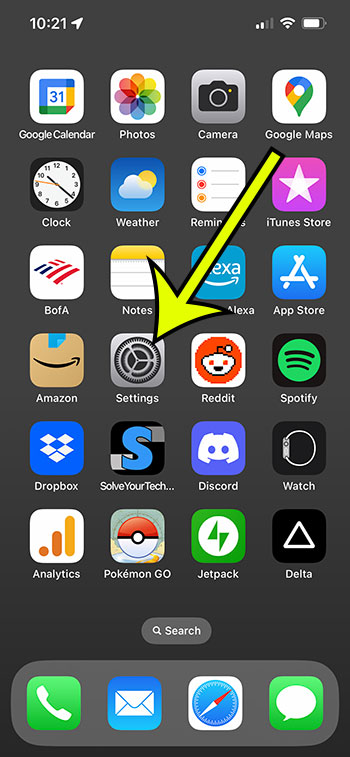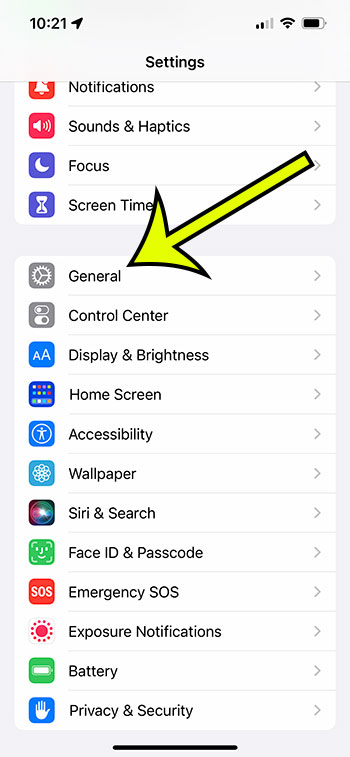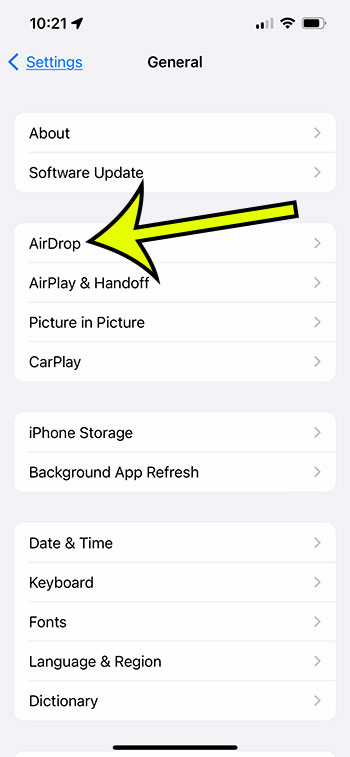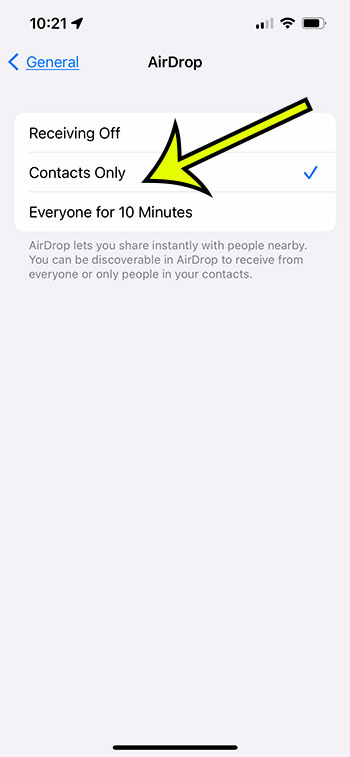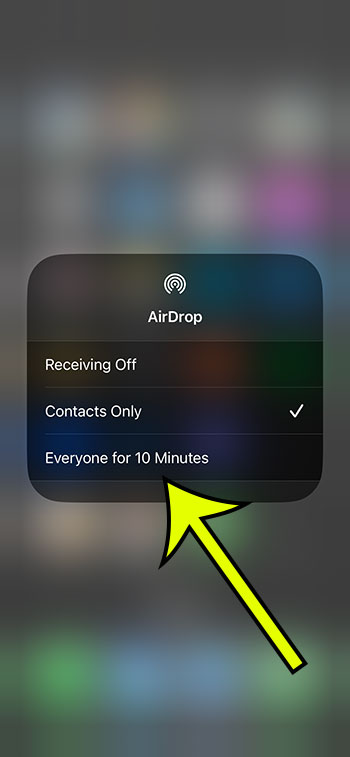The iPhone 13’s AirDrop feature is one of the greatest ways to transfer large files, or significant volumes of files, with others.
If you’re having difficulties utilizing it to transmit or receive files, you might be wondering how you can tell if it’s enabled on your device.
Our tutorial will show you how to enable AirDrop on your iPhone so you can begin using this fantastic sharing option.
For more information, watch this YouTube video on how to turn on AirDrop on an iPhone 13.
Summary – How to Make AirDrop Work on Your iPhone
- Navigate to the Settings menu.
- Choose General.
- Select AirDrop.
- Select Contacts or Everyone for 10 Minutes.
Our article continues below with further information on how to enable AirDrop on an iPhone 13, including screenshots.
When you only need to share a single picture or document, sending it by text message or email is often a smart option.
However, if you’ve ever tried to email a large number of photographs or a video file, you may have encountered file size constraints from email providers, or excessive data usage if you transmitted those items over a cellular network.
“AirDrop” is a particularly useful sharing function for Apple and iOS users that leverages Wi-Fi and Bluetooth technologies to enable file sharing very fast, especially for large files.
However, if you’ve been attempting to utilize AirDrop and it’s not working, you might be wondering where you can go to enable it.
Our tutorial below will show you where you may locate and enable this option.
Related: How to Turn the iPhone 13 Flash Notification On or Off
How to Allow Others to AirDrop Files to Your iPhone (Guide with Pictures)
The instructions in this post were completed on an iPhone 13 running iOS 16, but they will also work on most other versions and iPhone models.
It should be noted that both users attempting to use AirDrop must have Wi-Fi and Bluetooth enabled. If you’re having trouble, make sure the Personal Hotspot is turned off.
Furthermore, AirDrop only works if two persons are physically close to one another.
Step 1: Launch the Settings application.
Step 2: Scroll down and select the General tab.
Step 3: From this menu, choose AirDrop.
Step 4: To enable it, select Contacts Only or Everyone for 10 Minutes.
Now that you know how to enable AirDrop on iPhone 13, you may toggle this setting on and off depending on whether you want people to be able to send you files.
You may also toggle AirDrop on and off from the Control Center.
Swipe down from the screen’s top-right corner, then tap and hold the Wi-Fi icon at the top-left. Then, from the menu that appears, choose AirDrop.
Then, from that menu, select the desired AirDrop setting.
Regardless of whether you decide to toggle AirDrop on or off, you should be able to use it for future file-sharing activities.
Video About Using AirDrop on an iPhone

Kermit Matthews is a freelance writer based in Philadelphia, Pennsylvania with more than a decade of experience writing technology guides. He has a Bachelor’s and Master’s degree in Computer Science and has spent much of his professional career in IT management.
He specializes in writing content about iPhones, Android devices, Microsoft Office, and many other popular applications and devices.