Merging and centering in Excel 2013 is a useful setting when you are creating a report in a spreadsheet, and are trying to improve its aesthetic appeal. But merged cells can be difficult to work with if you need to format a range of cells, and you may discover that you need to make a lot of changes for something that initially seemed simple.
One way to get the same centered look that is achieved with the Merge and Center option is to format a cell so that it is centered across a selection of cells. This will result in data that appears to be merged, but is still stored in its original cell location.
Horizontally Centering Across Multiple Cells Without Merging in Excel 2013
The steps in this article will assume that you have data in one cell, and you wish to center it across multiple columns without merging any of the cells. Cell merging, while helpful in certain situations, can be problematic in certain use situations.
- Open your worksheet in Excel 2013.
- Select the cells across which you wish to center your data.
- Right-click the selection, then click the Format Cells option.
- Click the Alignment tab at the top of the window.
- Click the drop-down menu under Horizontal, then click the Center across selection option. You can then click the OK button to apply your changes and close the window.

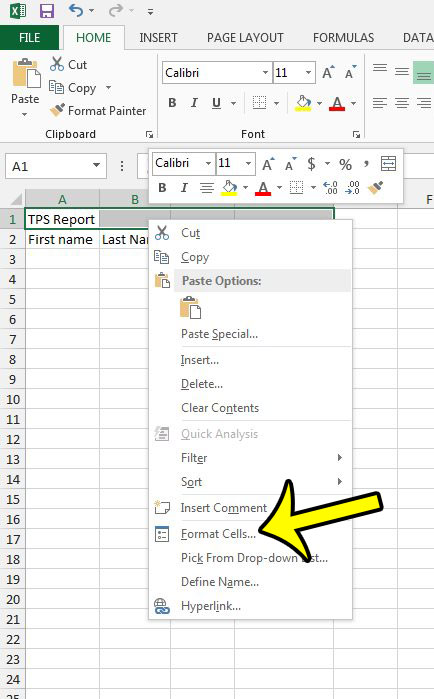
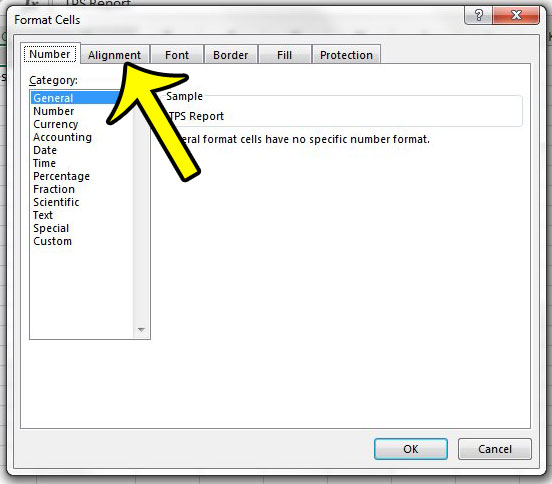
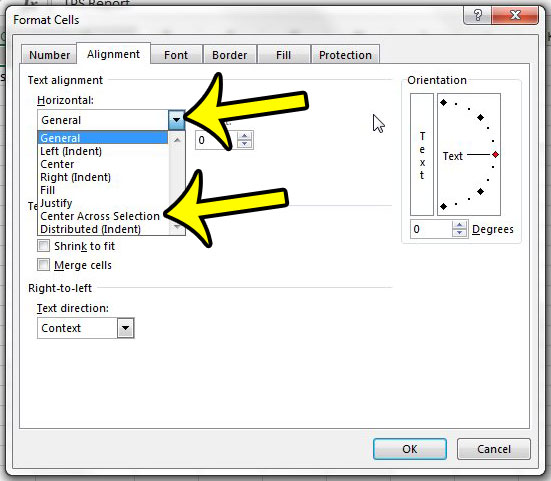
Note that with the method described above, even if you have centered your cell across multiple cells, the data is still a part of the cell in which it was initially entered. Therefore, if you hide the column containing the data, it will no longer be visible, even if the other cells across which it were centered have not been hidden.
Are there hidden rows or columns in your spreadsheet that you need to edit? Learn how to unhide rows and columns in Excel 2013 to make cells visible that you currently cannot see.

Kermit Matthews is a freelance writer based in Philadelphia, Pennsylvania with more than a decade of experience writing technology guides. He has a Bachelor’s and Master’s degree in Computer Science and has spent much of his professional career in IT management.
He specializes in writing content about iPhones, Android devices, Microsoft Office, and many other popular applications and devices.