Printing in a Web browser is a pretty common activity. Whether it’s an email or something on a web page, many people will print items from Firefox on a regular basis.
But if it feels like the process for printing is a little too long, then you might be wondering if there was a way to make it faster.
Our tutorial will show you how to add a print button to the toolbar in Firefox so that you can simply click a button and print your document without any extra steps.
How to Put a Print Button at the Top of the Window in Firefox
- Launch the Firefox browser.
- Right-click in an empty spot in the toolbar, then select Customize Toolbar.
- Click the Print icon and drag it to the toolbar.
- Click Done when you are finished.
Our guide continues below with additional information on how to add a print button to the toolbar in Firefox, including pictures of these steps.
Most modern Web browsers have started to reduce the amount of space that the browser elements consume. This puts more of the window’s focus on the page content and can show more of a page in the window.
But this reduction of space utilization by browser elements comes at a cost, and you may not like the fact that Firefox no longer has a Print button that you can click to print a page.
Fortunately, the Firefox layout is customizable, and you can elect to add some additional buttons. Our tutorial below will show you how to get a print button into the toolbar at the top of the window.
How to Customize Firefox With a Print Button (Guide with Pictures)
The steps in this article were performed on the desktop/laptop version of the Firefox Web browser. The version of Firefox being used was the most current version available at the time this article was written.
Step 1: Open the Firefox Web browser.
Step 2: Right-click in an empty spot in the toolbar, then select the Customize option.
Note that you can also elect to click the Open menu button at the top-right of the window and select the Customize option from there instead.

Step 3: Select the Print button from the options on this menu, then drag it to the spot in the toolbar where you want it.
Note that you can also elect to drag it to the Overflow section at the right side of the toolbar.
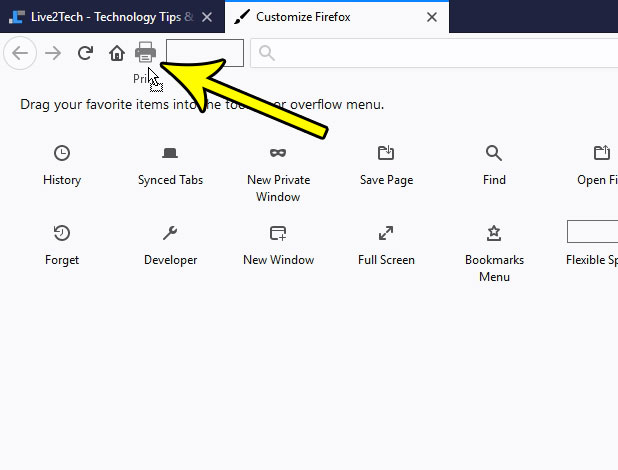
Your Firefox toolbar should look similar to the one shown in the image below. You can also choose to add some additional buttons here if you would like.
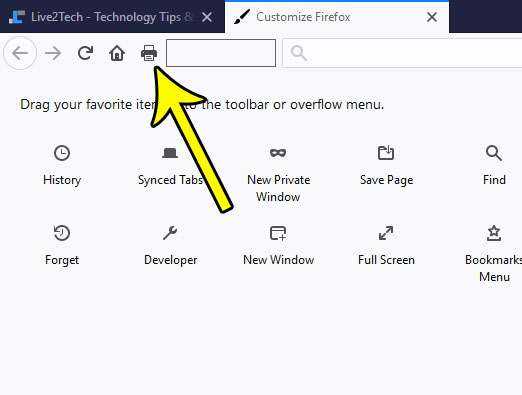
Note that you can also print a page at any time in Firefox by pressing Ctrl + P on your keyboard.
Now that you know how to add a print button to the toolbar in Firefox, you can give yourself another option for printing out the Web pages that you encounter.
Are you tired of manually updating Firefox every few days? Find out how to enable automatic updates in Firefox so that the updates happen automatically, and you won’t need to worry about doing them yourself, or seeing the nag screen that appears when an update is available.

Kermit Matthews is a freelance writer based in Philadelphia, Pennsylvania with more than a decade of experience writing technology guides. He has a Bachelor’s and Master’s degree in Computer Science and has spent much of his professional career in IT management.
He specializes in writing content about iPhones, Android devices, Microsoft Office, and many other popular applications and devices.