Some of the apps on your iPhone will work better when they can access other information on the device.
A navigation app works better when it can use your location, and social media apps work between when they can access your camera.
Our tutorial below will show you how to see which apps have access to your contacts on an iPhone 7 so that you can revoke permission for any app that doesn’t need that information.
How to View App Permissions for Contacts on an iPhone
- Open Settings.
- Choose Privacy.
- Select Contacts.
- Enable or disable permissions.
Our guide continues below with additional information on how to see which apps have access to your contacts on an iPhone 7, including pictures of these steps.
The different elements on your iPhone exist separately in many cases.
In order for an app to access the data of another app, you need to grant permission for that interaction to occur.
One common type of data that an app may wish to access is your Contacts. For third-party messaging apps, and apps with a social component, this makes it easier for you o see which of your contacts are already using that app.
But you may have granted contact permissions to an unwanted app by mistake, or you are simply curious about which apps have the ability to view your contact information.
Our guide below will show you where to go on your iPhone to discover which apps have been granted these permissions. You can even revoke those permissions, if you would like.
How to View Contact Permissions in iOS 10 (Guide with Pictures)
The steps in this article were performed on an iPhone 7 Plus in iOS 10.3.3. Following these steps will allow you to see which apps on your iPhone have been given permission to access your contacts.
You will be able to revoke this access for any of the apps shown on the final screen.
Step 1: Open the Settings menu.
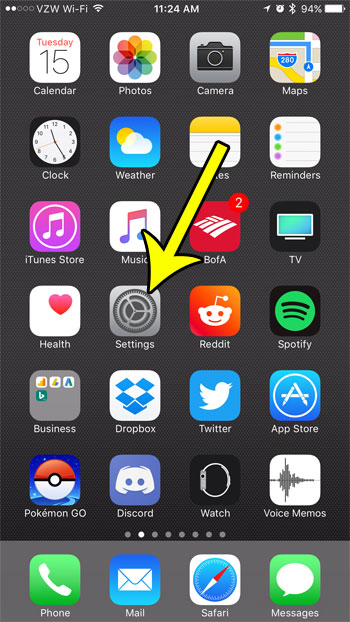
Step 2: Scroll down and select the Privacy option.
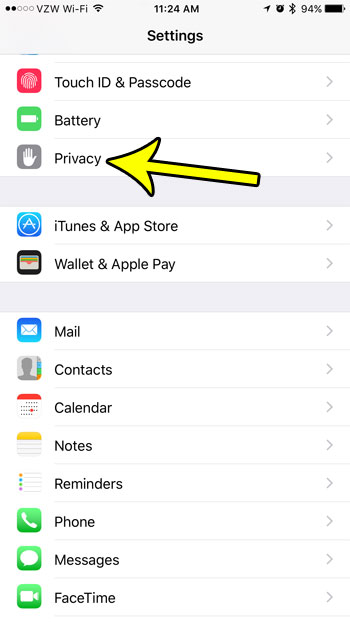
Step 3: Touch the Contacts button.
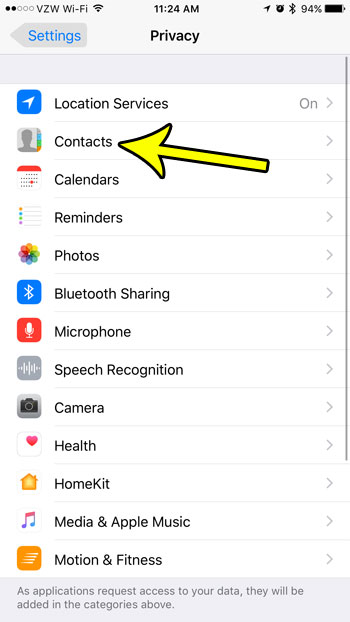
Step 4: Change any app permissions that you want to.
The apps shown on this screen have permission to access your contact information. You can tap the button to the right of any app for which you would like to revoke this access. Note that revoking contact access for an app that relies on that data can result in a worse experience with that app.
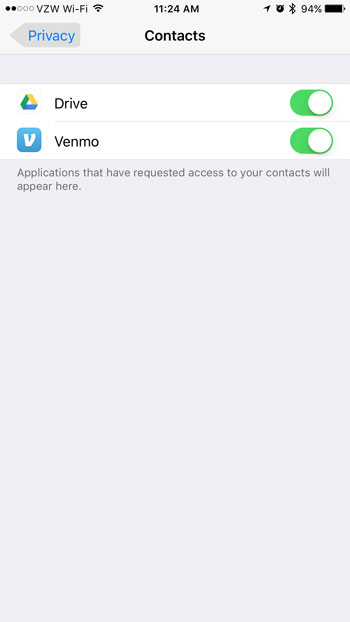
Now that you know how to see which apps have access to your contacts on an iPhone 7, you will be able to manage that data access so that there aren’t apps that can see information about your friends and family that don’t need it.
Would you like a separate way to access your contacts without going through the Phone app each time? Learn how to find and move the iPhone Contacts icon to your Home screen so that you can view your contacts with the touch of a button.

Kermit Matthews is a freelance writer based in Philadelphia, Pennsylvania with more than a decade of experience writing technology guides. He has a Bachelor’s and Master’s degree in Computer Science and has spent much of his professional career in IT management.
He specializes in writing content about iPhones, Android devices, Microsoft Office, and many other popular applications and devices.