Your iPad has a feature called Picture in Picture that you can use to keep a video playing as an overlay on the screen, even when you press the Home button. This is great if you want to multitask on the device and do something else while you continue to watch a video.
But you may find this feature to be distracting, or it may seem like it’s slowing down the performance of other apps. If you’ve decided that you no longer wish to use this option, then it’s possible for you to disable it. Our guide below will show you how to turn off picture in picture on an iPad so that your videos will always stop playing when you press the Home button.
How to Disable Picture in Picture on an iPad
The steps in this article were performed on a 6th generation iPad using iOS 12.2. Note that some earlier models of the iPad do not have this feature, so it may not appear in the menu for those iPad models.
Step 1: Open the Settings app.
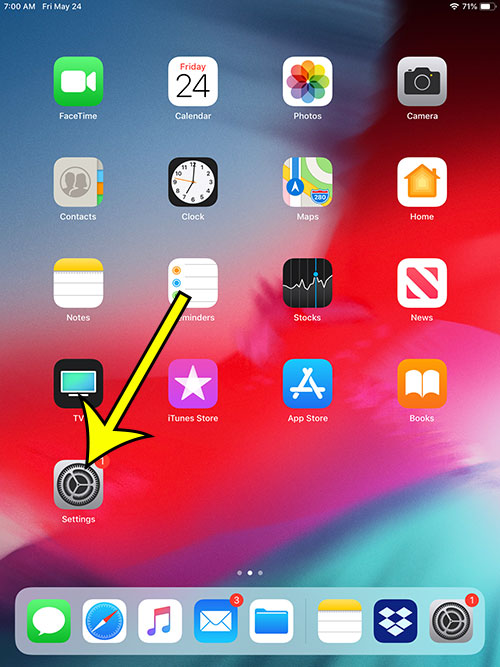
Step 2; Select the General option from the column at the left side of the screen.
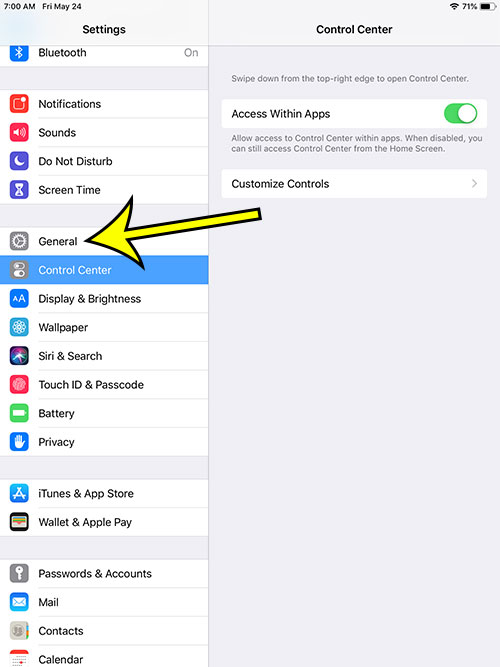
Step 3: Choose the Multitasking & Dock button at the right side of the screen.
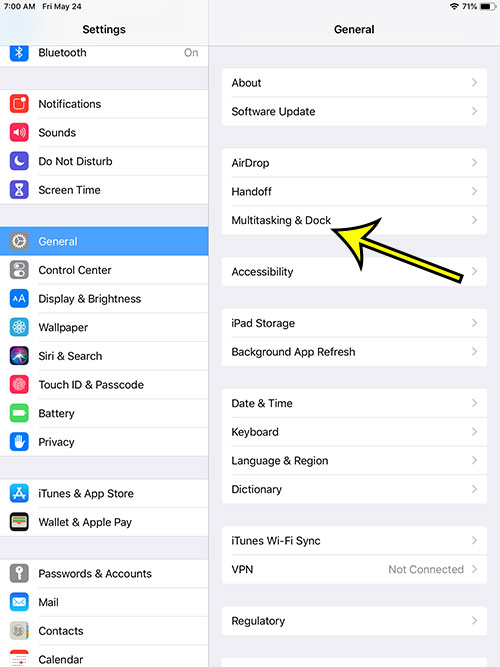
Step 4: Tap the button to the right of Picture in Picture to turn it on or off. I have it turned off in the image below.
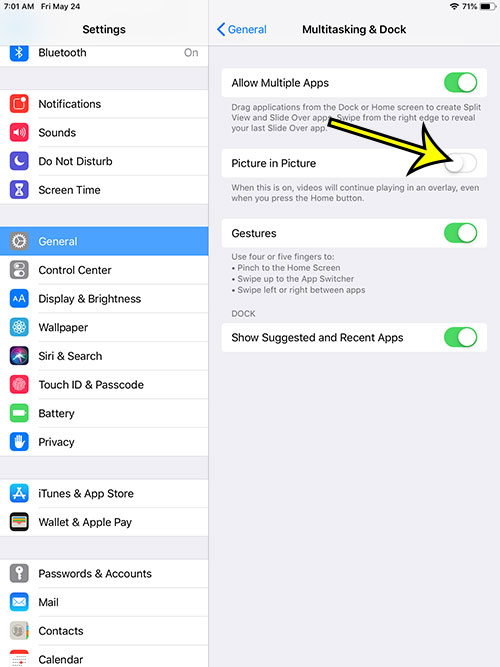
Did something happen on your iPad, and now your keyboard is split with one half of the keyboard on each side of the screen? Find out how to return to the standard keyboard on your iPad if you wish to exit the split keyboard mode.

Kermit Matthews is a freelance writer based in Philadelphia, Pennsylvania with more than a decade of experience writing technology guides. He has a Bachelor’s and Master’s degree in Computer Science and has spent much of his professional career in IT management.
He specializes in writing content about iPhones, Android devices, Microsoft Office, and many other popular applications and devices.