Occasionally you are going to get a text message from someone that you don’t want to talk to. Whether this is someone that you know personally and dislike, or a random spammer or telemarketer, most cell phone users will inevitably be contacted by someone undesirable.
Fortunately your iPhone has a blocking feature that will prevent future text messages from that number from showing up in your Messages app. The process for blocking a text message sender on your iPhone requires a short series of steps, but it is very effective once you start using it. Our guide below will show you how to take advantage of this excellent feature on your device so that you can stop receiving repeat text messages from unwanted contacts.
Block a Sender Through the Messages App in iOS 10
The steps in this guide were performed on an iPhone 7 Plus, in iOS 10. These same steps work in several other versions of iOS as well (from iOS 7 onward) as well as other iPhone models running those iOS versions.
Step 1: Open the Messages app.
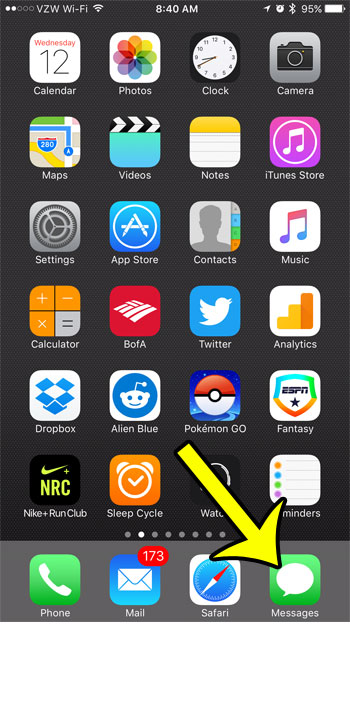
Step 2: Select the text message sender who you would like to block.
Step 3: Tap the i button at the top-right corner of the screen.
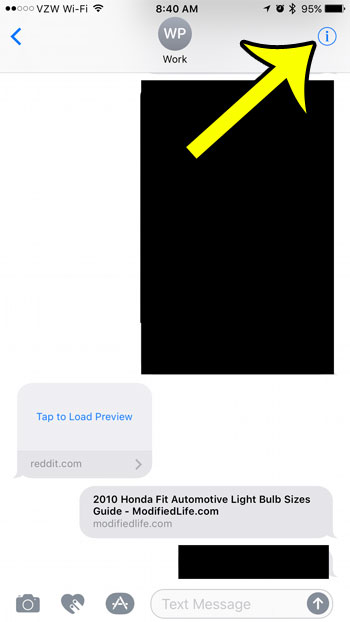
Step 4: Tap the name of the contact or the phone number at the top of the screen.
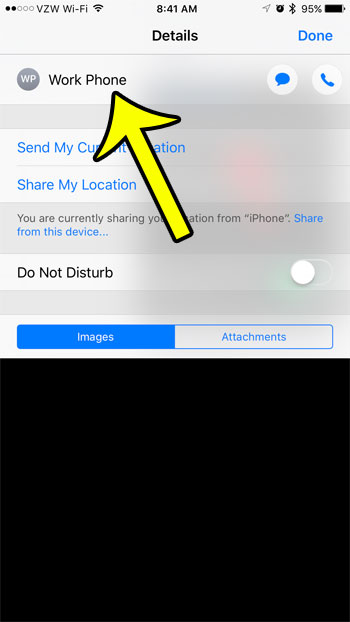
Step 5: Scroll down and tap the Block this Caller button.
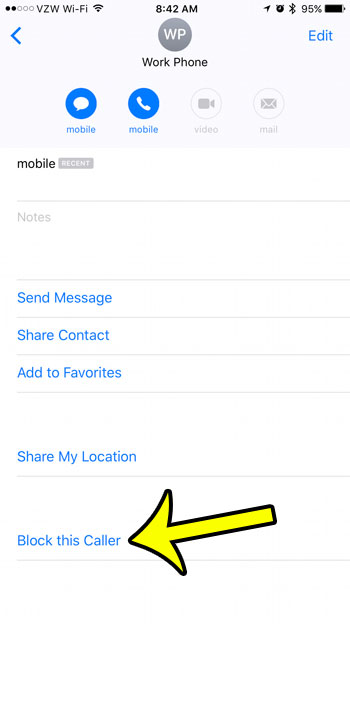
Step 6: Tap the red Block Contact button at the bottom of the screen.

Note that completing this process will also cause this contact or phone number to be blocked from calling you, or from making FaceTime calls to you.
Did you block the wrong contact by accident? This article will show you how to view your list of blocked callers to see who you have blocked. You can also unblock contacts from that list as well.

Kermit Matthews is a freelance writer based in Philadelphia, Pennsylvania with more than a decade of experience writing technology guides. He has a Bachelor’s and Master’s degree in Computer Science and has spent much of his professional career in IT management.
He specializes in writing content about iPhones, Android devices, Microsoft Office, and many other popular applications and devices.