If you get a lot of phone calls from telemarketers or spammers, then you might have started blocking those numbers.
But there can be so many of them that come from new, unblocked numbers that you may want another option.
Our tutorial below will show you how to silence unknown callers on your iPhone so that any call from a number that isn’t in your contacts won’t ring on your device.
- This setting will change your iPhone call behavior so that unknown calls are immediately silenced, sent to voicemail, and displayed in the Recent Calls list.
- This won’t affect calls from people in your contacts, recent outgoing calls, and Siri Suggestions.
- You can turn this on or off as needed.
How to Silence Calls from Unknown Numbers on Your iPhone
- Open the Settings app.
- Scroll down and choose the Phone option.
- Tap the button to the right of Silence Unknown Callers.
Our guide continues below with additional information on how to silence unknown callers on an iPhone, including pictures of these steps.
While making adjustments such as changing the ringtone on your iPhone can be fun, the spam call frequency has increased significantly for a lot of people over recent years, to the point that most people won’t answer a call from a number they don’t recognize.
While there are apps and services that can help to block some of these calls, you may be interested in taking a more aggressive approach.
There’s a setting on your iPhone 11 that lets you silence unknown callers. This means that calls from unknown callers will go straight to your voicemail.
Our guide below is going to show you where to find this setting so that you can silence calls from unknown callers so that they stop bothering you.
Related: Find out how to remove Siri suggestions from Spotlight Search if you don’t want your emails to be part of the search results.
How to Send Unknown Callers to Voicemail Automatically on an iPhone 11 (Guide with Pictures)
The steps in this article were performed on an iPhone 11 in iOS 13.3.1, but will also work on other iPhone models using iOS 13.
Step 1: Tap the Settings icon.
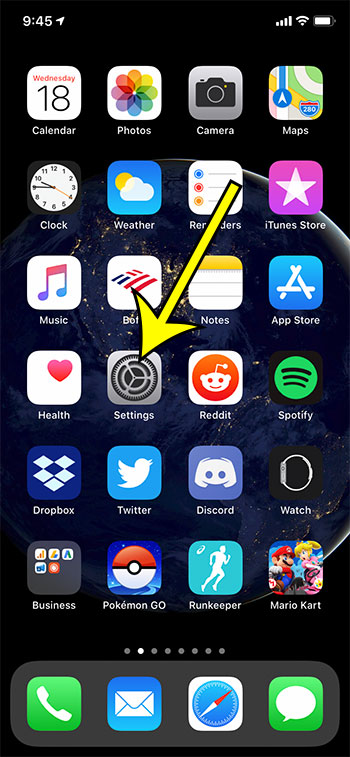
Step 2: Scroll down and choose the Phone option.
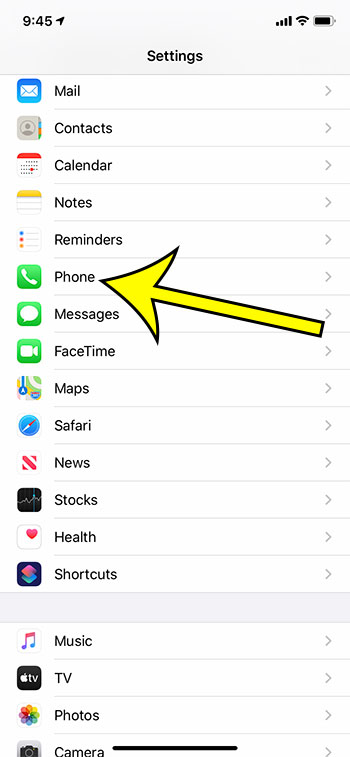
Step 3: Touch the button to the right of Silence Unknown Callers to turn it on.
I have enabled this setting in the image below.
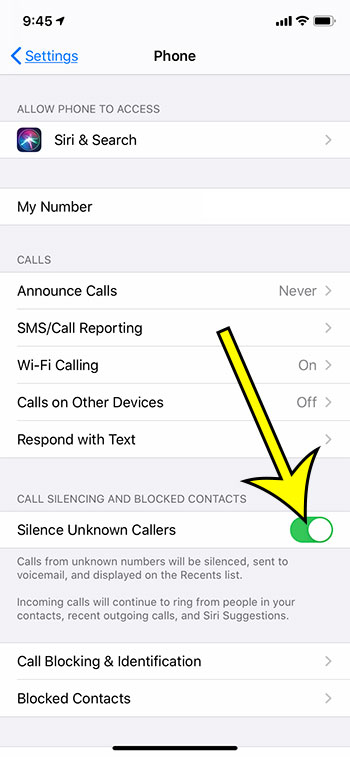
Now that you know how to silence unknown callers on an iPhone 11, you will be able to take advantage of this feature and reduce the number of interruptions that spam calls can cause.
Find out how to unblock a website on an iPhone if you suspect that a site is currently being blocked in the Safari browser on your device.

Kermit Matthews is a freelance writer based in Philadelphia, Pennsylvania with more than a decade of experience writing technology guides. He has a Bachelor’s and Master’s degree in Computer Science and has spent much of his professional career in IT management.
He specializes in writing content about iPhones, Android devices, Microsoft Office, and many other popular applications and devices.