Using comments and the other review tools in Microsoft Excel provides you with some convenient ways to collaborate on a project.
Other users are able to leave comments on data in your cells, allowing you to see their thoughts and possible apply some changes.
But if a comment was added inadvertently, or if there’s an existing comment that you don’t need anymore, then you might want to delete it.
Fortunately you have control over comments in Excel, including the ability to delete them.
Our guide below will show you how to delete a comment in Excel.
How to Delete an Excel for Office 365 Comment
The steps in this article were performed in the desktop version of the Microsoft Excel for Office 365 application.
Step 1: Open your Excel file.
Step 2: Click on the cell containing the comment.
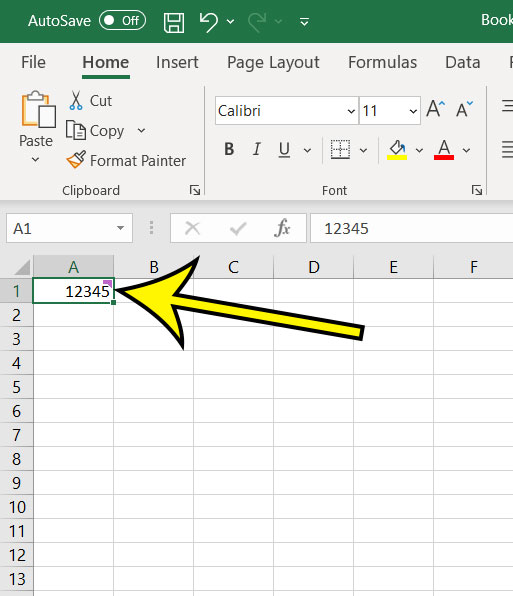
Step 3: Select the Review tab at the top of the window.
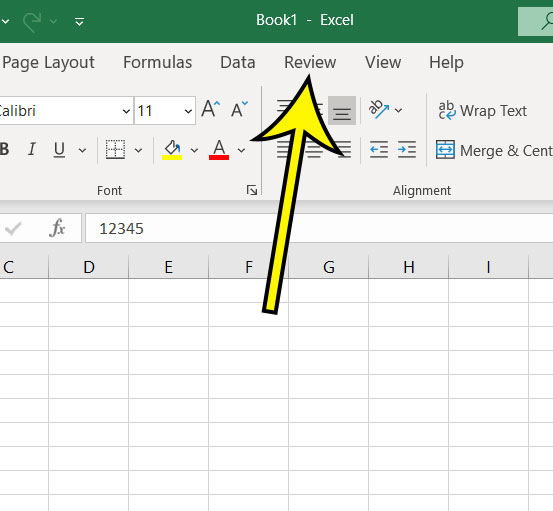
Step 4: Click the Delete button.
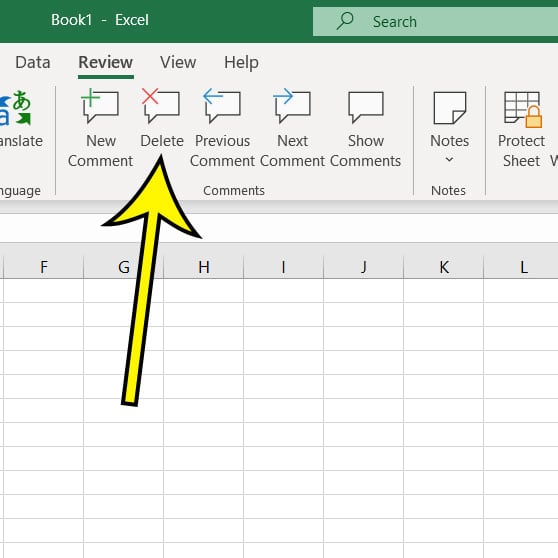
In Excel for Office 365 you can tell that a cell has a comment by a maroon symbol at the top-right corner of the cell.
There isn’t any kind of confirmation when you delete a comment. The comment will simply be gone from the cell.
Find out how to format a cell as currency but without the dollar sign if you don’t want to display any currency symbols next to your cell values.

Kermit Matthews is a freelance writer based in Philadelphia, Pennsylvania with more than a decade of experience writing technology guides. He has a Bachelor’s and Master’s degree in Computer Science and has spent much of his professional career in IT management.
He specializes in writing content about iPhones, Android devices, Microsoft Office, and many other popular applications and devices.