It is very easy to get distracted or lost when you are giving a Powerpoint 2010 presentation, especially if you are not using any speaker notes or handouts. One simple adjustment that you can make to your presentation is to include page numbers at the bottom of each slide. They can provide you with a location reference, and they can make it much easier to refer back to slides, or answer questions that your audience may have about a specific slide.
The guide below will show you the option that you need to set in your presentation for page numbers to appear on your slides. You can even elect to add a page number to every slide, or to add them on an individual slide basis.
Adding Slide Numbers in Powerpoint 2010
The steps in this guide will add a page number to each of the slides in your presentation. Note that the actual placement of the page number is determined by the design template that you are using, so the slide numbers can vary in their location on your slides.
- Open your slideshow in Powerpoint 2010.
- Click the Insert tab at the top of the window.
- Click the Slide Number button in the Text section of the ribbon at the top of the window.
- Check the box to the left of Slide Number. You can then click the Apply to All button if you want to add the slide number to every slide in the presentation, or you can click the Apply button if you only want to add a slide number to the current slide. You will note that there is also a Don’t show on title slide option at the bottom of the window that you can use if you do not want a slide number to appear on your first slide.
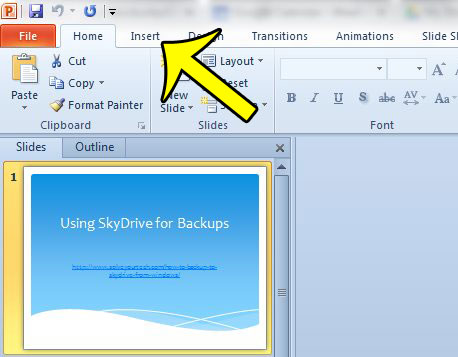
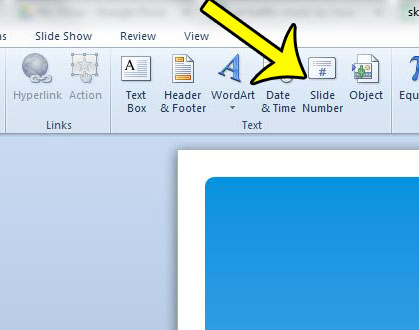
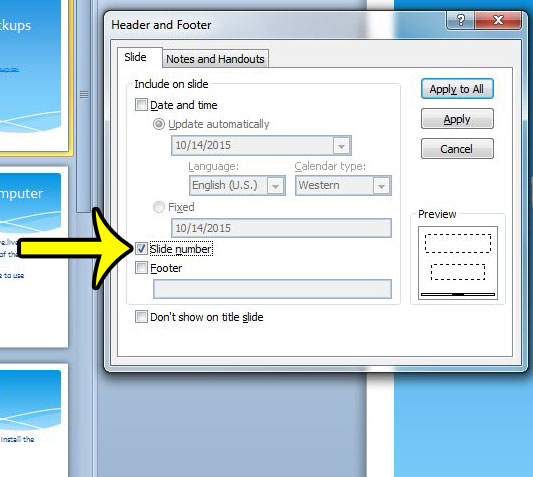
If you also use Excel 2010 with some frequency, then you may have noticed that it can be difficult to print your spreadsheet in a format that is useful on paper. One way to improve this is to print a row at the top of every page that can identify each column on the sheet.

Kermit Matthews is a freelance writer based in Philadelphia, Pennsylvania with more than a decade of experience writing technology guides. He has a Bachelor’s and Master’s degree in Computer Science and has spent much of his professional career in IT management.
He specializes in writing content about iPhones, Android devices, Microsoft Office, and many other popular applications and devices.