The TV app on your iPhone can be a great place to watch all of the content that you have access to.
During the initial setup process of the app, you may have connected some other services, but it might not yet include everything.
Our tutorial will show you how to add content from other apps to the iPhone TV App so that you can watch everything in the same place.
How to Add More Apps in the TV App on an iPhone
- Tap Settings.
- Choose TV.
- Enable the apps you want to use.
Our guide continues below with additional information on how to add content from other apps to the iPhone TV App, including pictures of these steps.
The default TV app on your iPhone provides you with a way to watch the TV shows and movies that you have purchased in iTunes, as well as any videos that you have imported to your device through iTunes.
But it can also integrate with some of the other video streaming apps that you may be using, such as Hulu or Prime Video.
ur tutorial below will show you how to check which of your installed apps can integrate with TV so that you can watch all of them through one app.
How to Enable Other Apps to Integrate with TV on an iPhone (Guide with Pictures)
The steps in this article were performed on an iPhone 7 Plus in iOS 12.1.2. In order to allow TV to access an app, it needs to be installed on your device already.
Additionally, not all video streaming apps can integrate with TV at the time this article was written. One notable app that doesn’t integrate is Netflix.
Step 1: Open the Settings menu.
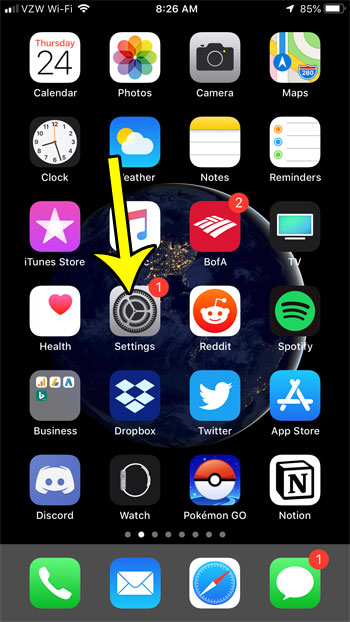
Step 2: Scroll down and choose the TV option.
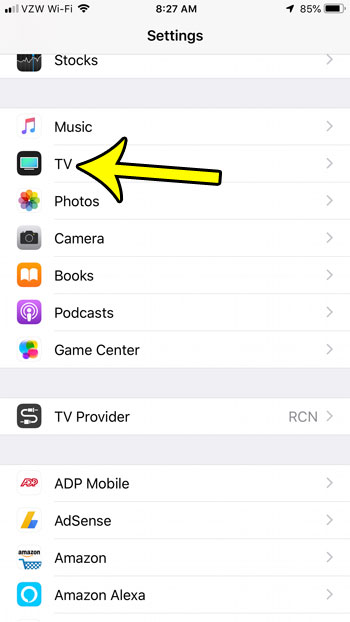
Step 3: Scroll down to the Connect to TV section of the menu, then adjust the setting for each app that you wish to connect or remove from TV.
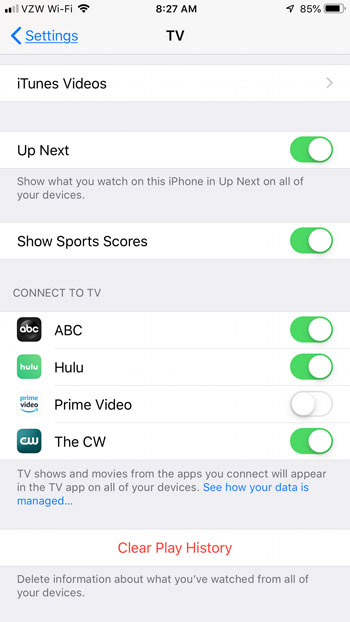
Now that you know how to add content from other apps to the iPhone TV App, you will be able to choose whether or not various apps on the device can show movies and TV shows in Apple’s default app.
If you have the Prime Video app installed on your iPhone you can download videos to the device so that you can watch them even when you don’t have an Internet connection. Find out more about downloading videos from Prime so that you can save them to your iPhone and watch them at times where you may not otherwise be able to.
If you are having trouble finding the TV app, or any other app on your iPhone, then the next section will show you a setting that you can adjust that could make it a bit easier.
How to Organize Your iPhone Apps Alphabetically
While you might be accustomed to swiping through all of your Home screens to find an app or simply using the search option, you can also use a tool in the Settings menu to re-sort all of your apps alphabetically.
Our guide about how to organize apps on iPhone automatically alphabetically discusses this in greater detail.
You are able to reset the Home screen layout on your iPhone by going to “Settings > General > Transfer or Reset iPhone > Reset > Reset Home Screen Layout > Reset Home Screen.“
This will put all of the default apps first, then it will sort your installed third-p;arty apps by name, alpahbetically.

Kermit Matthews is a freelance writer based in Philadelphia, Pennsylvania with more than a decade of experience writing technology guides. He has a Bachelor’s and Master’s degree in Computer Science and has spent much of his professional career in IT management.
He specializes in writing content about iPhones, Android devices, Microsoft Office, and many other popular applications and devices.