The contact information that you have on your iPhone provides an easy way for you to call someone, text them, or even send an email. In fact, the contacts part of smartphones has become so prevalent and relied upon that many people have discarded other forms that they used to employ in regard to storing contact information.
But people’s contact information can change over time, such as if they get a new phone number, get married, change jobs, move, etc. Unfortunately the contact information on your iPhone won’t update automatically to accommodate these changes, so you will need to make them yourself. Our tutorial below will show you how to edit the information for an existing contact on your iPhone.
How to Change Information for a Contact in iOS 11
The steps in this article were performed on an iPhone 7 Plus using iOS 11.2.2. These same steps will also work for some earlier versions of iOS as well. We will be navigating to the contacts menu through the Phone app in this guide, but you can also elect to open the Contacts app if you would prefer.
Step 1: Open the Phone app.
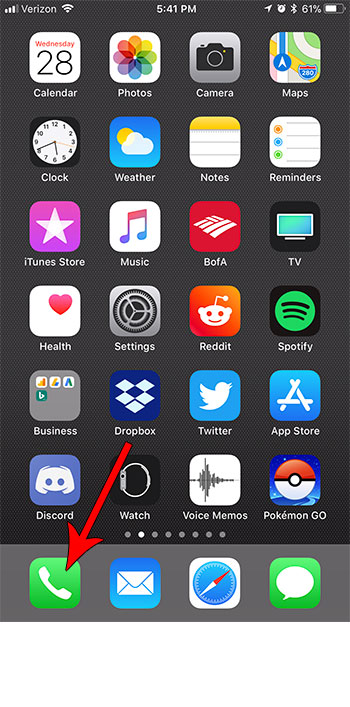
Step 2: Select the Contacts tab at the bottom of the screen.
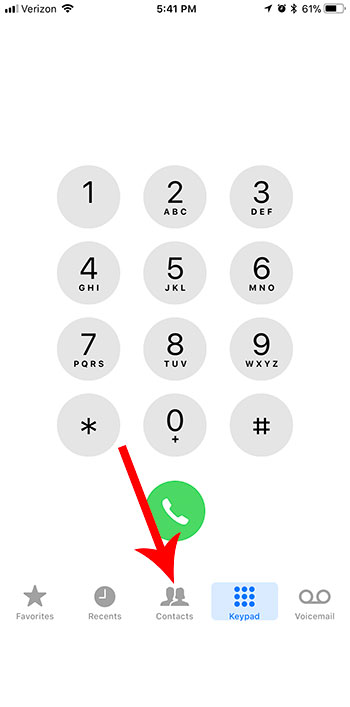
Step 3: Scroll down and choose the contact for whom you would like to change some existing information.
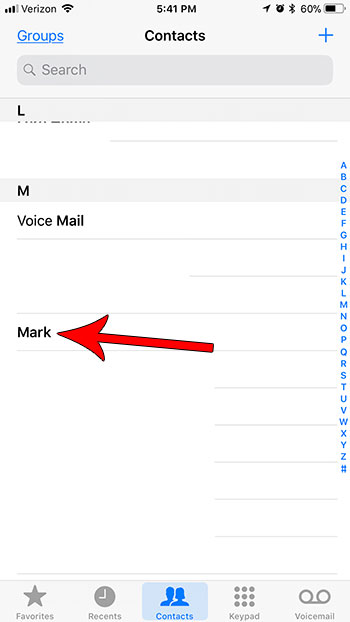
Step 4: Touch the Edit button at the top-right corner of the screen.
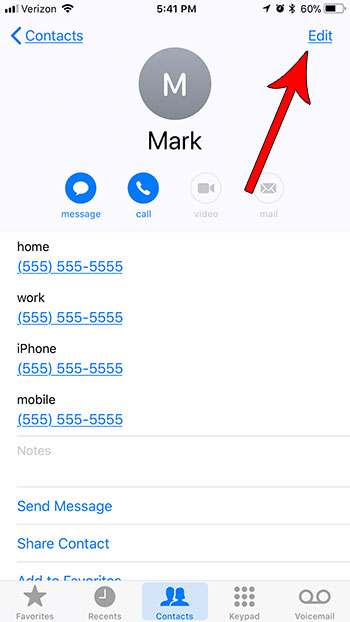
Step 5: Change any of the fields on this menu to the correct current information. When you have finished making changes, tap the Done button at the top-right corner of the screen.
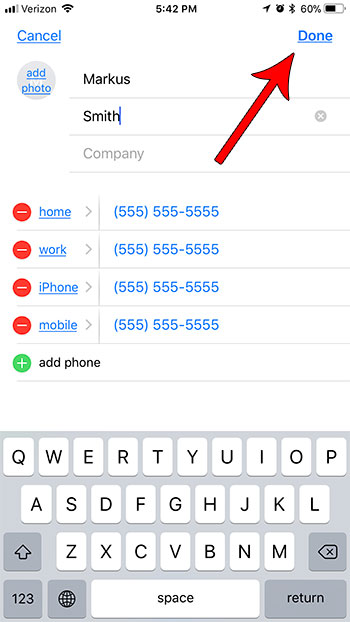
Have you noticed that you occasionally have autoplaying videos when you are browsing the App Store? Find out how to stop this from happening so that you are only viewing static content within the store.

Kermit Matthews is a freelance writer based in Philadelphia, Pennsylvania with more than a decade of experience writing technology guides. He has a Bachelor’s and Master’s degree in Computer Science and has spent much of his professional career in IT management.
He specializes in writing content about iPhones, Android devices, Microsoft Office, and many other popular applications and devices.