The steps in this article are going to show you how to stop the videos and Live photos in the Photos app on your iPhone from playing automatically.
- Open the Settings app.
- Scroll down and choose the Photos option.
- Tap the button to the right of Auto-Play Videos and Live Photos to turn it off.
Your iPhone makes it easy for you to take pictures and record videos. Both types of media can be created with the device’s default Camera app. There are also variations of each type of thing you can record, including Live Photos.
You may have noticed when viewing your pictures and videos in the Photos app that your videos and Live Photos will start playing automatically. However, this may not be something that you want.
Our tutorial below is going to show you how to change a setting on your iPhone so that these videos and Live photos stop playing automatically in the Photos app.
How to Stop Videos and Live Photos from Playing Automatically on an iPhone
The steps in this article were performed on an iPhone 11 in iOS 13.3.1. Note that this is only going to stop videos and Live Photos from playing automatically on the Photos tab in the Photos app. It won’t prevent you from creating new ones.
Step 1: Tap the Settings icon.
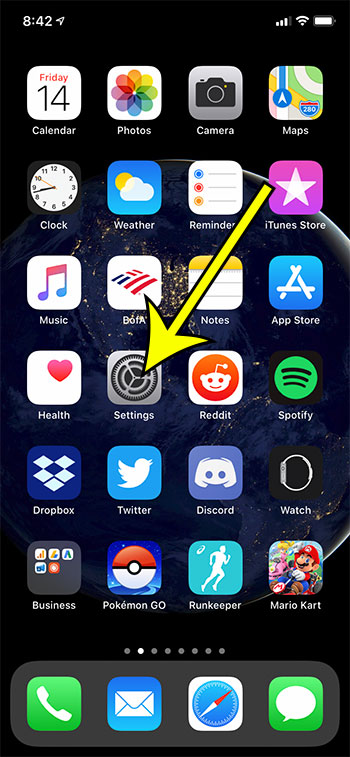
Step 2: Scroll down and choose the Photos option.
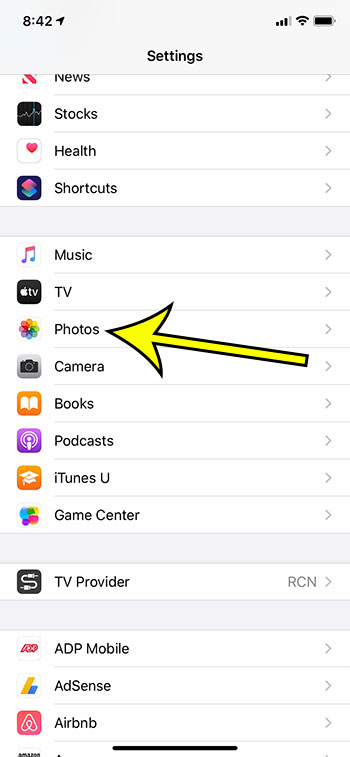
Step 3: Scroll to the bottom of the menu and tap the button to the right of Auto-Play Videos and Live Photos.
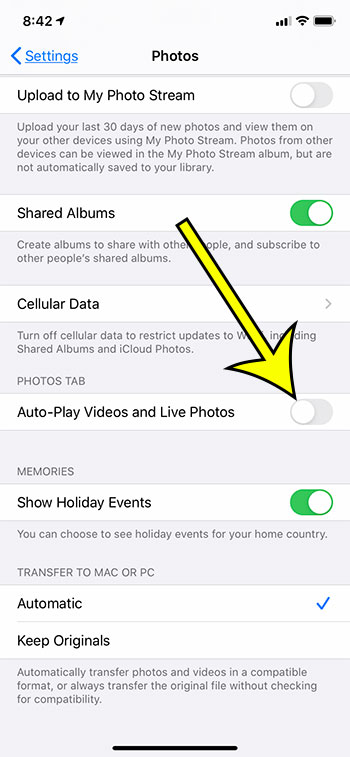
Find out how to upload a video from your iPhone to YouTube so that you can share that video easily with friends, family and the world.

Kermit Matthews is a freelance writer based in Philadelphia, Pennsylvania with more than a decade of experience writing technology guides. He has a Bachelor’s and Master’s degree in Computer Science and has spent much of his professional career in IT management.
He specializes in writing content about iPhones, Android devices, Microsoft Office, and many other popular applications and devices.