It’s really easy to take pictures with the iPhone 5 camera, and the device is capable of producing some quality images. But this simplicity comes at a price, as you can find yourself with hundreds or thousands of pictures on your camera roll. Many of the pictures you take with the iPhone 5 camera are about 1 MB in size, so 1000 pictures is roughly a GB of space on the device. If you have the 16 GB version of the iPhone 5, then this is a good percentage of the available storage. Fortunately you can delete pictures directly form the iPhone 5, which is a good decision if you need to free up some space on the iPhone 5.
Did you know that you can use your Apple ID on an iPhone and an iPad at the same time? This allows you to use iCloud to share photos between the device with the Photo Stream. If you have been thinking about getting an iPad, check out the prices and reviews on the iPad Mini at Amazon.
Remove a Picture from your iPhone 5
The process for deleting pictures on the iPhone 5 is convenient when you need to delete a single picture, but it is also possible to use this process to delete multiple pictures at once. This prevents you from needing to repeat the process for every single image that you want off of your iPhone. So follow the steps below to learn how to delete a photo from your iPhone 5.
Step 1: Tap the Photos icon.
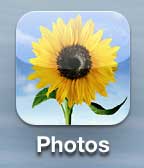
Step 2: Select the Camera Roll option. Note that you can also choose another album from this screen if you just want to delete the picture from there instead.
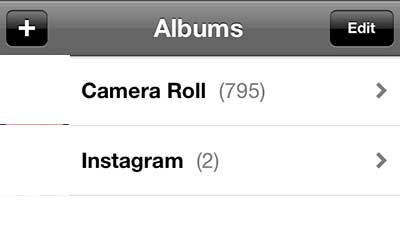
Step 3: Tap the Edit button at the top-right corner of the screen.
Step 4: Touch the thumbnail image of each photo or picture that you want to delete from your iPhone 5.
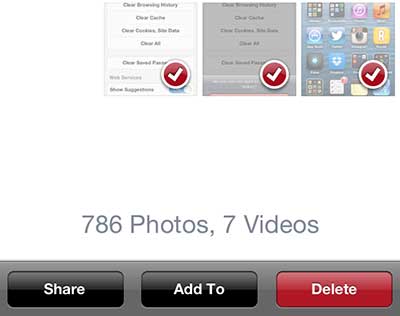
Step 5: Touch the red Delete button at the bottom-right corner of the screen.
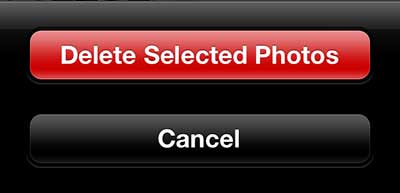
Step 6: Press the Delete Selected Photos button to confirm your selection and complete the process of removing the pictures from your iPhone 5.
pic 6
You can also choose to share pictures with your contacts by picture messaging them from the iPhone 5. This can be done directly from the Messages app, making it convenient to send a picture form your camera roll to anyone with a phone capable of receiving picture messages.

Kermit Matthews is a freelance writer based in Philadelphia, Pennsylvania with more than a decade of experience writing technology guides. He has a Bachelor’s and Master’s degree in Computer Science and has spent much of his professional career in IT management.
He specializes in writing content about iPhones, Android devices, Microsoft Office, and many other popular applications and devices.