- Downloading a Spotify playlist over a cellular network can use a lot of data, depending on the number of songs in the playlist.
- If you have the option, it’s almost always better to download playlists over Wi-Fi on your iPhone rather than use cellular data.
- When you download using cellular you will be using data from your cellular plan’s monthly data allotment. This can be a significant amount of mobile data for large playlists.
- Open Spotify.
- Choose the Home tab, then tap the gear icon.
- Select the Music Quality option.
- Tap the button to the right of Download Using Cellular.
iPhone owners who use the Spotify app on their device and have a Spotify Premium account are able to download playlists to their device. This allows you to listen to Spotify music when you don’t have an Internet connection, such as on an airplane.
While it’s best to do this when you’re on a Wi-Fi network so that you don’t needlessly consume your cellular data, sometimes you won’t have any other option. But, depending on a setting in Spotify, it’s possible that you won’t be able to download using cellular.
Luckily you can change this setting by following our steps below so that you can download Spotify playlist if you are on a cellular or mobile network.
How to Enable Spotify Downloads on Cellular on an iPhone
The steps in this article were performed on an Apple iPhone 11 in iOS 13.3.1. I am using the most current version of the Spotify app that was available when this article was written.
Step 1: Tap the Spotify icon.
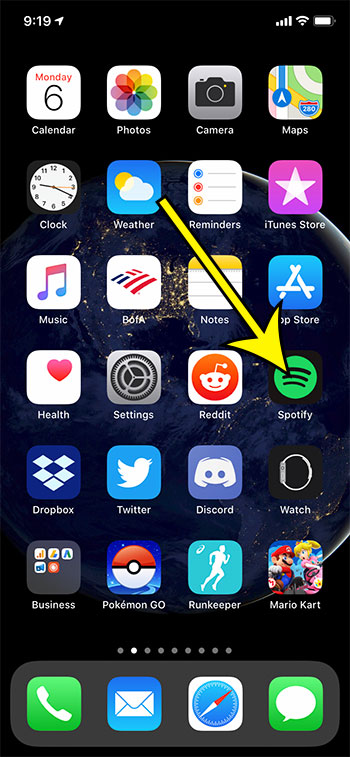
Step 2: Touch the Home tab at the bottom-left of the screen, then select the gear icon at the top-right of the Home screen.
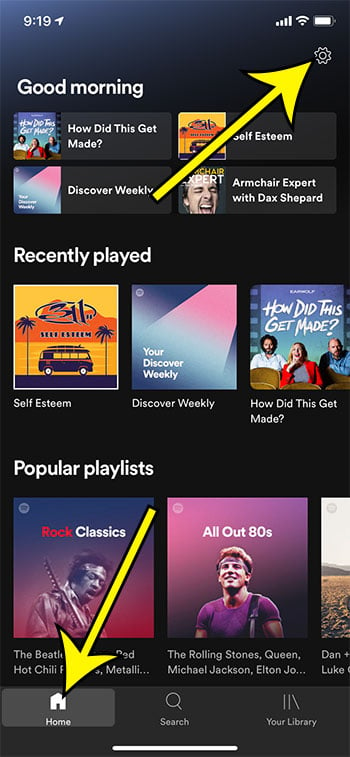
Step 3: Choose the Music Quality option.
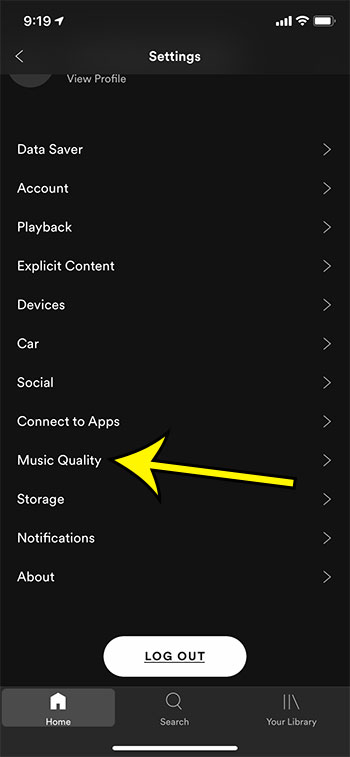
Step 4: Tap the button to the right of Download Using Cellular. I have this option enabled in the picture below.
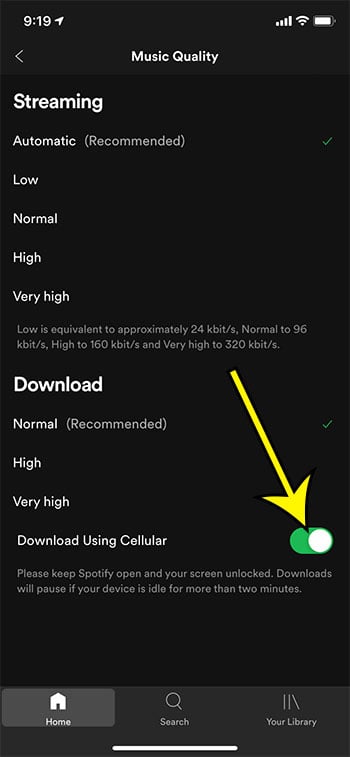
Additional Information on Spotify Cellular Downloads
- If you’ve enabled this setting and still aren’t able to download using cellular, then you may need to check the options on the Settings > Cellular menu. On that menu you will need to enable the Cellular Data option at the top of the menu, and turn on the Spotify option under Cellular Data.
- You can download a playlist by choosing the Your Library tab at the bottom of the screen, selecting a playlist, then tapping the green arrow button.
- Note that you can’t download songs individually. Spotify only lets you download playlists.
- You can go to Offline Mode in Spotify by choosing the Playback option on the Spotify Settings menu, then tapping the Offline button at the top of that menu. Note that only the playlists that you have made available for offline listening will be accessible when you are in Offline Mode. This will also disable the normal music streaming mode that you are used to in the Spotify app.
- Note that this won’t affect any other music apps on your device, such as Apple Music, Google Play Music or Pandora.
- You can also adjust the streaming quality and the download quality while you are on the Music Quality menu.
Find out how to delete your Spotify cache on an iPhone if you are trying to free up some space on your smartphone.

Kermit Matthews is a freelance writer based in Philadelphia, Pennsylvania with more than a decade of experience writing technology guides. He has a Bachelor’s and Master’s degree in Computer Science and has spent much of his professional career in IT management.
He specializes in writing content about iPhones, Android devices, Microsoft Office, and many other popular applications and devices.