Strikethrough is a type of formatting in documents where you draw a line through some text. This is meant to indicate that the text should be disregarded, but still leaves it there in case you need it for the final draft of your project, or so that anyone reading the document will know that you originally had that word in the document but elected to replace it with something else.
The strikethrough styling is present in most applications with font options, so it is available to you in Powerpoint 2013. Our guide below will show you how to select text and apply strikethrough formatting to it.
How to Use Strikethrough Formatting in Powerpoint 2013
The steps in this article were performed in Microsoft Powerpoint 2013. This tutorial will show you how to select some of the existing text in one of your slides, then apply strikethrough formatting to it.
Step 1: Open your presentation in Powerpoint 2013.
Step 2: Click inside the text box containing the text that you want to cross out, then highlight the desired text.
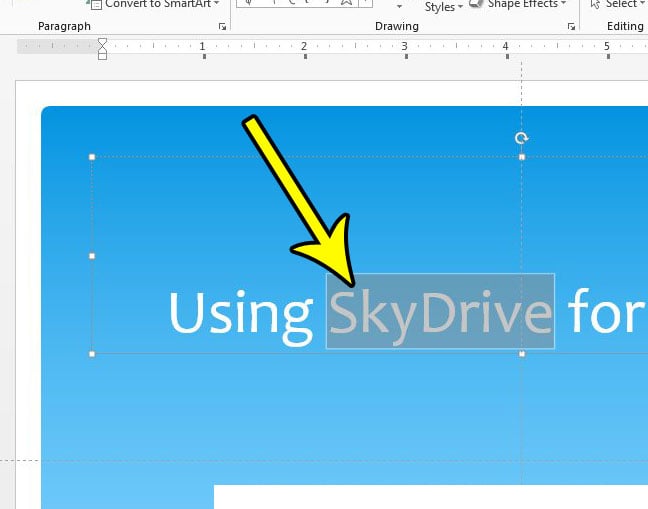
Step 3: Click the Home tab at the top of the window, then click the small Font button at the bottom-right corner of the Font section of the ribbon.
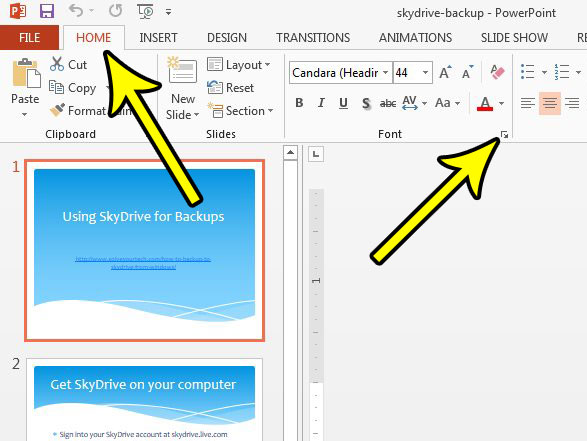
Step 4: Check the box to the left of Strikethrough, then click the OK button.
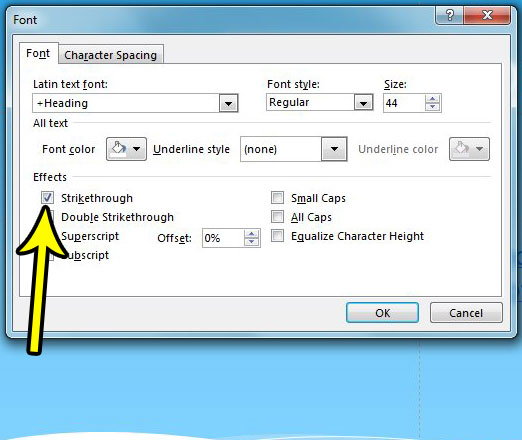
Did you know that you have the option to change the size of your slides? Learn how to change slide size in Powerpoint 2013 and see some of the options available to you in terms of setting the slide settings for your presentation.

Kermit Matthews is a freelance writer based in Philadelphia, Pennsylvania with more than a decade of experience writing technology guides. He has a Bachelor’s and Master’s degree in Computer Science and has spent much of his professional career in IT management.
He specializes in writing content about iPhones, Android devices, Microsoft Office, and many other popular applications and devices.