One of the notification settings for your Mail app includes a sample of the email that will appear on your lock screen. This is called a message preview, and allows you to get an idea of the subject of an email before you actually read it.
This message preview feature can be used on the Apple Watch as well, which is great if it’s something that you like to use. But if you would prefer that your email previews not be displayed on your watch face so that anyone nearby is able to view them, then you can follow our tutorial below to disable those previews on your watch.
How to Disable Message Previews in the Apple Watch Mail App
The steps in this article were performed on an iPhone 7 Plus in iOS 10.3.3. The Apple Watch is an Apple Watch 2 using WatchOS 3.2.3.
Step 1: Open the Watch app.
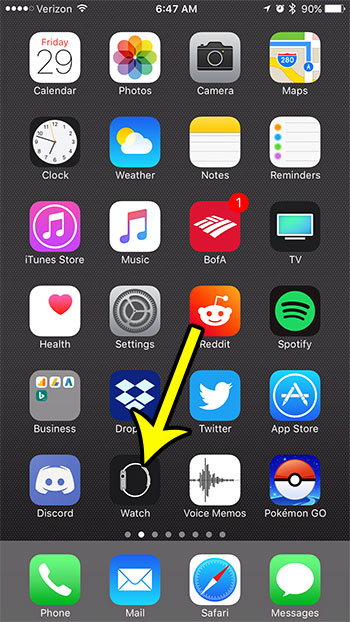
Step 2: Select the My Watch tab at the bottom of the screen.
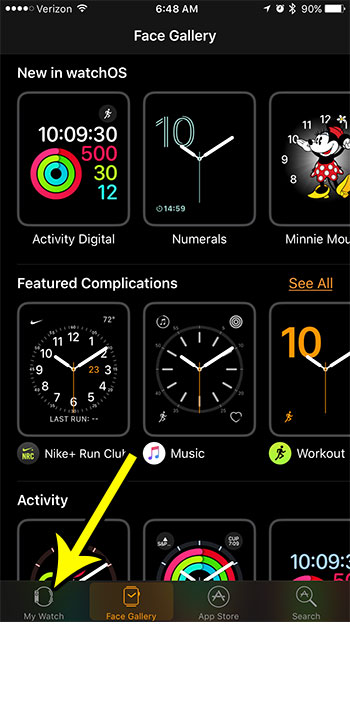
Step 3: Scroll down and choose the Mail option.
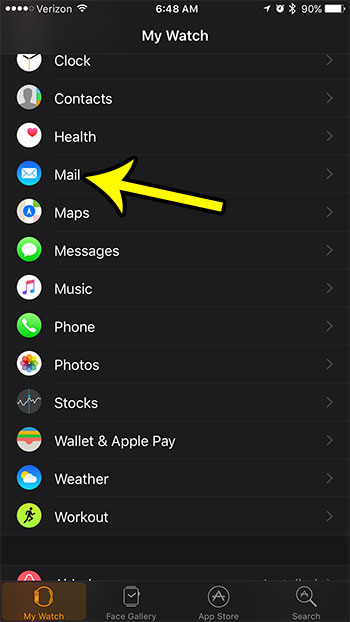
Step 4: Touch the Message Preview button.
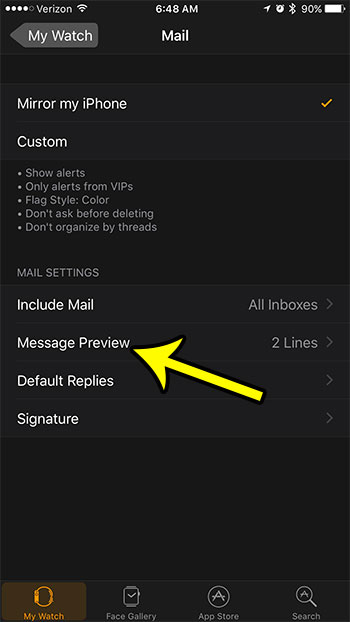
Step 5: Tap the None option to disable the preview.
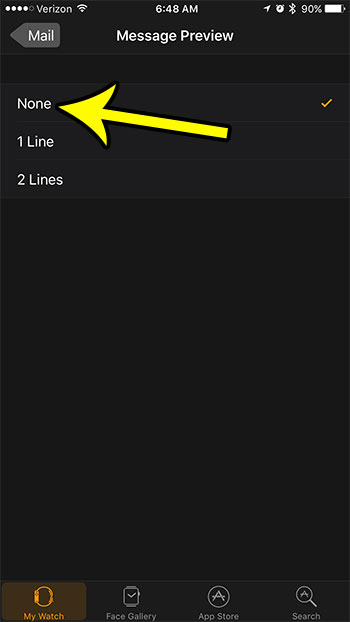
Note that this will not affect any preview notification setting on your iPhone.
Are there other settings on your Apple Watch that you would like to change, such as the Breathe reminders? Find out how to disable Apple Watch Breathe reminders if you find that you are dismissing them more often than you’re completing them.

Kermit Matthews is a freelance writer based in Philadelphia, Pennsylvania with more than a decade of experience writing technology guides. He has a Bachelor’s and Master’s degree in Computer Science and has spent much of his professional career in IT management.
He specializes in writing content about iPhones, Android devices, Microsoft Office, and many other popular applications and devices.