The top menu in Google Docs contains links that expand to provide you with a number of different settings and options for your document. The options contained in this menu let you format text, adjust document properties, save, print, and more. So if you find that the top menu isn’t visible, you may be wondering how you can use those options and settings again.
Luckily that top menu is hidden because of a button at the top-right of the window, which means that you can restore the menu to view with relative ease. The steps below will show you how to display the Google Docs top menu again, as well as point you to a menu that contains some additional view settings for the document.
How to Unhide the Menu in Google Docs
The steps in this article were performed in the desktop version of the Google Chrome Web browser. These same steps also work in other desktop Web browsers as well. Note that the visibility of the menu is a setting that persists even after closing the file, and is also applied to other Google Docs files that you open.
Step 1: Sign into your Google Drive and open a Google Docs file.
Step 2: Click the Show the menus downward-facing arrow at the top-right of the window.
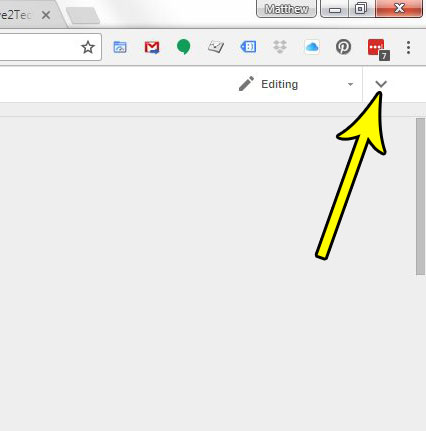
Note that you can also toggle the display of the menus by press Ctrl + Shift + F on your keyboard.
You can also customize some other view settings in Google Docs now that they top menu is visible. if you click the View link at the top of the window you will see the options shown in the picture below.
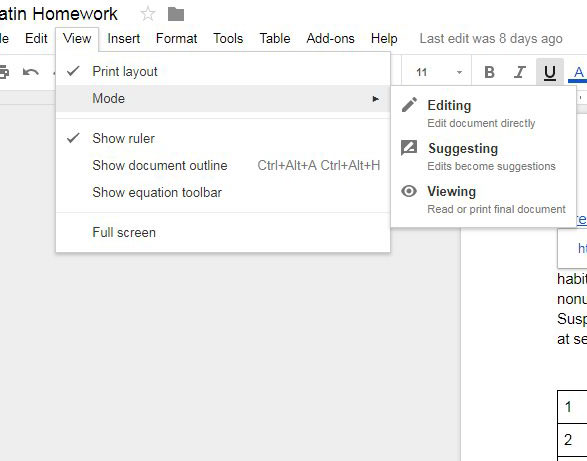
Do you have a section in a document that has weird formatting that is difficult to remove, or would simply require too much time to fix? Find out how to clear formatting in Google Docs and remove all of the different formatting settings that are applied to part of your document.

Kermit Matthews is a freelance writer based in Philadelphia, Pennsylvania with more than a decade of experience writing technology guides. He has a Bachelor’s and Master’s degree in Computer Science and has spent much of his professional career in IT management.
He specializes in writing content about iPhones, Android devices, Microsoft Office, and many other popular applications and devices.