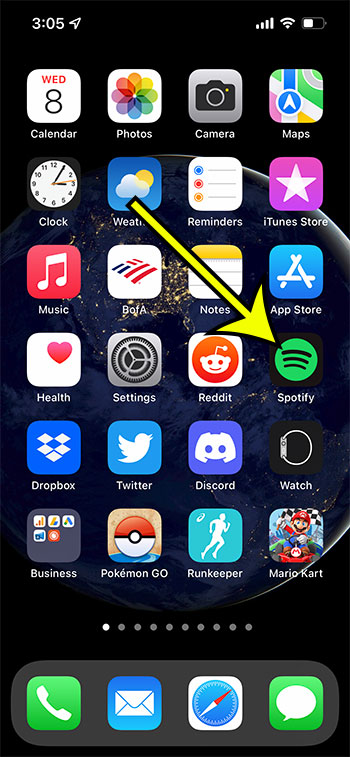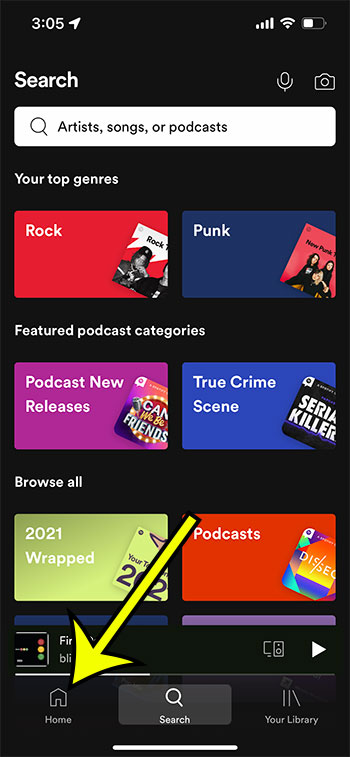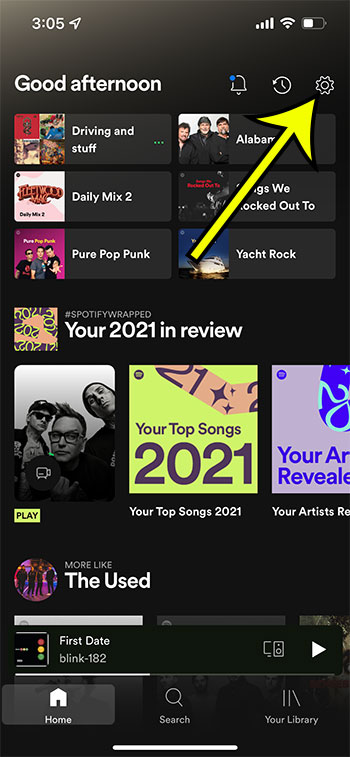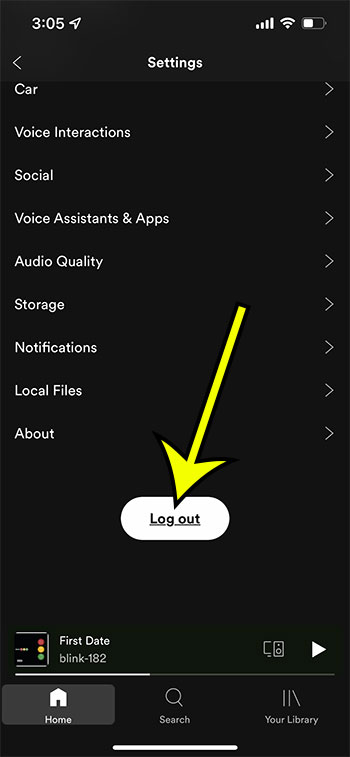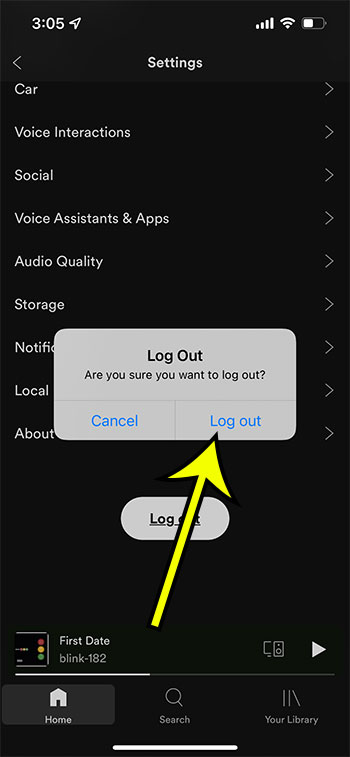The ability to listen to music on a mobile device, both Android devices and iOS devices, is something that has made Spotify a leader in the streaming music business. Its popularity means that many people have Spotify accounts and that you may need to access more than one account from your mobile devices.
Spotify is a terrific service and has quickly become my first option when I want to listen to music. Simply sign in to your account and start searching for music, creating playlists, and connecting with your favorite artists and songs.
But if you want to sign into a different account, such as a friend or family member’s, because they have a playlist that you want to listen to, or because you need to change something in their account, then you might be wondering how you can switch accounts. Our tutorial below will show you how to sign out of the current Spotify account so that you can sign in with a different one.
How to Log Out of Spotify on iPhone
- Open Spotify.
- Select the Home tab.
- Touch the gear icon.
- Tap the Log Out button.
- Choose Log Out to confirm.
Our guide continues below with additional information on signing out of Spotify on an iPhone, including pictures of these steps.
How to Logout of the Spotify Account on an iPhone 7 (Guide with Pictures)
The steps in this article were performed on an iPhone 7 Plus in iOS 10.3.3. This guide assumes that you are currently signed into a Spotify account in the app on your device and that you want to sign out, either as a troubleshooting step or because you wish to sign in with a different account.
Step 1: Open the Spotify app.
Step 2: Select the Home tab at the bottom-left corner of the screen.
Step 3: Touch the gear icon at the top-right corner of the screen.
Step 4: Tap the Log Out button at the bottom of the menu.
Step 5: Touch the Log Out button to confirm that you wish to sign out of your account.
After you tap Log Out in the confirmation window you will need to enter the username and password for a Spotify account to continue using any of the Spotify features.
You will then be taken to the login screen, where you will need to enter the credentials for a Spotify account to continue using the app.
More Information on How to Sign Out of Spotify on iPhone
In older versions of the Spotify iPhone app the gear icon was located on the Your Library tab rather than the Home tab. However, the Log Out button was still found in the same location.
The Settings page in the Spotify app where you found the Log Out option includes a number of other settings that you can use to customize your Spotify experience. if you’ve been looking for a way to adjust audio quality or adjust notifications then this menu is where you will find those options.
Many of the advanced features of Spotify are only available if you have a Spotify Premium account. if you sign out of a Premium account and sign in with a basic free account then you may not be able to complete some of the actions that you typically do, such as using offline mode, or downloading playlists so that you can listen to them offline.
If you want to sign out of Spotify on every device then you can do so from the Spotify website. Simply go to spitofy.com and sign in to your account page. You can do this by clicking the Profile button at the top-right corner of the screen, then choosing the Account option from the drop down menu. You can then click the Account overview tab at the left side of the window to open the Account Overview page. If you scroll down to the bottom of this page you will find the Sign Out Everywhere button. If you click this Spotify will automatically sign you out of your account on every device.
If you are signed into a Spotify account on your iOS or Android device then you should remain signed in to that account even if you close then open the Spotify app. You would need to either tap the Log Out button in the app or choose the Sign Out Everywhere option on the website.
Is your iPhone running out of storage space, but you need to download some new apps, or install an iOS update? Read our iPhone storage optimization guide for ways that you can reclaim some of the storage that is currently being used by files that you no longer need.
Additional Sources

Kermit Matthews is a freelance writer based in Philadelphia, Pennsylvania with more than a decade of experience writing technology guides. He has a Bachelor’s and Master’s degree in Computer Science and has spent much of his professional career in IT management.
He specializes in writing content about iPhones, Android devices, Microsoft Office, and many other popular applications and devices.