There are a handful of different parts of standard emails that are included or available in the most popular email applications. Since the Mail app on the iPhone is one of the most used such applications in the world, then being able to easily identify whether or not you received an email as a “To” or “CC” recipient can be a useful option.
If you receive a lot of emails during the day, then you are probably getting many that aren’t important, or don’t require your full attention. It can be difficult to separate these emails from one another, but one way that you might be able to sort effectively is by labeling the messages where you were included on the “To” line of the email versus where you were included on the “CC” line of the email.
The Mail app on your iPhone is able to apply these labels automatically. Our tutorial below will show you where to find and enable this setting so that you can see if it helps to improve your efficiency when viewing emails on your iPhone.
How to Show iPhone CC Label and To Label in the Mail App
- Open Settings.
- Choose Mail.
- Enable the Show To/CC Labels option.
Our article continues below with additional information on how to show to and CC labels in the iPhone Mail inbox, including pictures of these steps.
How to Show Labels for “To” and “CC” Next to Messages in Mail on an iPhone (Guide with Pictures)
The steps in this article were performed on an iPhone 7 Plus in iOS 10.3.3. However, this will also work on most newer iPhone models and most newer versions of the iOS operating system. For example, these are the same steps that you would take to enable this setting on an iPhone 11 in iOS 14.
After you enable this option the Mail app will start adding a little gray square to the left of the emails you receive. If the message was sent directly to you, then that gray box will say “To.” If you were copied on the email, then the gray box will say “CC”.
Step 1: Open the Settings app.
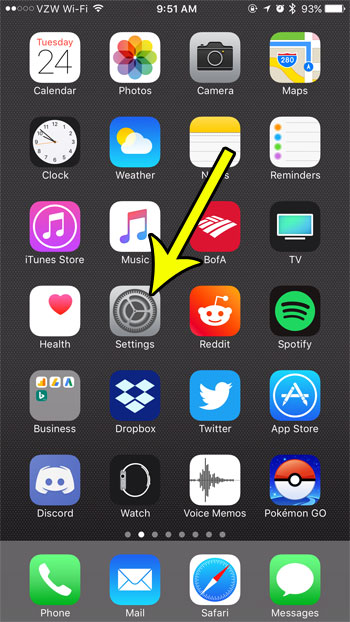
Step 2: Scroll down and choose the Mail option.
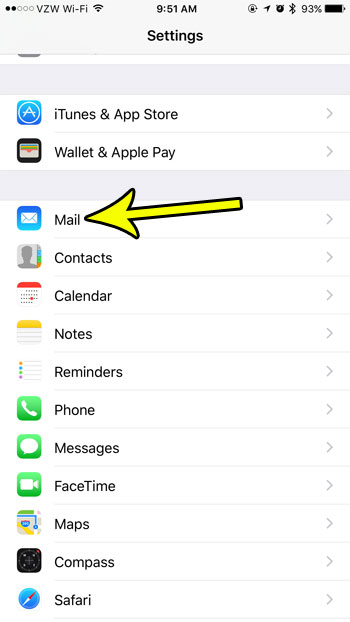
Step 3: Tap the button to the right of Show To/CC Labels to enable the feature.
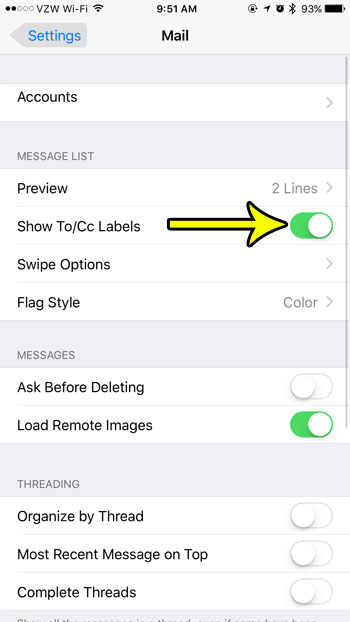
The change should be instantaneous, so you should now be able to open the Mail app and see these labels next to your emails.
More Information on How to Show To & CC Label in the Mail App on an iPhone
For many Mail users on the iPhone this may not be very useful, and could actually cause some more confusion. Many of the emails that you receive from organizations are probably being sent to a lot of people at once.
These types of emails will usually have a “CC” label applied to them. Subconsciously we may determine that these emails are less important than ones where we are the primary recipient, which can lead us to overlook them.
This setting won’t affect the To and CC fields that appear when you are composing an email in your Mail app. The To, CC/BCC, and Subject fields will remain visible on the New Message window regardless of whether or not you enable the Show To/CC Labels option.
When someone includes multiple people on an email message and includes them as CC (carbon copy) recipients, then you will be able to see all of the email addresses that were added in that field. If those email addresses were added as BCC (blind carbon copy) then other recipients will not be able to see those addresses.
Are you running out of storage on your iPhone? Read our guide for some tips that can help you free up space so that you can more easily download new apps, take more pictures, and generally add more files to your device.
Additional Reading

Kermit Matthews is a freelance writer based in Philadelphia, Pennsylvania with more than a decade of experience writing technology guides. He has a Bachelor’s and Master’s degree in Computer Science and has spent much of his professional career in IT management.
He specializes in writing content about iPhones, Android devices, Microsoft Office, and many other popular applications and devices.