A few years ago 1080p resolution seemed like the pinnacle of video that we would be watching for several years. However, technology improved upon that, as it always does, and we were introduced to 4K resolution. While it has not yet reached widespread audiences, it is becoming more and more popular as the cost of 4K displays continues to decrease.
The availability of 4K content is improving as well, and you can even create some of your own 4K content if you want to. One way that you can do this is with the video camera on the iPhone 7 Plus. This model of iPhone has a few different settings for the video’s recording resolution, so we will show you how to change that to begin recording your videos in the highest resolution possible for the phone.
How to Change the Video Recording Resolution on an iPhone 7
The steps n this article were performed on an iPhone 7 Plus, in iOS 10.3.2. Note that increasing the resolution of the video that you are recording will cause your recorded videos to take up a lot more space. While this article is specifically about changing the video recording settings so that you can record in 4K, you can also select from a couple of other options as well.
Step 1: Open the Settings app.
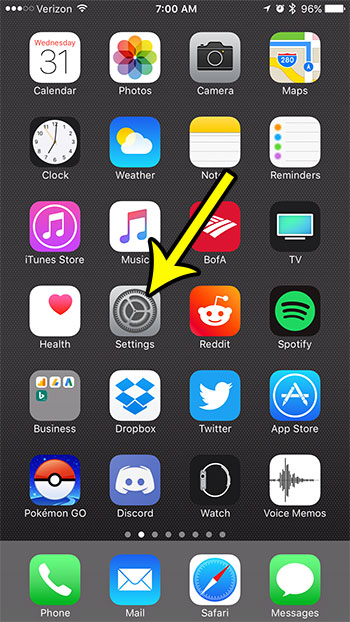
Step 2: Scroll down and choose the Camera & Photos option.
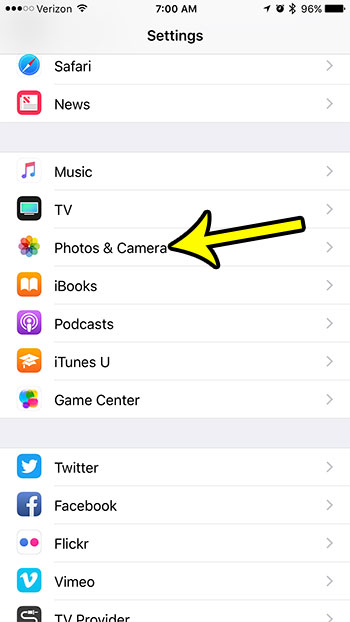
Step 3: Scroll to the bottom of this menu and select the Record Video button in the Camera section of the menu.
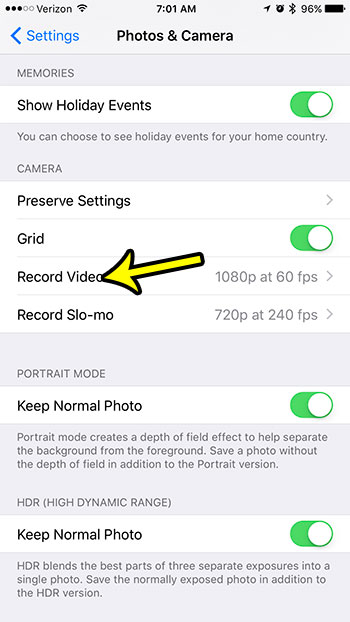
Step 4: Choose the 4K at 30fps option if you would like to record video in that resolution. Note that you can also select from a 720p recording option, as well as 1080p recording options in a couple of different FPS (frames per second) settings.
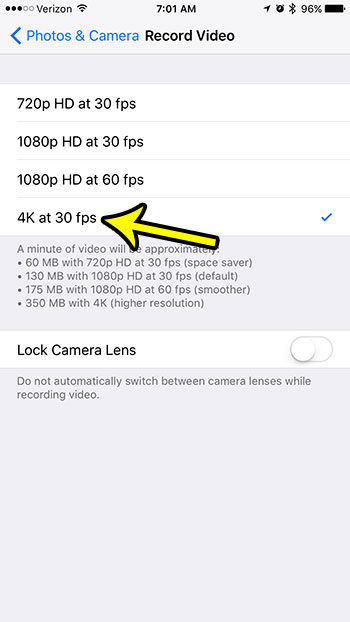
Are you running out of space on your iPhone to record videos, or install new apps? Click here to read about five helpful settings that you can modify which will help you to regain some of the space on your device.

Kermit Matthews is a freelance writer based in Philadelphia, Pennsylvania with more than a decade of experience writing technology guides. He has a Bachelor’s and Master’s degree in Computer Science and has spent much of his professional career in IT management.
He specializes in writing content about iPhones, Android devices, Microsoft Office, and many other popular applications and devices.