Installing new apps on your iPhone is a great way to add some additional functionality to your device. But if you’ve been installing a lot of apps, you may be wondering how to find the number of apps that are installed on your iPhone.
Your iPhone comes with a number of default apps that are pre-installed on the device. These apps include things like Safari, Clock, Messages, Phone, and more. There is also an App Store app, where you are able to download more free and paid apps that provide you with access to additional services and information.
Over time you might end up with a lot of apps on your iPhone, which might make your curious about exactly how many you have. Fortunately you are able to find this number of installed apps in the Settings menu so that you don’t need to bother going through and counting each individual app.
If you are a Google Sheets user, then our guide on how to lock a row in Google Sheets can show you an option that makes spreadsheet editing much easier.
How to Find Out How Many Apps are Installed on Your iPhone
- Open Settings.
- Choose General.
- Select About.
- Check the number next to Applications.
Our article continues below with additional information on finding out how many apps are installed on your iPhone, including pictures of these steps.
How to View the Number of Apps on Your iPhone (Guide with Pictures)
The steps in this article were performed on an iPhone 7 Plus in iOS 10.3.3.
Step 1: Touch the Settings icon.
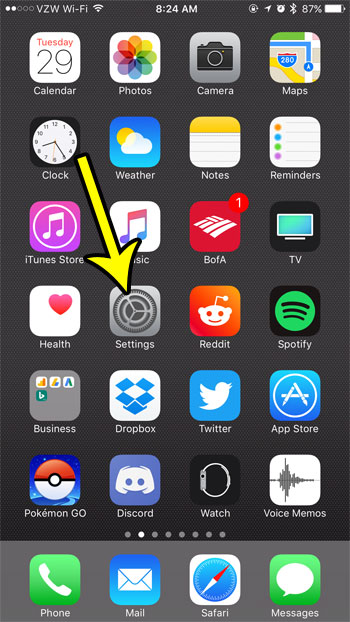
Step 2: Choose the General option.
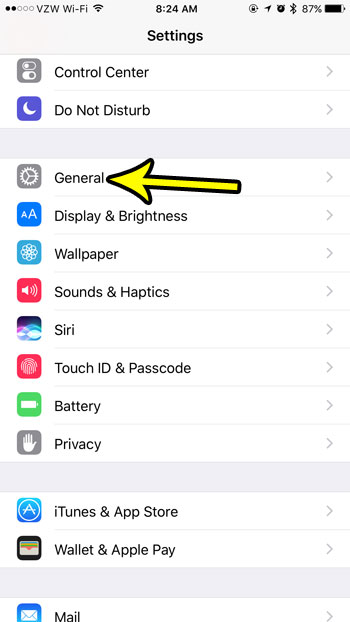
Step 3: Tap the About button at the top of the menu.
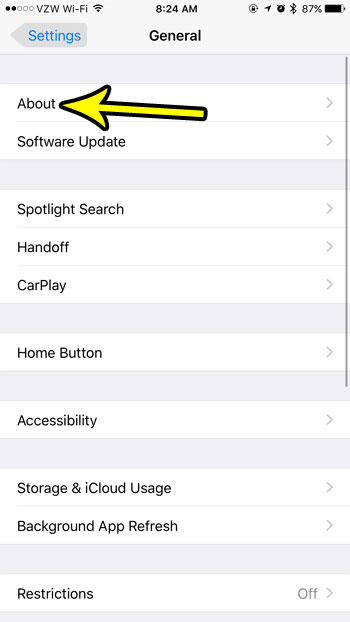
Step 4: Locate the Applications row in the table.
The number of apps installed on your iPhone is shown to the right of that row heading. In the image below I have 131 applications installed on my iPhone.
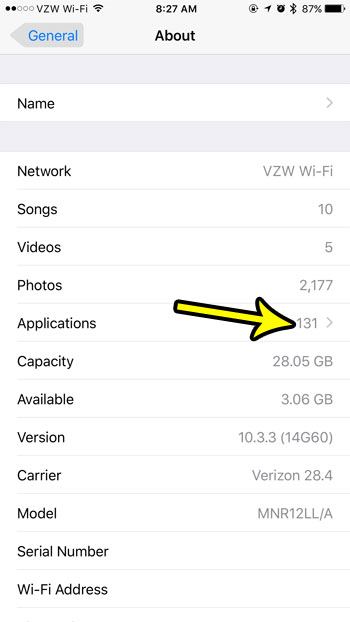
Do you want to install some of the default apps on the device that are taking up space, but that you aren’t using? Luckily this functionality was introduced in iOS 10. You can read this article to see how to uninstall the GarageBand app, for example.
Additional Reading

Kermit Matthews is a freelance writer based in Philadelphia, Pennsylvania with more than a decade of experience writing technology guides. He has a Bachelor’s and Master’s degree in Computer Science and has spent much of his professional career in IT management.
He specializes in writing content about iPhones, Android devices, Microsoft Office, and many other popular applications and devices.