I often find that I need to lock a picture to a cell in Excel 2010 when I am creating product spreadsheets for customers that require images as part of that data. The default behavior when you insert a picture in Excel is a little unusual if you are accustomed to working with pictures in programs like Word or Powerpoint, or if you are only familiar with working with data in your cells. Excel images kind of “float” above the spreadsheet, and changes that you apply to your cells typically won’t affect the images that might appear to be contained within those cells.
But if you want to lock an image to a cell in Excel 2010 so that you are able to resize or move it, then you have the ability to do so. Our guide below will help you find this formatting option for your picture so that you can make the changes that you require.
How to Fix an Image to a Cell in Excel 2010
The steps in this article are going to effectively lock a picture to a cell in Excel 2010. This means that the picture will resize if you resize the cell and, if you move the row or column containing the picture to a different location, the picture will move alongside that row or column.
Step 1: Open the spreadsheet containing the picture that you want to lock to a cell.
Step 2: Adjust the size of the cell so that the picture is contained entirely within it. While not technically a requirement, I have found that this step makes working with the spreadsheet a lot simpler.
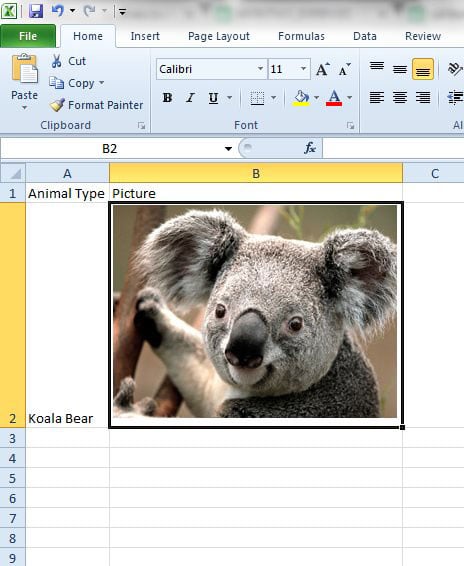
Step 3: Right-click the picture, then click the Size and Properties option.
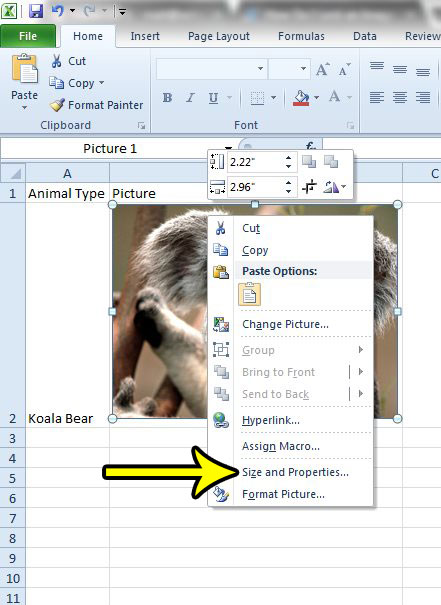
Step 4: Click the Properties option in the left column of the Format Picture window.
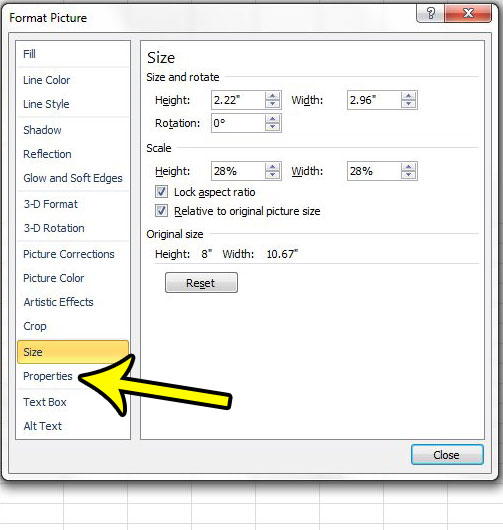
Step 5: Select the Move and size with cells option. You can then click the Close button at the bottom of the window.
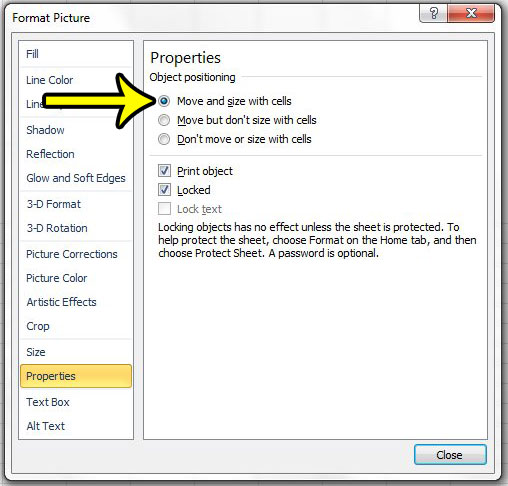
Is your multi-page spreadsheet difficult to read when it’s printing? Learn how to include the first row of the spreadsheet on each printed page so that your readers are more easily able to associate data cells with the appropriate column heading.

Kermit Matthews is a freelance writer based in Philadelphia, Pennsylvania with more than a decade of experience writing technology guides. He has a Bachelor’s and Master’s degree in Computer Science and has spent much of his professional career in IT management.
He specializes in writing content about iPhones, Android devices, Microsoft Office, and many other popular applications and devices.