The steps below will show you how to change the default search engine for the Safari browser on your iPhone SE. The phone used for this guide is an iPhone SE using the iOS 10.3.2 operating system. These steps will work for other iPhones and iOS versions as well.
Step 1: Open the Settings app.
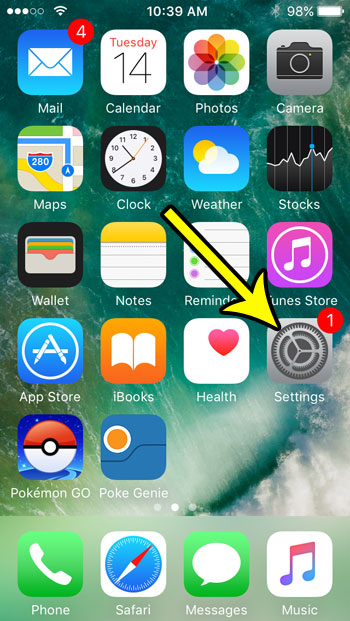
Step 2: Select the Safari option.
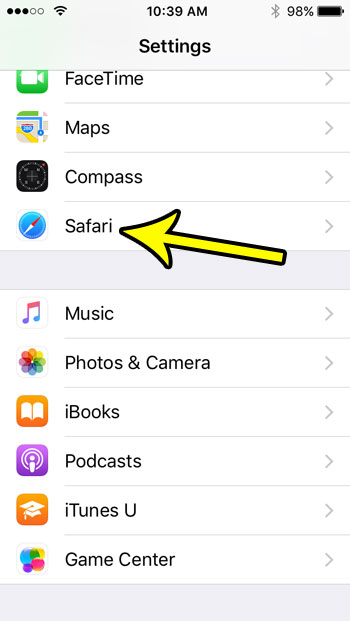
Step 3: Choose the Search Engine option at the top of the screen.
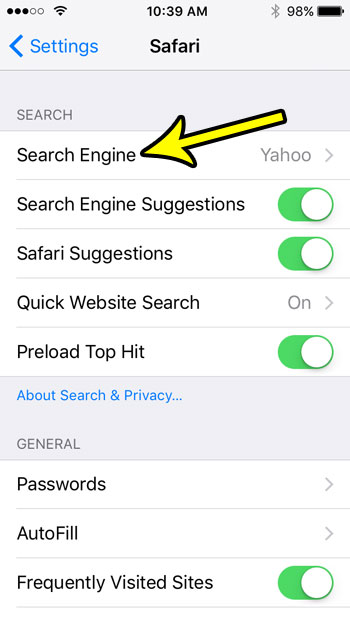
Step 4: Select the search engine that you would prefer to use.
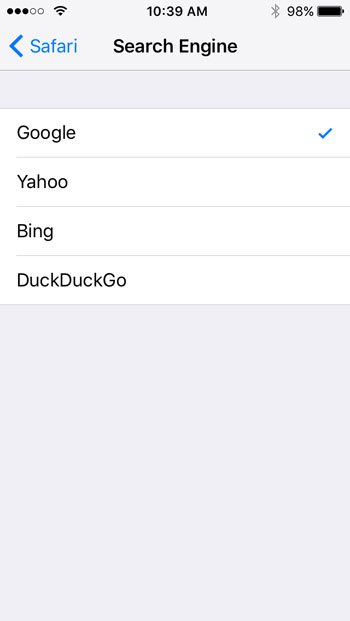
Now when you enter a search query into the search bar at the top of the screen in Safari it will be done on the search engine that you have just selected.
Changing the Default Search Engine in Safari on an iPhone SE
Choosing your default search engine is weirdly important if you run a lot of Web searches. We become accustomed to search engines more than we realize, even if they do seem to be very similar at first. But each search engine has its own eccentricities and preferences, and it’s likely that you have figured out how to navigate the results in your favorite search engine, or become accustomed to results appearing in a specific order.
Not every search engine returns the same results in the same order, and you might even be used to going to a particular site by running a specific search, only to find that this site isn’t coming up on a different search engine. While there can still be some inconsistencies in search engine rankings between desktop and mobile browsers, those inconsistencies are typically less pronounced if you are using the same browser on both devices. Note that search engine results can also vary if you are using Private browsing mode.
Note that these steps will only change the default search engine for the Safari browser. This will not affect the default search engine setting for any other Web browsers you may have on your phone, such as Firefox or Chrome.

Kermit Matthews is a freelance writer based in Philadelphia, Pennsylvania with more than a decade of experience writing technology guides. He has a Bachelor’s and Master’s degree in Computer Science and has spent much of his professional career in IT management.
He specializes in writing content about iPhones, Android devices, Microsoft Office, and many other popular applications and devices.