YouTube is one of the largest websites in the world, and is typically what people think of when they are looking for user-submitted videos. It’s actually even moved beyond just a place where anyone can upload a video to something that is regularly used by large companies as well. Those videos can then be shared in a number of different ways.
The process for uploading videos to YouTube has gotten easier and easier over the years, and you can even upload a video directly from your iPhone. Simply take the video using your iPhone’s camera, then launch the YouTube app and follow the steps below to upload the video.
How to Upload a Video from an iPhone 7 to Your YouTube Account
The steps in this article were performed on an iPhone 7 Plus in iOS 12.1.4. This guide is going to assume a couple of things.
- You have a video on your iPhone that you want to upload.
- You have installed the YouTube app on your iPhone. (Download and install it here if not)
- You have a YouTube account and are signed into it on the YouTube app.
Once all of these prerequisites are in place, you can proceed with these steps to upload a video to YouTube from your iPhone 7.
Step 1: Open the YouTube app.
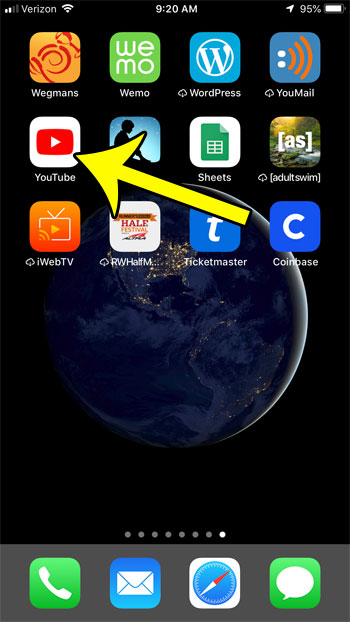
Step 2: Tap the camera icon at the top of the screen.
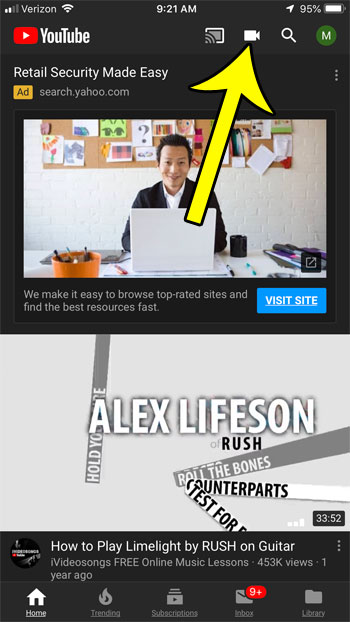
Step 3: Touch the Allow Access button.
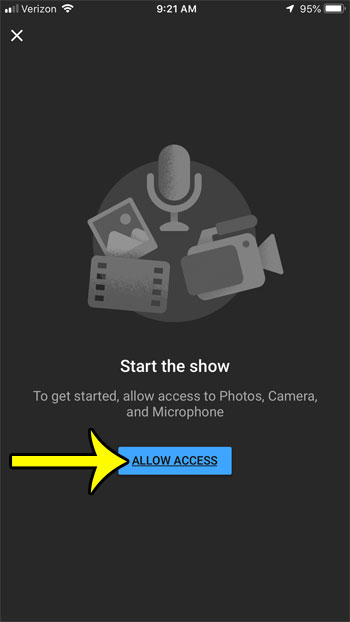
Step 4: Confirm that you want to give access to Photos, Camera, and the microphone. These are necessary to allow YouTube to access your camera roll and also to record future videos directly through the app.
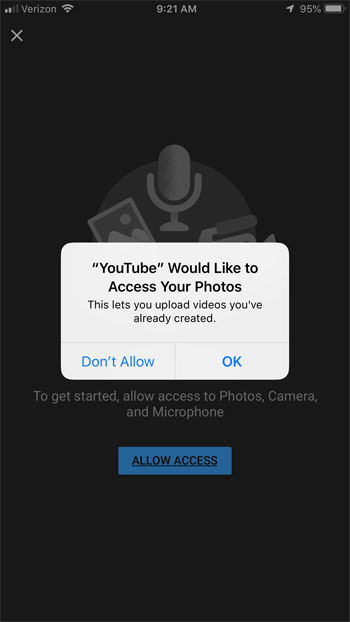
Step 5: Select the video that you wish to upload.
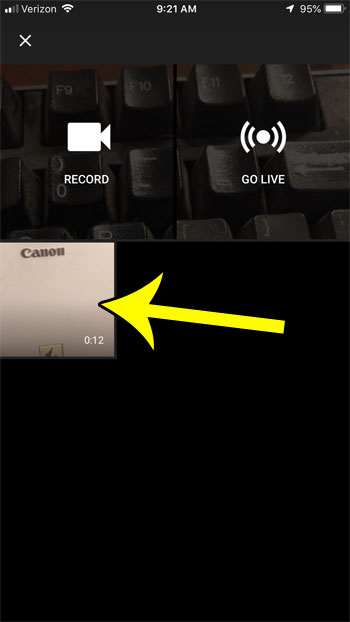
Step 6: Perform any necessary edits to the video, then tap Next at the top-right of the screen. Note that you may be asked to create a channel and verify your account if you haven’t done so previously.
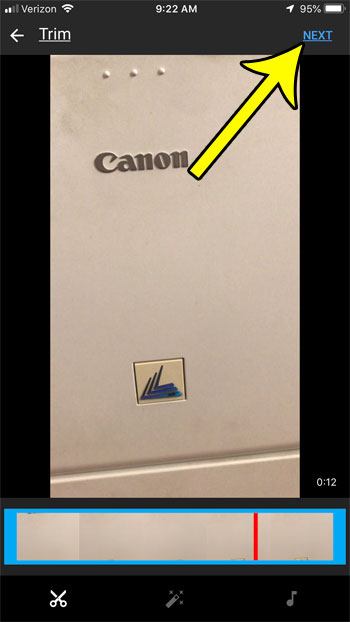
Step 7: Give the video a title and a description, then adjust the other settings on this screen as needed. Once you’re done, tap Upload at the top-right of the screen.

Some of the videos you record on your iPhone can be quite large, so uploading them over a cellular data connection could use a lot of data. Find out how to restrict YouTube uploads to WiFi so that you can only upload when you’re connected to a WiFi network.

Kermit Matthews is a freelance writer based in Philadelphia, Pennsylvania with more than a decade of experience writing technology guides. He has a Bachelor’s and Master’s degree in Computer Science and has spent much of his professional career in IT management.
He specializes in writing content about iPhones, Android devices, Microsoft Office, and many other popular applications and devices.