You can adjust the iPhone 7 hotspot name by going to Settings, then General, then About, and then choosing Name. You can then replace the old name with the new one.
Your iPhone 7 can communicate with other devices through a variety of different wireless protocols. You’ve probably already used the cellular and Wi-Fi networks, and possibly even connected something to your iPhone with Bluetooth. But if you’ve ever wanted to use your iPhone’s Internet connection to get a tablet or laptop online and found that the name of your iPhone’s network wasn’t ideal, then you may be wondering how to change the hotspot name on your iPhone.
The Personal Hotspot feature on the iPhone allows you to share your wireless Internet connection with other wireless devices. This is very handy if you have a tablet or laptop that doesn’t have its own Internet connection, but you need to perform a task on that device that can’t be done on your iPhone.
To use the Personal Hotspot on the iPhone, you simply turn it on, note the password and device name, then connect to the Personal Hotspot from the other devices in the same manner that you would connect to any Wi-Fi network. But you may have noticed that the name of your Personal Hotspot is something like “my iPhone” or “Mike’s iPhone” and you would like to change it to something else. Our guide below will show you how to change the Personal Hotspot name on your iPhone 7.
You can also check out this video about changing an iPhone name for more on this topic.
How to Change the Personal Hotspot Name on an iPhone 7
- Open Settings.
- Choose General.
- Select About.
- Tap Name.
- Enter the new name.
Our article continues below with additional information on changing the hotspot name on an iPhone 7, including pictures of these steps.
Related: How to Change iPhone Name
How to Change the Personal Hotspot Name in iOS 10 By Changing Your Device Name (Guide with Pictures)
The steps below were performed on an iPhone 7 Plus, in iOS 10.2. This article is going to change the name of your phone. This is how your phone is identified on wireless networks. For example, if you have a router at home where you can view the names of the devices connected to it, then the name that you see for your iPhone there is the device name.
Step 1: Open the Settings menu.
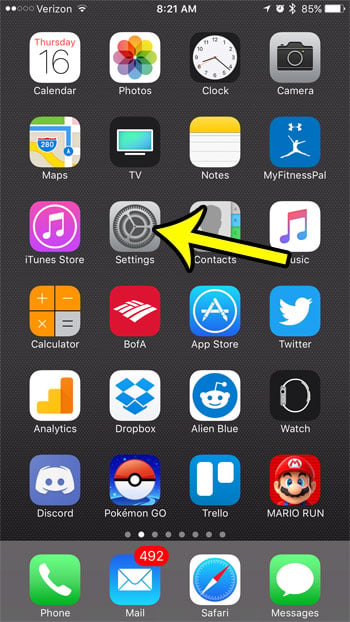
Step 2: Scroll down and select the General option.
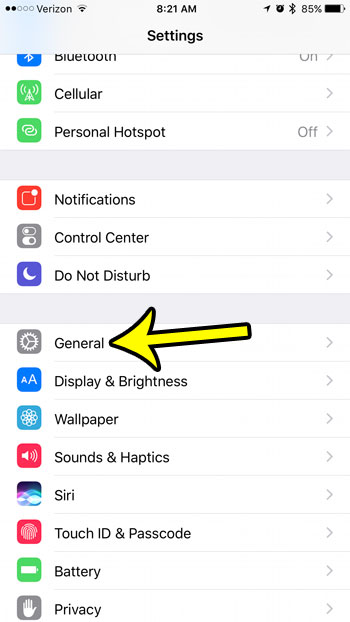
Step 3: Tap the About option at the top of the screen.
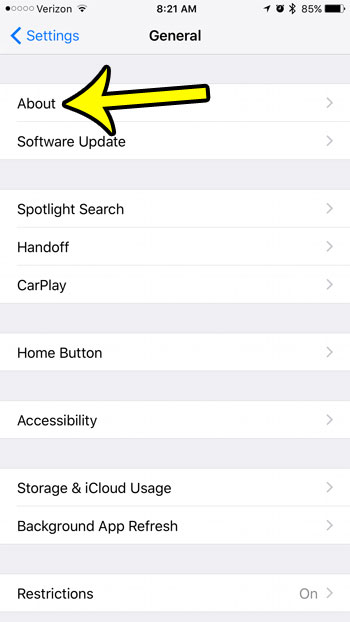
Step 4: Select the Name option at the top of the screen.
The name shown there is your current personal hotspot name. For example, my personal hotspot name in the image below is simply “iPhone.”
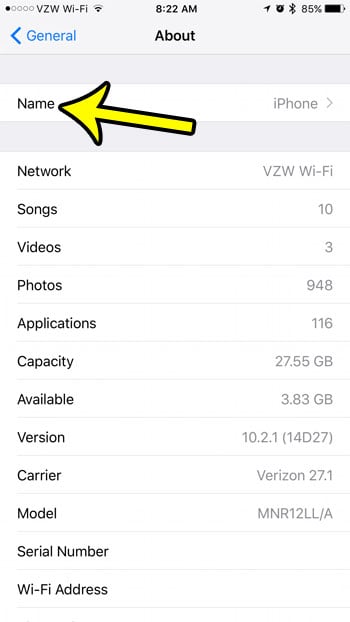
Step 5: Delete the current personal hotspot name, then type in the new one that you would like to use.
Tap the Done button on the keyboard when you have finished.
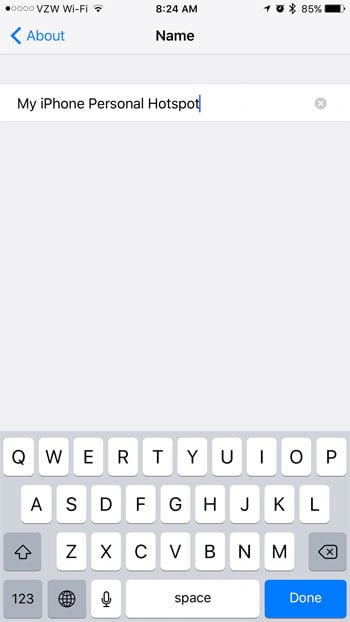
What is the iPhone’s Personal Hotspot?
Not every wireless device that you own has the ability to connect to a cellular network. That means that when you are away from your home or office and need to connect your laptop or tablet to the Internet, then you will need to create a wireless network, or Wi Fi hotspot to be able to accomplish what you want to.
The Apple iPhone Personal Hotspot can create a Wi Fi hotspot that works in a similar manner to your home’s wireless router. The network will use the name of your iPhone, and your device also has a Personal Hotspot password that other devices will need to enter in order to use the network and share your data.
More Information on How to Turn off Hotspot on iPhone 7
The device name in the About section of your iPhone settings is used for more than just the Personal Hotspot name. It is also the name that identifies your device on wireless networks, to other Bluetooth devices, and when you create backups in iCloud or iTunes.
If another device has previously connected to your iPhone’s personal hotspot and you don’t want it to be able to again in the future, then you should change the password. You can do this by going to Settings > Personal Hotspot > Wi-Fi Password and deleting the old password and creating a new one.
You may also want to consider toggling the Allow Others to Join option when you aren’t actively using it. This will prevent other devices from being able to connect to it, which can save your cellular data.
The Personal Hotspot feature can use a lot of data, and any device that connects to it will use your cellular data. Laptop computers can use a lot more data than phones when downloading files, streaming videos, or playing games.
You can open the Settings app at any time and navigate to the About menu to change your hotspot name again in the future. Note that when you do this that most other devices are going to need to re-enter the mobile hotspot settings again, including the personal hotspot network name and password.
If you are having trouble getting to the Settings > General > About menu because you can’t find the Settings app on your Home screen then you can always swipe down on the Home screen to open the Spotlight Search and type “settings” into the search field to find and open the app.
Are your other devices automatically connecting to your personal hotspot and using your cellular data? Learn how to turn off the personal hotspot on an iPhone so that you stop sharing your Internet connection.
Video About iPhone Name Changing

Kermit Matthews is a freelance writer based in Philadelphia, Pennsylvania with more than a decade of experience writing technology guides. He has a Bachelor’s and Master’s degree in Computer Science and has spent much of his professional career in IT management.
He specializes in writing content about iPhones, Android devices, Microsoft Office, and many other popular applications and devices.