Installing apps on your iPhone allows you to extend the functionality of the device, as well as improve the services that you enjoy, or to which you have subscribed. But it can be very easy to be in a situation where you have dozens of apps installed on your iPhone, which can lead to a very high number of updates that become available in the App Store.
Fortunately iOS 9 offers you a way to install all of those updates automatically, as they become available. This means that your device will download and install app updates without you needing to take any additional action.
Enable Automatic App Updates on an iPhone 6
Device used: iPhone 6 Plus
Software version: iOS 9.0.2
The steps in this article will configure your iPhone so that any updates for the apps that you have installed on your iPhone will be installed automatically. However, your iPhone may be unable to process app updates if you are too low on storage space. If you are looking for a way to get back some space, then you can start deleting apps on your device.
This will not configure your iPhone to automatically install iOS updates, however. You will still need to manually install those by going to General > Software Update.
- Open the Settings menu.
- Scroll down and select the App and iTunes Stores option.
- Tap the button to the right of Updates under Automatic Downloads to turn it on. You will know that it is turned on when there is green shading around the button, and the button is in the right position. Automatic updates are turned on in the picture below.
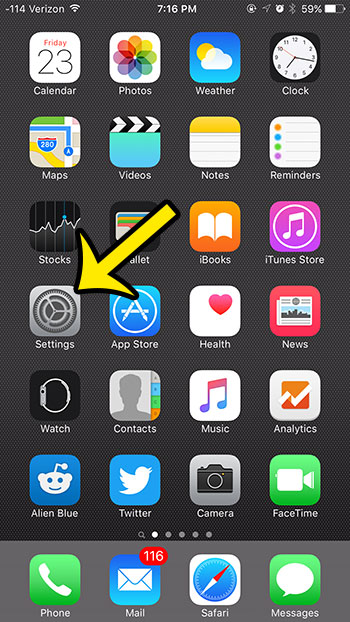
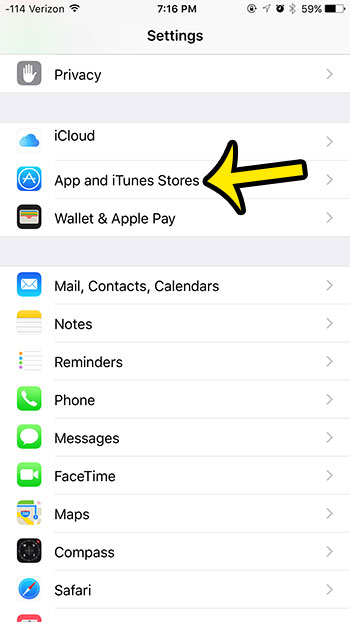
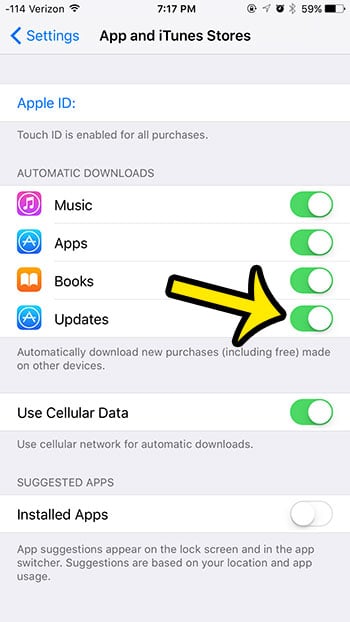
While you are on this menu you can choose other items for which you wish to enable automatic updates, as well as choose whether or not you want your iPhone to use cellular data for your automatic downloads.
If you find that you are using too much cellular data each month, then you may be looking for a way to cut back. One option is to simply turn off all cellular data on your iPhone. This will change your iPhone’s settings so that you can only connect to the Internet when you are connected to a Wi-Fi network.

Kermit Matthews is a freelance writer based in Philadelphia, Pennsylvania with more than a decade of experience writing technology guides. He has a Bachelor’s and Master’s degree in Computer Science and has spent much of his professional career in IT management.
He specializes in writing content about iPhones, Android devices, Microsoft Office, and many other popular applications and devices.