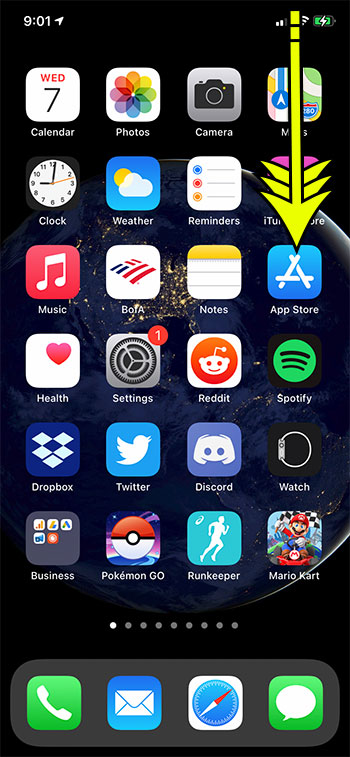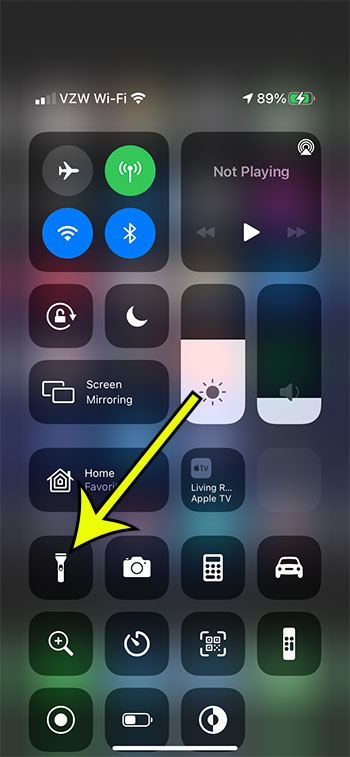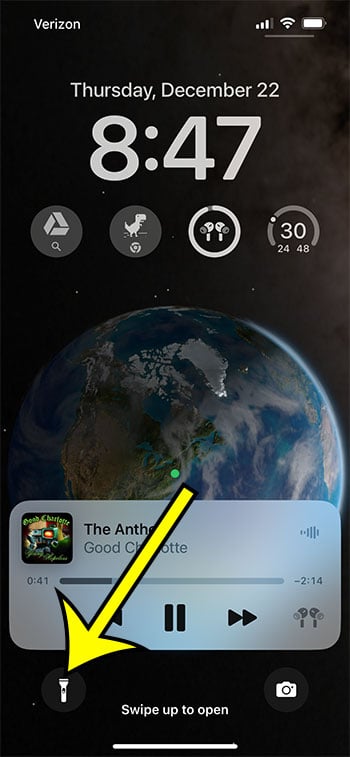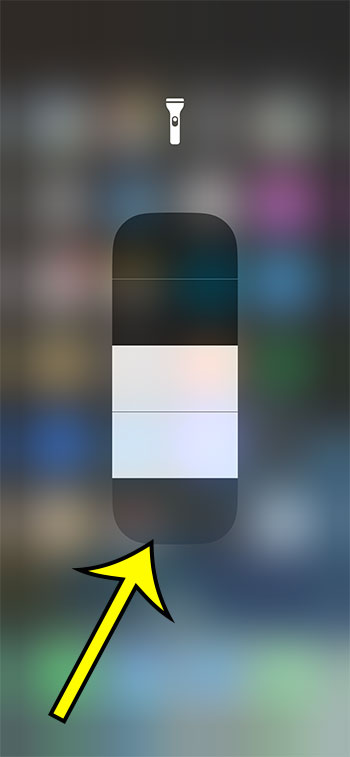Whether you used the flashlight on your iPhone intentionally or it was enabled by accident, you probably want to turn it off if you aren’t using it.
That LED flashlight is pretty bright, especially if it’s at night or in a dark environment.
Our how to turn off flashlight on iPhone tutorial below will show you how to shut it off from either the Control Center or from the lock screen.
This guide was originally written using an iPhone 11, but these same steps will work for most other modern iPhone models, like the iPhone 12, iPhone 13, iPhone 14, and basically any other iPhone model without a Home button, using a current version of iOS.
You can visit ashevilleatc.com for more iPhone guides and tutorials.
How to Turn Off an iPhone 11 Flashlight
- Unlock the iPhone.
- Swipe down from the top right of the screen.
- Tap the flashlight button.
Our article continues below with additional information on turning off the iPhone flashlight, including pictures of these steps.
Your iPhone has a flashlight utility that can be helpful when you are in need of a bright light, but don’t have one handy. But if you haven’t used the flashlight before and it’s turned on, then you may be wondering how to turn off the flashlight on your iPhone.
The iPhone flashlight can be found in the Control Center on the device, which is a menu that contains a number of useful iPhone tools and settings.
In previous models of the iPhone, you could get to the Control Center by swiping up from the bottom of the screen, but the iPhone 11 Control Center is accessed in a different way.
Our guide below will show you where to find your device’s Control Center and how to shut the flashlight off on an iPhone 11.
There are a couple of different ways to change the brightness of your iPhone display. You can check out our how to adjust brightness on iPhone 13 tutorial for additional information.
How to Shut Off the iPhone 11 Flashlight (Guide with Pictures)
The steps in this article were performed on an iPhone 11 in iOS 14.3. On older iPhone models with a Home button, you will open the Control Center by swiping up from the bottom of the screen instead of the method described below.
Step 1: Unlock your iPhone with your passcode or Face ID to get to your Home screen.
Step 2: Swipe down from the top right corner of the Home screen to open the Control Center.
If you are using an older iPhone model that has a Home button, then you will access the iPhone’s Control Center by swiping up from the bottom of the screen instead.
Step 3: Tap the icon with the flashlight on it to turn off the flashlight.
Now that you’ve completed the how to turn off flashlight on iPhone 11 steps, you can start to use this helpful iPhone tool without worrying that you won’t be able to make that LED light go off.
More Information on Turning Off the Flashlight on an iPhone 11
- You can also open the Control Center on the iPhone 11 when you are on the lock screen.
- If you don’t want a flashlight icon in your Control Center, you can remove it by going to Settings > Control Center then tap the red circle next to the “Flashlight” option, then pressing the Remove button. You can return to this menu later and add the flashlight again if you decide you want to use it.
- The flashlight uses the camera flash on the back of the device. Where the iPhone’s camera flash will only illuminate for a second when you take a picture, it simply stays on when the iPhone flashlight is activated.
- There is also a flashlight icon at the bottom-left corner of the iPhone lock screen. You can press that button to turn the flashlight on or off as well. As of when this article was written, it is not possible to remove the flashlight from the lock screen.
- The iPhone’s lock screen also has a Camera button that you can use in a similar manner to how you tap the flashlight icon to access the flashlight feature. You just need to tap and hold on the Camera icon, or swipe to the left from the right edge of the lock screen.
Our tutorial continues below with additional discussion about how to turn off flashlight on iPhone 11.
If your flashlight is missing and you want to get it back, then find out more with our where is my flashlight on my iPhone article.
How to Adjust the iPhone 11 Flashlight Brightness
Once you are familiar with how to turn on or turn off the flashlight on your iPhone, you may start looking for ways to customize your experience with it.
While there aren’t a lot of options for customizing the way the iPhone flashlight works, you are able to make it brighter or dimmer. So just follow the steps below to adjust the iPhone flashlight’s brightness.
Step 1: Open the Control Center.
Step 2: Tap and hold on to the flashlight icon.
Step 3: Drag the slider up to make the flashlight brighter, or drag it down to make the flashlight dimmer.
Our how to turn off flashlight on iPhone 11 guide continues below with additional information on ways that you can use this feature.
Video About Making the iPhone Flashlight Brighter or Dimmer
Note that it’s pretty easy to forget to turn off the flashlight when you are done with it. A lot of us tend to put our phones on a table or in our pockets when we’re done with them, so you don’t necessarily see the bright light of the flashlight when it’s on.
Related: Our what does hide alerts mean guide can show you more about one of the best ways to control text message notifications on your iPhone.
Frequently Asked Questions About How to Turn Off Flashlight on iPhone 11
How do I use the flashlight on my iPhone, iPad, or iPod Touch?
If you have an Apple device like an iPad Pro, an iPod Touch, or an iPhone, then you will be able to find the flashlight button in the control center.
If your device has a Home button, then you can open the Control Center by swiping up from the bottom of the screen.
If your device does not have a Home button then you can open the Control Center by swiping down from the upper right corner of the screen.
You will be able to to turn the flashlight on or off by tapping the Flashlight button found there.
Some devices will also have a button on the lock screen for the flashlight and the camera app.
You can launch these apps by tapping and holding on the button, or by swiping inward on the screen from the side with the desired app button.
How do I switch the light off on my iPhone?
Luckily the flashlight shortcut button on your iPhone can be used to shut off the iPhone’s flashlight in addition to turning it on.
You can either tap and hold on the flashlight button on the lock screen, or you can turn off the iPhone torch flashlight by opening the Control center, then tapping the flashlight button there.
Where is the flashlight button on iPhone 11?
You can find the flashlight app button at the bottom left corner of your iPhone’s screen when it is locked.
Alternatively, you can open Control Center on your iPhone screen by swiping down from the top-right corner. The flashlight button is near the bottom left of the Control Center.
Suppose you would like to add or remove additional buttons from this menu. In that case, you can open Settings, tap Control Center, then customize controls by either tapping the red button next to an option to remove it or tapping the green button next to an option to add it.
Note that some of the settings on the Control Center can’t be removed.
Why does my flashlight keep turning on iPhone 11?
If you are turning your flashlight toon accidentally, then it is almost certainly happening because of the flashlight button on the lock screen.
Since you are not able to remove the flashlight from that location, unfortunately, the only thing you can really do is try to avoid holding the phone at the bottom left corner of the screen when it is locked.
If it’s not the flashlight that is turning on, but the flash is going off when you get text messages, then you can disable that by going to Settings > Accessibility > Audio/Visual > then turn off the LED Flash for Alerts option.
Where is the LED flash for alerts setting on an iPhone 11?
The camera flash on the back of your iPhone is used for something else besides the flashlight and the flash when you take a picture.
It can also be used to let you know when you have received a new alert, like a text message.
This setting is found by opening the Settings app, choosing the Accessibility option, selecting Audio/Visual, then tapping the LED Flash for Alerts button.
If you find that you don’t want to turn on the flashlight for a second every time you get a text message, then you can just tap Settings to return to the iPhone settings menu, then go back to Accessibility > Audio/Visual and turn LED Flash for Alerts back off.
Can I use Siri to control the flashlight?
Most Apple devices have the Siri voice control utility, and it can do a lot of things on your iPhone, some of which you might not have even considered.
This includes turning the flashlight on or off.
You can simply say “Hey Siri turn on my flashlight” if you would like her to turn it on.
When you’re done you can say “Hey Siri turn off my flashlight” and she will shut it off.
Can I adjust the flashlight brightness on my iPhone 11?
Yes, you are able to make your iPhone’s flashlight either brighter or dimmer.
You can do this by swiping down from the top-right corner of the screen to open the Control Center, then you can long press the flashlight button.
This will open a screen with a slider where you will be able to adjust the brightness of your flashlight.
Related: How to Record the Screen on Your iPhone
Matthew Burleigh is the head writer at solveyourtech.com, where he covers topics like the iPhone, Microsoft Office, and Google apps. He has a Bachelor’s and Master’s degree in Computer Science and has over 15 years of IT experience.
He has been writing online since 2008 and has published thousands of articles that have been read millions of times.